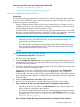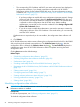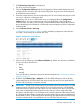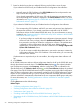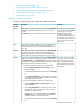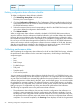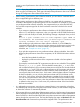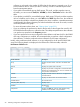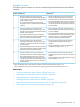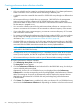HP XP P9000 Performance Advisor Software v6.0 User Guide
:
• The corresponding SVP IP address and RWC user name and password are displayed in
the respective text boxes, if you already saved these credentials in HP XP P9000
Performance Advisor for the selected P9000 disk array. For more information on saving
credentials, see “Registering the XP or P9000 disk array SVP IP address in HP XP P9000
Performance Advisor” (page 75).
◦ If you have privileges to read the disk array configuration (minimum required - Storage
Admin role with View privilege), select the Authentication Enabled check box and
then proceed to next step to initiate the configuration collection. This authentication
is required to collect configuration data of the disk array. Before enabling
authentication, ensure that you first save the credentials in the Settings+Register SVP
IP/Save SVP Credentials section.
◦ If you do not want to enable the authentication, proceed to next step to initiate the
configuration collection. If the SVP IP address is not saved earlier, you can manually
enter the SVP IP address.
If authentication is required and you do not enable it, the configuration data collection will
fail.
6. Click Submit.
HP XP P9000 Performance Advisor starts collecting the configuration data for the XP or the P9000
disk array through the selected command device. The Collection Status displays . After the
configuration data is collected, the Collection Status displays . The Last Collection displays the
updated time stamp when HP XP P9000 Performance Advisor completes receiving the latest
configuration data.
Clicking Reset restores the default settings.
Related Topics
• “Scheduling configuration data collection” (page 52)
• “Deleting configuration data collection schedules” (page 56)
• “Performance data” (page 56)
• “Providing user-friendly names for XP and P9000 disk arrays” (page 74)
• “Registering the XP or P9000 disk array SVP IP address in HP XP P9000 Performance Advisor”
(page 75)
• “Filtering event records” (page 136)
• “Configuring email and SNMP settings” (page 71)
• “Starting real-time performance data collection” (page 319)
• “Viewing performance summary” (page 174)
• “Plotting charts” (page 233)
Scheduling configuration data collection
IMPORTANT: The schedule start time is set to the management station time where HP XP P9000
Performance Advisor is installed.
Prerequisites
For the set of prerequisites, see “Collecting configuration data” (page 51).
To schedule configuration data collection:
52 Collecting configuration and performance data