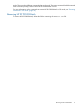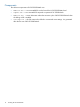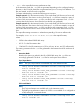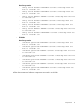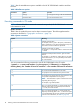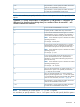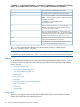HP XP P9000Watch and HP XP P9000Sketch Reference Guide for HP XP P9000 Performance Advisor v5.5 (T1789-96341, February 2013)
./xpwatch –c –s <array-serial number> –w <wwns> [–f <filename>] [–a <frequency for archiving
data>] –hrs <number of hours for execution> —min <number of minutes for execution>
To view the HP XP P9000Watch in CLI mode.—c
To specify the XP or P9000 disk array serial number.—s
To view the list of WWNs in the comma separated format.
NOTE: There should be no space in between the comma
separating the WWNs.
For example, —w 500143800081fba0,
5001438000ac164c
—w
This is an optional parameter. It is used to specify the .csv
filename. If this option is not specified, the archive file
(.csv file) will not be created.
—f
This is an optional parameter. It is used to specify the
frequency of archiving data in the .csv file. If this option
—a
is not specified then the previously specified value shall be
used. For more information, see Table 11 (page 38).
This parameter is used to specify the number of hours for
which HP XP P9000Watch must be active.
—hrs
This parameter is used to specify the number of minutes
for which HP XP P9000Watch must be active.
—min
The .csv file is generated and placed in the same location where you initially copied
XPWatch.exe and wagent.exe files.
NOTE: For the –f option, do not specify the file extension in the command prompt window.
It is mandatory to specify either the —hrs or —min option. You can also specify both the options.
Menus
HP XP P9000Watch enables you to monitor and customize performance data of P-VOLs, S-VOLs,
continuous access journal groups, ports, RAID groups, LDEVs, and host groups through different
menus. They are:
• Array menu (page 20)
• “Sync/Async Metrics” (page 21)
• “CA Journal Metrics” (page 23)
• Host Groups
• Nickname menu
• Port menu
• Pick LDEVs/RAID Groups selection scheme
• RAID Group menu
• LDEV menu
• Settings menu
Array menu
The Array menu appears after you start HP XP P9000Watch. This menu lists all the XP and the
P9000 disk arrays that are connected to the host.
20 Working with HP XP P9000Watch menus and commands