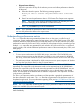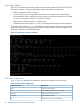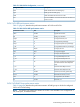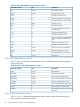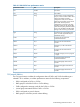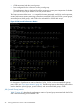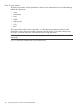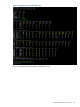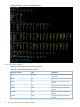HP XP P9000Watch and HP XP P9000Sketch Reference Guide for HP XP P9000 Performance Advisor v5.5 (T1789-96341, February 2013)
• Skip and start collecting
Follow this procedure to skip all the selection process and collect performance data for
all the ports:
a. Enter 4 to select this option. The following message appears:
Would you like to archive the performance data collected?
(Y/N)
b. Enter Y to save the performance data in .CSV format. The Output screen appears.
NOTE: The Output screen displays performance data of all selected ports and
processors belonging to the selected XP or P9000 disk arrays.
c. Enter e or press Ctrl+C to quit HP XP P9000Watch.
NOTE: If you enter N, the performance data is not saved in the .CSV format. However, you
can view the performance data on the output screen.
Understanding performance metrics
The .csv output files that are generated and data shown on the screen, one file for each
component, contain performance metrics for host groups, ports, LDEVs, RAID groups, CPU, DKC,
and Array utilization of the selected XP or P9000 disk arrays. You can also view the Sync/Async
performance metrics for P-VOLs and S-VOLs, and the CA Journal metrics for the consistency groups.
Multiple .csv output files are generated for each selection of P-VOLs and S-VOLs, or continuous
access journals, and includes additional performance metrics of the associated ports, CLPRs, and
RAID groups.
IMPORTANT:
• To view correct cache metrics for P9500 disk arrays, ensure that v70-03-42-00-00 is the
minimum firmware version on the disk array. Similarly, to view cache metrics for XP24000
disk array, ensure that v60-08-05-00/00 is the minimum firmware version on the disk array.
• The performance data is displayed for all the continuous access ports irrespective of whether
you view the Sync/Async metrics or the CA Journal metrics.
The output files in the Interactive mode and CLI mode are saved in the TLVIz and TABS format
respectively. The output files in the Interactive mode can be imported into HP XP P9000Sketch.
However, the output files in the CLI mode cannot be imported into HP XP P9000Sketch. You can
write scripts or wrappers for the data in the output files to view or plot the data in the desired
format. The description of the different tabs for different components in the output files are listed
in the sections given below.
The TLViz is an interactive timeline visualization tool that provides a graphical representation of
the data collected for each metric. The .csv files that are generated in the Interactive mode can
be plotted using this tool. For more information regarding TLVIz, see http://h71000.www7.hp.com/
openvms/products/t4/index.html.
NOTE: The .csv output files containing the Sync/Async performance metrics or the CA Journal
metrics are available only in the Interactive mode.
Adjust your screen resolution (maximum resolution recommended) and font size accordingly for
better readability.
Understanding performance metrics 41