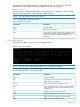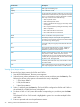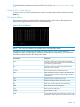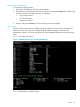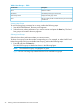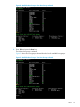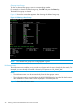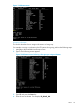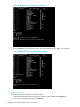XPWatch and XPSketch Reference guide for HP XP P9000 Performance Advisor
DescriptionScreen field
shown is corresponding to only the selected XP or P9000
disk array and can be one of the following:
• SMPL: Unpaired volume
• PAIR: Paired duplicate volume
• COPY: In paired state but copying to secondary volume
not complete
• PSUS: In paired state but updating the secondary volume
data is suspended
• PSUE: PSUS state due to internal error
• PFUS: PSUS state due to Side File Full
Mirror Unit number of the paired volume.MUN
Journal ID of the journal group that is associated with a
P-VOL or S-VOL.
JID
Fence level of target device (Pair volume), will only be JNL.Fence
Number of Active Paths for the P-VOL, the CA links (P-VOL
to S-VOL).
Paths
Secondary data center disk array serial number on which
the S-VOL resides.
Sec Ser#
LDEV configured as a S-VOL on the secondary data center
disk array. Displays the LDEV number in cu:ldev format.
Ldev
Viewing CA Journal metrics
To view CA Journal metrics for the P-VOLs, S-VOLs, and associated journal groups in an XP or a
P9000 disk array:
1. Start HP XP P9000Watch. The Array menu appears.
2. Select the array whose performance you want to monitor and press the Enter key. The following
list of host group options connected to the array is displayed:
• 1 Sync/Async Metrics
• 2 CA Journal Metrics
• 3 Host Group Metrics
3. Select 2, and then press the Enter key. The list of LDEVs configured as P-VOLs and S-VOLs in
the selected XP or P9000 disk array are displayed along with the corresponding Consistency
Group Ids.
4. Enter a CTG number, and then press the Enter key. Multiple CTG entries are not allowed.
All the P-VOL and S-VOL records that belong to the selected CTG are highlighted in green.
5. Enter c to proceed and view the performance metrics.
To understand the performance metrics for P-VOLs, S-VOLs, and journal groups, see “CA Journal
Metrics” (page 44).
Clearing CTG selection
To clear a CTG record selection, enter its corresponding CTG number, and then press the Enter
key.
Host Group Metrics
The Host Group metrics screen displays the different options that you can choose to view the host
group, RAID group, port, and LDEV metrics for the selected XP or P9000 disk array.
24 Working with HP XP P9000Watch menus and commands