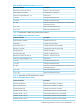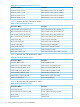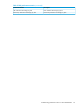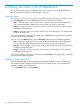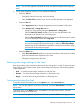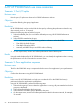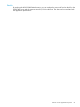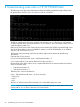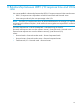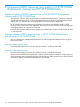XPWatch and XPSketch Reference guide for HP XP P9000 Performance Advisor
NOTE: You can also right-click anywhere the chart, and select Properties from the pop-up
menu.
2. On the Chart Properties window, you can modify the following:
• Under the Title tab:
Change the chart title, font type, and color settings.◦
◦ Clear the Show Title check box if you do not want the chart title to be displayed.
• Under the Plot tab:
Go to Appearance tab to change the appearance and orientation of the chart.◦
◦ Go to Domain Axis or Range Axis tabs to:
– Change the other general settings for Domain Axis or Range Axis
– Clear the Show Tick Labels checkbox if you do not want the labels to be
displayed on the Domain Axis or the Range Axis.
– Clear the Show Tick Marks checkbox if you do not want the horizontal or vertical
lines to be displayed towards the Graph Area.
NOTE: Under the Range tab (available only under the Range Axis tab), you
can enter the maximum and minimum range, or select the Auto-adjust Range
checkbox for HP XP P9000Sketch to adjust the maximum and minimum range
automatically while plotting the graph.
• Under the Others tab:
◦ Select Draw Anti-Aliased checkbox to improve the resolution and clarity of the data
points and trends that are displayed on the chart.
◦ Change the background for the chart.
Restoring auto range settings on the chart
Auto range settings can be restored on the Domain Axis, Range Axis, or both. To restore the auto
range settings, on the Options menu, point to Auto Range and select one of the following based
on the requirement:
• Both — To restore the auto-range calculation on both the axes
• Domain — To restore the auto-range calculation on the Domain Axis
• Range — To restore the auto-range calculation on the Range Axis
Saving and printing the chart
To save the chart in the PNG format, on the Options menu, select Save Chart as…
NOTE: You can also right-click anywhere on the chart, and select Save Chart as… from the
pop-up menu.
To print the chart, on the Options menu, select Print. On the Page Setup window, select the
appropriate settings to print the chart.
NOTE: You can also right-click anywhere on the chart, and select Print from the pop-up menu.
Restoring auto range settings on the chart 65