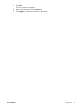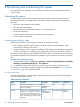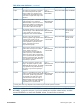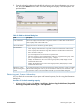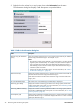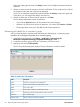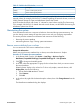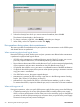HP P9000 Business Copy for Mainframe Systems User Guide (AV400-96386, October 2011)
Table 12 Fields in the CTG window (continued)
DescriptionField
S-VOL’s cache logical partitionCLPR(S)
T-VOL’s cache logical partitionCLPR(T)
NOTE: An LDEV number that ends with a pound or gate symbol (#) indicates that the LDEV is an
external volume (for example, 00:00:01#). For details regarding the external volumes, see the HP
P9000 External Storage for Open and Mainframe Systems User Guide.
An LDEV number that ends with a letter "X" indicates a virtual volume used by Thin Provisioning
Z (for example, 00:00:01X). For details about the virtual volumes, see HP P9000 Provisioning for
Mainframe Systems User Guide.
Maintaining the system
Some maintenance tasks are a response to behavior discovered during system monitoring. You
can also change certain settings to keep the system in tune with your changing requirements.
This section provides maintenance information and instructions for the following:
• Removing the reserve attribute
• Maintaining Business Copy Z during system maintenance
Remove reserve attribute from a volume
You can remove the T-VOL reserve attribute from a volume.
Prerequisite Information
Before removing the reserve attribute from a volume, ensure that the status is Simplex.
Procedure 15 To remove the reserve attribute
1. In the Remote Web Console, click Actions > Local Copy > Business Copy for
Mainframe/Compatible FlashCopy/Compatible FlashCopy SE > Pair Operation.
2. Click to change to the Modify mode.
3. In the tree, select the appropriate CU group for the volumes from which you want to remove
the reserve attribute.
Related volumes display in the volume list. To show only simplex, reserved volumes, click
Display Filter, then do the following:
1. Ensure that the Pair attribute is cleared.
2. Check Reserve.
3. Click OK.
4. In the volume list, right-click the desired simplex volumes, then click Change Reserve from the
menu.
The Reset Reserve Attribute dialog box displays.
HP Confidential Maintaining the system 49