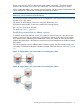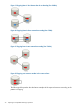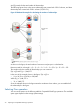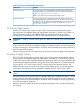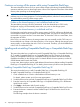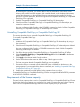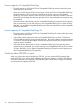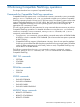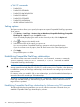HP P9000 for Compatible FlashCopy Mirroring User Guide (AV400-96388, October 2011)
Cautions on turning off the power while using Compatible FlashCopy
This section describes what occurs if you power off the storage system during Compatible FlashCopy
operations and later power on the storage system. What occurs depends on the status of the shared
memory when powering on the storage system:
WARNING! If data on the shared memory is volatilized and lost after the power turns on,
problems may occur during operations. To avoid possible problems, withdraw as many relationships
as possible before powering off the storage system.
If data on the shared memory is not volatilized and not lost:
The status before powering off will be maintained. As for the relationships in COPY mode,
background copying will automatically restart when you power on the storage system.
If data on the shared memory is volatilized and lost:
If relationships exist before powering off the storage system, the T-VOLs will become blocked and
inaccessible from hosts when you power on the storage system. The reason for making the T-VOLs
inaccessible is to prevent access to inconsistent data. To restore the T-VOLs to normal status, force
the restoration of LDEVs.
If the T-VOL is an external volume, the storage system may start normally and the T-VOL may not
become blocked even if data on the shared memory is lost. However, although the storage system
starts normally, it is feared that data in the T-VOL is not normal. Therefore, you should delete data
in the T-VOL or initialize the T-VOL.
Installing and uninstalling Compatible FlashCopy or Compatible FlashCopy
SE
This section describes how to install and uninstall Compatible FlashCopy or Compatible FlashCopy
SE. To enable Compatible FlashCopy or Compatible FlashCopy SE to function on the storage
system, the Compatible FlashCopy or Compatible FlashCopy SE feature and software must be
installed and enabled on the storage system. For details about the license operation, see the HP
P9000 Remote Web Console User Guide.
In some cases, there may be a need to install additional shared memory before installing Compatible
FlashCopy or Compatible FlashCopy SE. For details, please contact your HP account representative.
Installing Compatible FlashCopy Compatible FlashCopy SE
This section describes how to install Compatible FlashCopy or Compatible FlashCopy SE.
To install Compatible FlashCopy or Compatible FlashCopy SE:
1. Check whether there is a need to install additional shared memory or not.
For details, please contact your HP account representative.
2. Set all the devices to be used with Compatible FlashCopy or Compatible FlashCopy SE offline.
3. Enter the license key of Compatible FlashCopy or Compatible FlashCopy SE in the Remote
Web Console window.
4. Click Apply in the Remote Web Console window.
5. Set all the devices to be used with Compatible FlashCopy or Compatible FlashCopy SE online.
6. Execute the devserv command with the VALIDATE option of QDASD to the devices in the
storage system.
The following example shows the devserv command.
36 Preparing for Compatible FlashCopy operations