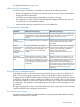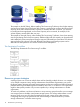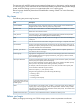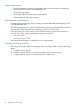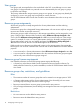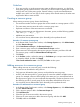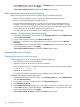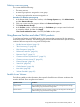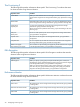HP P9000 Provisioning for Mainframe Systems User Guide (AV400-96369, October 2011)
Guidelines
• If you are providing a virtual private storage system to different companies, you should not
share parity groups, external volumes, or pools if you want to limit the capacity that can be
used by each user. When parity groups, external volumes, or pools are shared between
multiple users, and if one user uses too much capacity of the shared resource, the other users
might not be able to create an LDEV.
Creating a resource group
When creating a resource group, observe the following:
• The maximum number of resource groups that can be created on a storage system is 1023.
• The name meta_resource cannot be set for a resource group name.
• Duplicate occurrences of the same name are not allowed.
• Resource group name can use alphanumeric characters, spaces, and the following symbols:
! # $ % & ' ( ) + - . = @ [ ] ^ _ ` { } ~
• Alphabets are case-sensitive.
• You must have Security Administrator (View & Modify) role to perform this task.
Procedure 1 To create a resource group
1. In the Remote Web Console main window, in the Storage Systems tree, click Administration,
and then Resource Groups.
2. Click Create Resource Groups in the Resource Groups tab.
3. Enter a resource group name in the Create Resource Groups window.
4. Select resources to be assigned to the resource group as necessary, and then click Add.
The resource group is added to Selected Resource Groups table.
5. Click Finish.
6. In the Confirm window, confirm the settings, in Task Name type a unique name for this task
or accept the default, and then click Apply.
If Go to tasks window for status is checked, the Tasks window opens.
Adding resources to a resource group
Before adding resources to a resource group, consider the following:
• No resource can be added to meta_resource.
• Only resources allocated to meta_resource can be added to resource groups.
• An LDEV with the same pool ID or journal group ID cannot be added to multiple resource
groups. For example, when two LDEVs belong to the same pool, you must allocate both to
the same resource group. You cannot allocate them separately. Use the sort function to sort
the LDEVs by pool ID or journal group ID, then select them and add them all at once.
• You must have Security Administrator (View & Modify) role to perform this task.
Procedure 2 To add resources to a resource group
1. In the Remote Web Console main window, in the Storage Systems tree, click Administration,
and then Resource Groups.
2. Click a resource group to add in the Resource Groups tab.
3. Click Add Resources.
4. Select the type of resources to add in the resource group.
5. Select one or more resources to add to the resource group, and then click Add.
6. Click OK, and then click Finish.
Creating a resource group 17