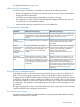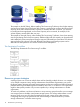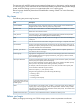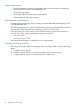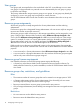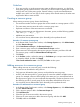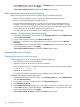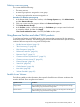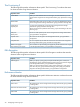HP P9000 Provisioning for Mainframe Systems User Guide (AV400-96369, October 2011)
Deleting a resource group
You cannot delete the following:
• The meta_resource.
• A resource group that is assigned to a user group.
• A resource group that has resources assigned to it.
Procedure 5 To delete a resource group
1. In the Remote Web Console main window, in the Storage Systems tree, click Administration,
and then Resource Groups.
2. Click one or more resource groups to delete in the Resource Groups tab.
3. Click Delete Resource Groups.
4. In the Confirm window, confirm the settings, in Task Name type a unique name for this task
or accept the default, and then click Apply.
If Go to tasks window for status is checked, the Tasks window opens.
Using Resource Partition and other P9500 products
To use Resource Partition with P9500 products, the resources that are required for the operation
must satisfy specific conditions. The following topics provide information about the specific resource
conditions that are required for using each P9500 product.
• “Parallel Access Volumes” (page 19)
• “Thin Provisioning Z” (page 20)
• “DKA Encryption” (page 20)
• “Performance Monitor” (page 20)
• “Business Copy Z” (page 21)
• “Continuous Access Synchronous Z” (page 21)
• “Continuous Access Journal Z” (page 22)
• “External Storage” (page 23)
• “Virtual LVI” (page 24)
• “Cache Partition” (page 24)
• “Auto LUN” (page 24)
• “Volume Shredder” (page 25)
Parallel Access Volumes
The following table provides information about specific Parallel Access Volumes conditions that
must be observed when using Resource Partition.
ConditionOperation name
The specified base volumes and free volumes must be assigned to the Storage
Administrator group permitted to manage them.
Assign aliases
The specified base volumes and alias volumes must be assigned to the Storage
Administrator group permitted to manage them.
Remove aliases
Using Resource Partition and other P9500 products 19