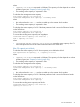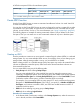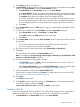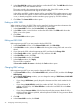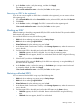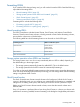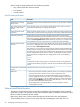HP P9000 Provisioning for Mainframe Systems User Guide (AV400-96369, October 2011)
2. In the Create LDEVs window, from the Provisioning Type list, select a provisioning type for the
LDEV to be created.
• If creating internal volumes, select Basic.
• If creating external volumes, select External.
3. In System Type, select Mainframe to create mainframe volumes.
4. From the Emulation Type list, select an emulation type for the selected system type.
5. If creating an internal volume, select the parity group, and then do the following:
1. From the Drive Type/RPM list in Parity Group Selection, select the drive type and RPM.
2. From the RAID level list in Parity Group Selection, select the RAID level.
3. Click Select Free Spaces.
4. In the Select Free Spaces window, in the Available Free Spaces table, select the free spaces
to be assigned to the volumes.
Do the following, if necessary:
- To specify the conditions and show the free space, click Filter, specify the conditions,
and then click Apply.
- To specify the unit for capacity and the number of rows to view, click Options.
5. Click View Physical Location.
6. In the View Physical Location window, confirm where the selected free space is physically
located, and then click Close.
7. In the Select Free Spaces window, if the selected free spaces have no issues, click OK.
6. Otherwise, if creating an external volume, select the external volume, and then do the following:
1. Click Select Free Spaces.
2. In the Select Free Spaces window, in the Available Free Spaces table, select the free space
to be assigned to the volumes.
Do the following, if necessary:
- To specify the conditions and show the free space, click Filter, specify the conditions,
and then click Apply.
- To specify the unit for capacity and the number of rows to view, click Options.
3. Click View Physical Location.
4. In the View Physical Location window, confirm where the selected free space is physically
located, and then click Close.
5. In the Select Free Spaces window, if the selected free spaces have no issues, click OK.
7. In LDEV Capacity, type the amount of LDEV capacity to be created and select a capacity unit
from the list.
8. In Number of LDEVs, type the number of LDEVs to be created.
9. In LDEV Name, specify a name for this LDEV.
1. In Prefix, type the characters that will become the fixed characters for the beginning of
the LDEV name. The characters are case-sensitive.
2. In Initial Number, type the initial number that will follow the prefix name.
10. In Format Type, select the format type for the LDEV from the list.
• For an internal volume, you can select Normal Format, Quick Format, or No Format.
If No Format is selected, format the volume after creating LDEVs.
• For an external volume, if you create the LDEV whose emulation type is the mainframe
system, you can select Write to Control Block, Normal Format or No Format.
If No Format is selected, format the volume after creating the LDEVs.
34 Configuring custom-sized provisioning