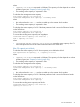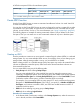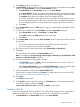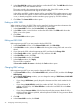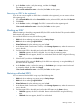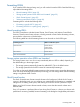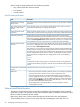HP P9000 Provisioning for Mainframe Systems User Guide (AV400-96369, October 2011)
2. In the View LDEV IDs window, review the list to confirm the LDEV IDs. The LDEV IDs table shows
the available, used, and disabled LDEV IDs.
The matrix vertical scale represents the second-to-last digit of the LDEV number, and the
horizontal scale represents the last digit of the LDEV number.
In the table, used LDEV numbers appear in blue, unavailable LDEV numbers appear in gray,
and unused LDEV IDs appear in white. LDEV numbers that are unavailable may be already
in use, or already assigned to another emulation group (group by 32 LDEV numbers).
3. Click Close. The Create LDEVs window opens.
Finding an LDEV SSID
When creating volumes, the LDEV SSIDs must be specified. Use this procedure to determine the
SSIDs in use in the storage system so you can specify the correct SSID.
1. In the Create LDEVs window, beside Initial SSID, click View SSIDs.
2. In the SSIDs window, review the list to confirm the LDEV SSIDs. The SSIDs table shows the
SSIDs in use in the system.
3. Click Close.
The Create LDEVs window opens.
Editing an LDEV SSID
Before registering an LDEV, you may need to edit the LDEV SSID.
1. In the Create LDEVs window, in the Selected LDEVs table, click Edit SSIDs.
2. In the Edit SSIDs window, review the SSIDs table showing the existing SSIDs and ones to be
edited.
3. If you change the SSID, select the appropriate LDEV, and then click Change SSID.
4. In the Change SSID window, type the new SSID, and then click OK.
5. In the Edit SSIDs window, click OK.
6. In the Create LDEVs window, click Finish.
7. In the Confirm window, click Apply.
The new SSID is registered.
If Go to tasks window for status is checked, the Tasks window opens.
Changing LDEV settings
Before registering an LDEV, you may need to change the LDEV settings.
1. In the Create LDEVs window, in the Selected LDEVs table, select an LDEV, and then click Change
LDEV Settings.
2. In the Change LDEV Settings window, you can change the setting of LDEV Name, Initial LDEV
ID, or Processor Blade.
• If you change LDEV Name, specify the prefix characters and the initial number for this
LDEV.
• If you change Initial LDEV ID, specify the number of LDKC, CU, DEV, and Interval. To
confirm used LDEV IDs, click View LDEV IDs to confirm the used LDEV IDs in the View
LDEV IDs window.
• If you change Processor Blade, click the list and specify the processor blade ID. If the
specific processor blade is specified, select the processor blade ID. If any processor blade
is specified, click Auto.
3. Click OK.
4. In the Create LDEVs window, click Finish.
36 Configuring custom-sized provisioning