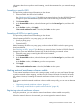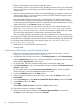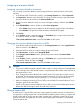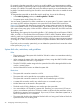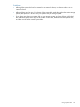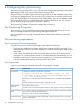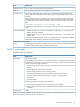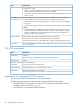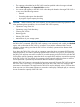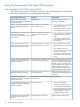HP P9000 Provisioning for Mainframe Systems User Guide (AV400-96369, October 2011)
1. Perform zero-formatting on the external mainframe volumes.
Zero-formatting writes 0’s in the entire disk area, formatting the entire disk area. For information
about how to perform zero-formatting, see the documentation for your mainframe or external
storage system.
2. Map the zero-formatted external volumes using External Storage to register the volume in the
external volume group. For more information, see the HP P9000 External Storage for Open
and Mainframe Systems User Guide.
Non-zero-formatted external volumes must not be registered in the external groups. If the
external volumes are registered, performing the next step (step 3) will block and disable the
volumes to be read and written from the host. To make the non-zero-formatted external volumes
usable with P9500, use the Format command of Virtual LVI.
3. Specify the external volumes to overwrite the control blocks of the external volumes in the
group (see “Overwriting control blocks in specific external volumes” (page 42)). A control
block, which is a kind of volume area, is used to store information other than the user's data.
Only the storage administrator is authorized to overwrite the control blocks.
After overwriting completes, the external volumes are available for use in the storage system.
You can perform the following tasks while the LDEV is formatted, but only when the storage system
is, by default, set to making the increased volumes blocked instead of formatting them automatically.
For information about default settings of the storage system, see “Overwriting control blocks in
specific external volumes” (page 42).
• Deleting LDEVs (converting LDEVs to the free space).
• Creating LDEVs.
Overwriting control blocks in specific external volumes
1. Perform zero-formatting on the mainframe volumes to register them (see steps 1 and 2 in
“Registering external mainframe volumes” (page 41)).
2. In the Remote Web Console main window, in the Storage Systems tree, select External Storage.
Selecting Logical Devices allows you to overwrite control blocks in the specific external volumes.
When selecting Logical Devices, skip to step 4.
3. On the left pane, select the connected storage system and select the path group.
4. In the External Volumes window, select the external volumes, and then click Disconnect External
Volumes to block them.
For more details about using the Disconnect External Volumes button, see the HP P9000
External Storage for Open and Mainframe Systems User Guide.
5. Confirm that Blocked appears in the Status column.
6. Select the target volumes from among the volumes with a status of Blocked, and then click
Format LDEVs.
7. From the Format Type list, select Write to Control blocks (for ES volume), and then click Finish.
8. In the Confirm window, click Next.
9. Click Apply.
If Go to tasks window for status is checked, the Tasks window opens.
10. When the processing is complete, click OK.
11. Select the external volumes, and then click Reconnect External Volumes to restore them.
The Status column of the target volumes shows Normal.
42 Configuring custom-sized provisioning