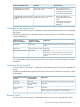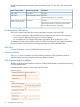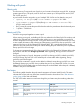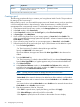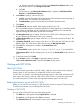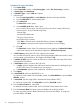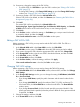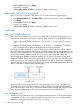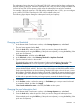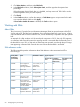HP P9000 Provisioning for Mainframe Systems User Guide (AV400-96369, October 2011)
14. If necessary, change the settings of the THP V-VOLs.
• To edit the SSID, click Edit SSIDs to open the SSID’s window (see “Editing a THP V-VOL's
SSID” (page 57)).
• To change LDEV settings, click Change LDEV Settings to open the Change LDEV Settings
window (see “Changing THP V-VOL settings” (page 57)).
15. If necessary, delete a THP V-VOL from the Selected LDEVs table.
Select a THP V-VOL to be deleted, and then click Remove (see “Removing the THP V-VOL to
be registered” (page 58)).
16. Click Add.
The created THP V-VOLs are added to the Selected LDEVs table.
Provisioning Type, System Type, Emulation Type, Pool Selection, LDEV Capacity, and Number
of LDEVs values must be set. If invalid values are set, an error message appears.
17. Click Finish.
18. In the Confirm window, confirm the settings, in Task Name type a unique name for this task
or accept the default, and then click Apply.
If Go to tasks window for status is checked, the Tasks window opens.
Editing a THP V-VOL's SSID
Before registering a THP V-VOL, you may need to edit the THP V-VOL's SSID. The SSID is a
hexidecimal value.
1. In the Selected LDEVs table in the Create LDEVs window, click Edit SSIDs.
The Edit SSIDs window opens. The SSIDs table shows the SSID existing and to be added.
2. If you want to change the SSID, select the appropriate LDEV, and then click Change SSID.
3. In the Change SSID window, type the new SSID in hexidecimal format, and then click OK
4. In the Edit SSIDs window, click OK.
5. In the Create LDEVs window, click Finish.
6. In the Confirm window, confirm the settings, and then click Apply.
If Go to tasks window for status is checked, the Tasks window opens.
Changing THP V-VOL settings
Before registering a THP V-VOL, you may need to change the THP V-VOL settings.
1. In the Selected LDEVs table in the Create LDEVs window, select an LDEV, and then click Change
LDEV Settings.
2. In the Change LDEV Settings window, you can change the setting of LDEV Name, Initial LDEV
ID, or Processor Blade.
• If you change LDEV Name, specify the prefix characters and the initial number for this
LDEV.
• If you change Initial LDEV ID, specify the number of LDKC, CU, DEV, and Interval. To
check used LDEVs, click View LDEV IDs to confirm the used LDEVs. The View LDEV IDs
window opens.
• If you change Processor Blade, click the list and specify the processor blade ID. If the
specific processor blade is specified, select the processor blade ID. If any processor blade
is specified, click Auto.
3. Change the settings, and then click OK.
4. In the Create LDEVs window, click Finish.
Working with THP V-VOLs 57