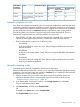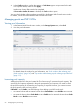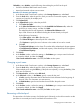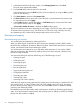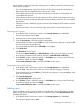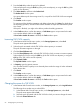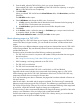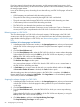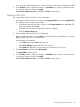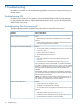HP P9000 Provisioning for Mainframe Systems User Guide (AV400-96369, October 2011)
If pool capacity is decreased soon after creating a pool or adding a pool-VOL, processing may
take a while to complete.
• You cannot delete the top pool-VOL in the pool. For Thin Provisioning, this means that the
RAID level for the drive type/RPM of the top pool-VOL is fixed.
• When deleting the pool-VOL causes the used capacity to exceed the pool threshold, you
cannot delete the pool-VOL.
• If the subscription rate (the rate of total capacity of THP V-VOLs that are assigned to the pool
to the pool capacity) exceeds the subscription limit by deleting a pool-VOL, you cannot delete
the pool-VOL.
• When the pool-VOL is deleted, the pages contained in the deleted pool-VOL transfer to another
pool-VOL.
• When the pool-VOLs in the pool become empty, the pool-VOL is removed from the pool.
Decreasing pool capacity
1. In the Remote Web Console main window, in the Storage Systems tree, select Pool.
The pool name appears below Pool.
2. Select the pool containing the pool-VOLs to be deleted.
3. From the Pool volumes, select the pool-VOL to be deleted.
Select multiple pool-VOLs using the Shift key (if the pool-VOLs are adjacent), or using the Ctrl
key (if the pool-VOLs are not adjacent).
You cannot delete pool-VOLs whose Shrinkable is not applied.
4. Click Shrink Pool.
The Shrink Pool window opens.
The details of Before Shrinking and After Shrinking, including the pool capacity, the used
pool capacity and the free pool capacity, appears in Predicted Result of Shrinking.
5. In the Confirm window, confirm the settings, in Task Name type a unique name for this task
or accept the default, and then click Apply.
If Go to tasks window for status is checked, the Tasks window opens.
Stopping decreasing pool capacity
1. In the Remote Web Console main window, in the Storage Systems tree, select Pool.
2. From the Pools, select the pool for which you want to stop decreasing pool capacity.
Select multiple pools using the Shift key (if the pools are adjacent), or using the Ctrl key (if the
pools are not adjacent).
3. Click Stop Shrinking Pool.
The Stop Shrinking Pool window opens.
4. In the Confirm window, confirm the settings, in Task Name type a unique name for this task
or accept the default, and then click Apply.
If Go to tasks window for status is checked, the Tasks window opens.
Deleting a pool
When you delete a pool, its pool-VOLs (LDEVs) will be blocked. If they are blocked, format them
before reusing them. If the blocked pool-VOL is an external volume, select Normal Format when
formatting the volume.
1. In the Remote Web Console main window, in the Storage Systems tree, select Pool.
The pool name appears below Pool.
Managing pools and THP V-VOLs 65