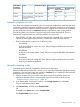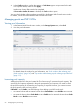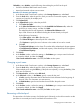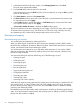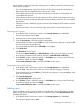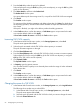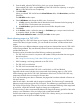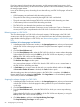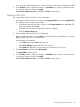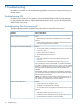HP P9000 Provisioning for Mainframe Systems User Guide (AV400-96369, October 2011)
You cannot stop releasing the pages in a THP V-VOL where zero data is not being discarded.
5. In the Confirm window, confirm the settings, in Task Name type a unique name for this task
or accept the default, and then click Apply.
If Go to tasks window for status is checked, the Tasks window opens.
Deleting a THP V-VOL
You cannot delete a THP V-VOL that is in the online status.
1. In the Remote Web Console main window, in the Storage Systems tree, select Logical Devices.
The following are other ways to select LDEVs.
• In the Remote Web Console main window, in the Storage Systems tree, select Pool. The
pool name appears below Pool.
• Select the pool associated with the THP V-VOLs to be deleted.
• Click the Virtual Volumes tab.
2. From the table, select the THP V-VOL to be deleted.
Select multiple THP V-VOLs using the Shift key (if the THP V-VOLs are adjacent), or using the
Ctrl key (if the THP V-VOLs are not adjacent).
Do the following, if necessary.
• In the Filter option, select ON to filter the rows.
• Click Select All Pages to select all THP V-VOL in the list.
• Click Options to specify the unit of volumes or the number of rows to view.
3. Click More Actions, and then select Delete LDEVs.
The Delete LDEVs window opens.
4. In the Confirm window, confirm the settings, in Task Name type a unique name for this task
or accept the default, and then click Apply.
If Go to tasks window for status is checked, the Tasks window opens.
Managing pools and THP V-VOLs 69