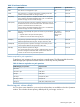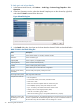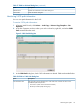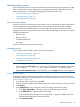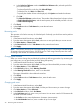HP P9000 Snapshot User Guide (AV400-96394, October 2011)
Table 19 Items of Information dialog box (continued)
DescriptionsItems
The number of reserved volumes of Business Copy will be displayed in the format of
XXXX/YYYY. XXXX indicates the number of reserved volumes of Business Copy. YYYY
Reserved volume(s)
indicates the total number of reserved volumes of Business Copy and Business Copy
Z.Reserved volumes include S-VOLs of Business Copy and Business Copy Z.
Number of usable pair tables in the storage system displayed in XXXXX / YYYYY format,
where XXXXX is the number of usable pair tables and YYYYY is the maximum number of
pair tables. For details about the maximum number of pair tables, see (page 17).
Remaining pair table(s)
Number of usable differential tables in the storage system in the XXXXX / YYYYY format,
where XXXXXX is the number of usable differential tables and YYYYYY is the maximum
Remaining differential
table(s)
number of differential tables. For details about the maximum number of differential tables,
see (page 13).
Business Copy license information in the X(Y) format, where X is license capacity used by
Business Copy and Y is total license capacity reserved for Business Copy. Unlimited
displays when there is no limit on license capacity.
Used volume (TB)
Snapshot license information in the X(Y) format, where X is license capacity used by
Snapshot and Y is total license capacity reserved for Snapshot. Unlimited displays when
there is no limit on license capacity.
Snapshot Used volume (TB)
Closes the Information dialog box.Close button
Monitoring a pair’s operation history
You can review the operations that have been performed on a pair using the History Window.
To review a pair’s operations history:
1. In Remote Web Console, click Actions > Local Copy > Business Copy/Snapshot > History.
If some of the pairs include LUSE volumes or if the total number of the following pairs and
migration plans is 500 or more in the storage system, you may need to wait for a while until
the History window displays the operation history.
• Business Copy pairs
• Snapshot pairs
• Business Copy Z pairs
• Compatible FlashCopy
• Auto LUN
2. In the History window, see Snapshot information in the bottom part of the window. The list
sorts based on the column heading you click.
3. To change the displaying order, click a column in the list. The list will be sorted based on the
items in the clicked column.
• If there are more than 16,384 records of operations, the list will be divided into multiple
pages and only the list that is currently displayed will be sorted.
• If you click the same column again, you can switch the sorting order (Ascending or
Descending).
4. If the information on the list is not updated, click File and then Refresh on the menu bar of the
Remote Web Console main window. The list will be updated to the latest information.
As for operations involving the copying process, the History window does not display
information about the operations until the copying process starts. If you perform an operation
on a pair before the copying process starts, the History window will not display information
about the operation.
Monitoring the system 37