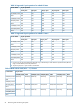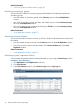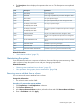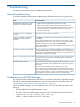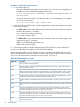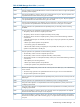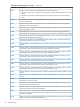HP XP P9000 Business Copy User Guide (AV400-96483, August 2012)
Table 19 Leaf Vol Read/Write per L2 Pair Status
L2 pair status
PSUECOPY(RS)/COPYPSUSPSUS(SP)/PSUSCOPY(SP)/COPYPAIRCOPY(PD)/COPY
Read onlyRead onlyRead/WriteRead/WriteRead onlyRead onlyRead only
Status of unaffected S-VOLs, operations permitted
The pair operations you can perform depend on the pair’s status, but also on the status of unaffected
S-VOLs. The following table shows which operations can be performed, given the status of S-VOLs
related to the P-VOL in other pairs.
Pair operationStatus of
unaffected
S-VOLs
Delete pairsSuspend pairsResync pairs
(reverse)
Resync pairs
(forward)
Split pairsCreate pairs
NONONONONONOSMPL(PD)
YESYESNOYESYESYESCOPY(PD)/COPY
YESYESNOYESYESYESPAIR
YESYESNOYESYESYESCOPY(SP)/COPY
YESYESNOYESYESYESPSUS(SP)/PSUS
YESYESYESYESYESYESPSUS
YESYESNOYESYESYESCOPY(RS)/COPY
YESYESNONONOYESCOPY(RS-R)/RCPY
YESYESYESYESYESYESPSUE
Monitoring pair, volume details
You can review the data related to L1 and L2 pairs and their volumes. This includes volume capacity,
pair status, primary and secondary volumes, identifiers, and several other details.
To check pair and volume details, select the pair in Local Replications then click More Actions >
View Pair Properties
Related information
• “View Pair Properties window” (page 76)
Monitoring synchronous rates
You can check on the percentage of synchronized data between the primary and secondary
volumes.
To check synchronous rates, select the pair in Local Replications then click More Actions > View
Pair Synchronous Rate.
NOTE: Clicking Refresh View displays the latest synchronous rate. If you close the window,
information in the Local Replications window may not be the latest. Click Refresh View again.
Monitoring the system 53