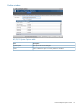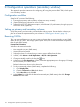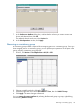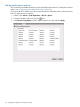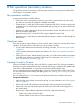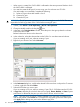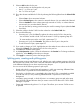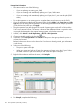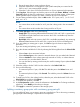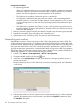HP XP P9000 Business Copy User Guide (AV400-96573, July 2013)
Table Of Contents
- HP XP P9000 Business Copy User Guide
- Contents
- 1 Business Copy overview
- 2 Requirements and planning
- 3 Sharing Business Copy volumes
- Cache Residency
- Fast Snap and Snapshot
- Data Retention
- Thin Provisioning and Smart Tiers
- External Storage Access Manager
- LUN Manager
- Open Volume Management
- Resource Partition
- Continuous Access Synchronous
- Continuous Access Journal
- External Storage
- Auto LUN
- 4 Performing configuration operations
- 5 Performing pair operations
- 6 Monitoring and maintaining the system
- 7 Troubleshooting
- 8 Support and other resources
- A Interface support for BC operations and options
- B Business Copy GUI reference
- Replications window
- Local Replications window
- View Pair Properties window
- View Pair Synchronous Rate window
- View Histories window
- Consistency Group Properties window
- Create Pairs wizard
- Split Pairs wizard
- Resync Pairs wizard
- Suspend Pairs window
- Delete Pairs window
- Edit Mirror Units dialog box
- Change Options dialog box
- Add Reserve Volumes Wizard
- Remove Reserve Volumes window
- Edit Local Replica Option wizard
- C Configuration operations (secondary window)
- D Pair operations (secondary window)
- E Monitoring and maintaining the system (secondary window)
- F Business Copy GUI reference (secondary window)
- Glossary
- Index
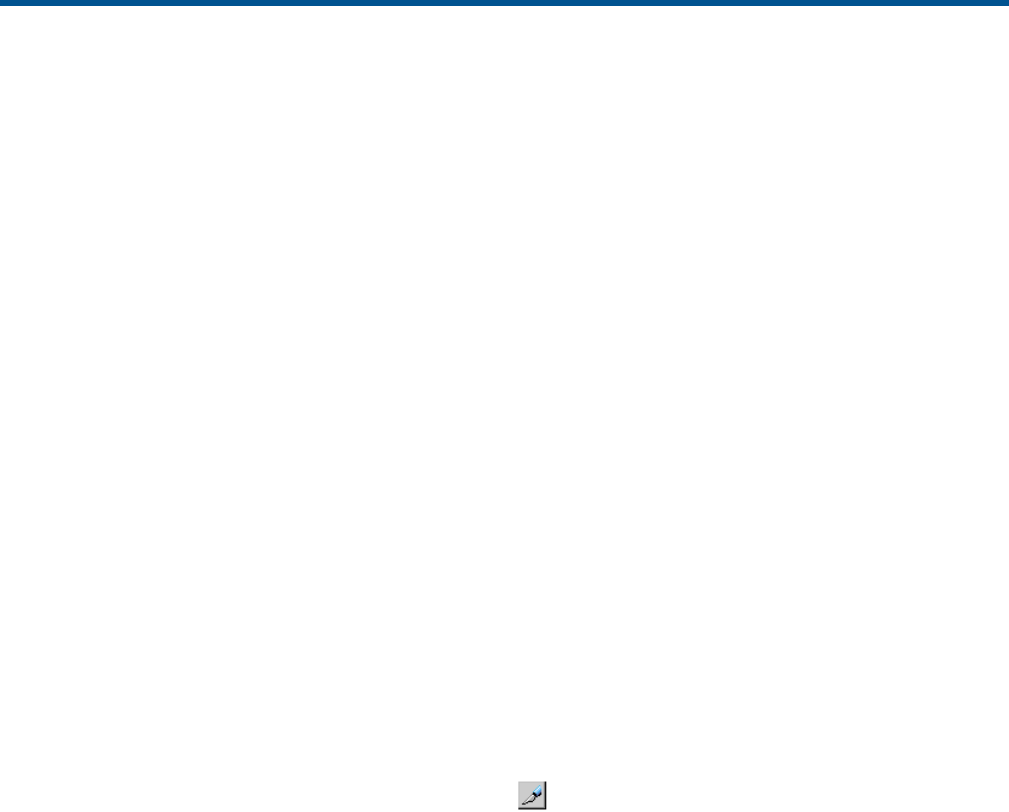
C Configuration operations (secondary window)
This appendix provides instructions for configuring BC using the previous RWC GUI, which opens
in a secondary window.
Configuration workflow
Setup for BC consists of the following:
1. Ensuring that primary and secondary volumes are set up correctly.
2. (Optional) Reserving volumes for use as S-VOLs.
3. Setting the HOST I/O Performance option, which boosts I/O performance, though copy time
slows as a result. (Optional.)
Setting up primary and secondary volumes
Set up the primary and secondary volumes before making copies. Ensure that the volumes you
plan to use meet the requirements for pair volumes in “Planning pair volumes” (page 13).
Reserving S-VOLs
This is an optional feature you can use to reserve volumes that are not assigned to a pair (SMPL
status) for use as S-VOLs. The storage system rejects write I/Os to reserved volumes except those
that are split (PSUS status).
Prerequisite information
Volumes to be reserved must be:
• Not assigned to a pair (SMPL status)
• Unreserved and unpaired
1. Select the volume or volumes that you want to reserve offline from the host.
2. In RWC, click Actions > Local Replications > BC/SS > Pair Operation.
3. Change to Modify mode by clicking the icon.
4. In the tree in the Pair Operations window, select the appropriate port or host group CU image
for the volumes you want to reserve.
Related volumes are shown in the volume list.
5. To show unreserved volumes (SMPL status), complete the following:
1. Click Display Filter.
2. Clear the Reserved and Pair check boxes.
3. Select Non-Pair, and click OK.
6. In the Volume list, right-click the desired unreserved pair (SMPL status), then click Change
Reserve from the menu.
112 Configuration operations (secondary window)