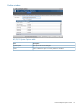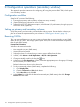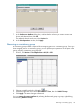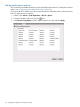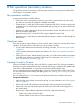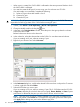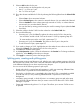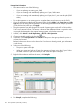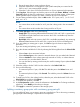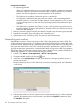HP XP P9000 Business Copy User Guide (AV400-96573, July 2013)
Table Of Contents
- HP XP P9000 Business Copy User Guide
- Contents
- 1 Business Copy overview
- 2 Requirements and planning
- 3 Sharing Business Copy volumes
- Cache Residency
- Fast Snap and Snapshot
- Data Retention
- Thin Provisioning and Smart Tiers
- External Storage Access Manager
- LUN Manager
- Open Volume Management
- Resource Partition
- Continuous Access Synchronous
- Continuous Access Journal
- External Storage
- Auto LUN
- 4 Performing configuration operations
- 5 Performing pair operations
- 6 Monitoring and maintaining the system
- 7 Troubleshooting
- 8 Support and other resources
- A Interface support for BC operations and options
- B Business Copy GUI reference
- Replications window
- Local Replications window
- View Pair Properties window
- View Pair Synchronous Rate window
- View Histories window
- Consistency Group Properties window
- Create Pairs wizard
- Split Pairs wizard
- Resync Pairs wizard
- Suspend Pairs window
- Delete Pairs window
- Edit Mirror Units dialog box
- Change Options dialog box
- Add Reserve Volumes Wizard
- Remove Reserve Volumes window
- Edit Local Replica Option wizard
- C Configuration operations (secondary window)
- D Pair operations (secondary window)
- E Monitoring and maintaining the system (secondary window)
- F Business Copy GUI reference (secondary window)
- Glossary
- Index
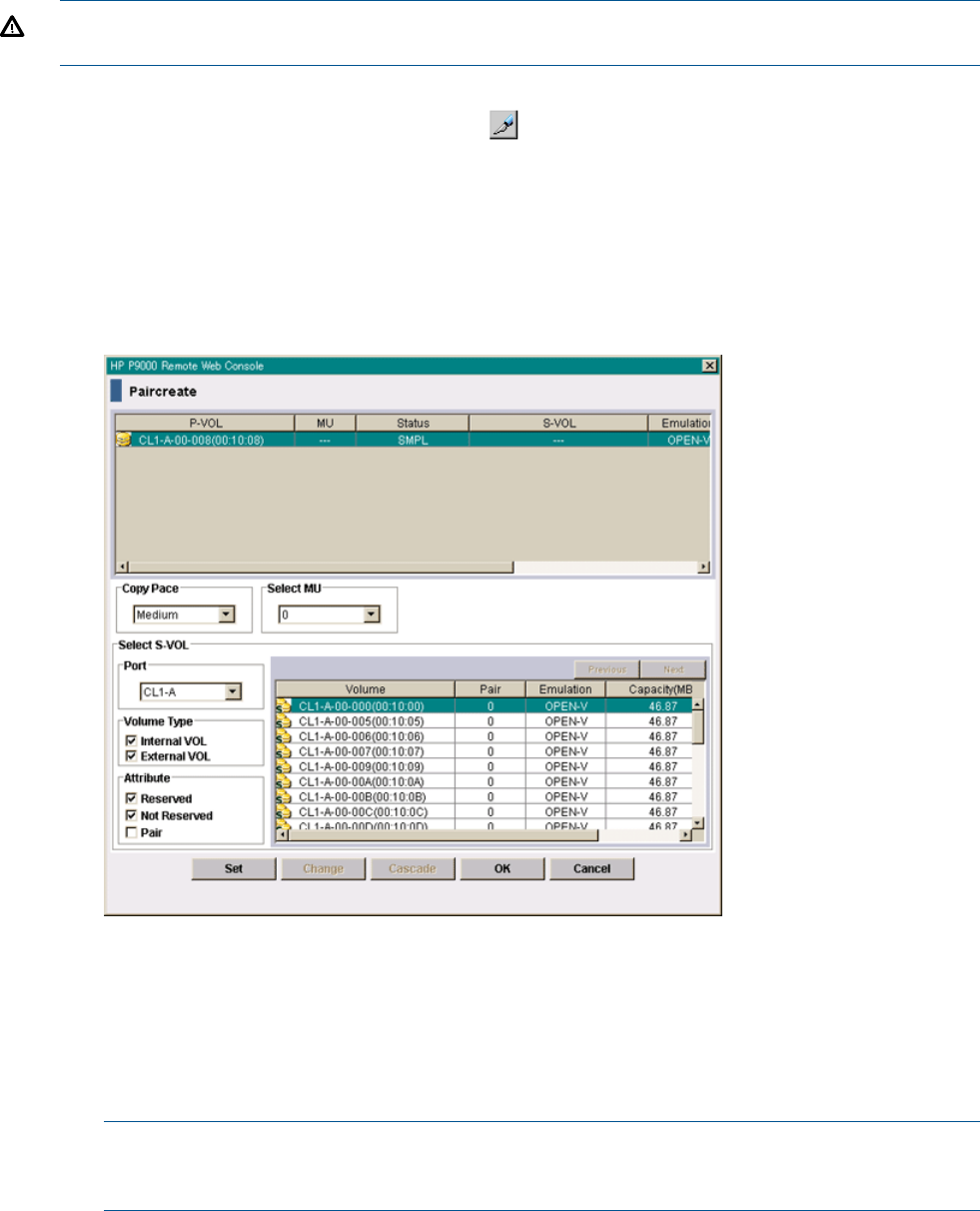
• When a pair is created, the S-VOL’s LDEV is allocated to the same processor blade to which
the P-VOL’s LDEV is allocated.
• You must first create the BC pair if you are using one of its volumes as a FS P-VOL.
If an MU number is not available, complete the following:
1. Delete a FS pair whose MU number is 0-to-2.
2. Create a BC pair.
3. Create the FS pair.
WARNING! The BC paircreate operation overwrites all existing data on the S-VOL. The user is
responsible for backing up data on the S-VOLs before creating BC pairs.
1. In RWC, click Actions > Local Replications > BC/SS > Pair Operation.
2. Change to Modify mode by clicking the icon.
3. In the tree, in the Pair Operations window, select the port or host group where the volumes
to be P-VOLs are located.
Related volumes are shown in the volume list.
4. In the volume list, select the volumes that are the P-VOLs. Do not select reserved volumes.
If you are creating an L2 pair, select an existing L1 pair.
5. Right-click your selections and select Paircreate.
6. In the Paircreate dialog box, verify that the desired P-VOLs are shown in the pair list. To remove
a volume, right-click and select Delete.
7. Select the P-VOL that you want to pair.
If you are creating an L2 pair, select an existing L1 pair. The L1 S-VOL becomes the L2 P-VOL.
8. In Copy Pace, select the pace at which data is to be copied, Slower, Medium, or Faster. System
performance is affected by the pace you select, less for Slower, more for Faster.
NOTE: The copy pace you assign is always reflected to any pairs that you added earlier
and are still present in the Preview list. To maintain the copy pace given to the earlier pairs,
click Apply before adding new pairs with a different copy pace.
116 Pair operations (secondary window)