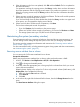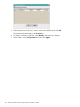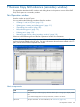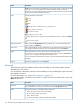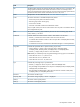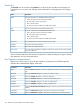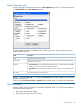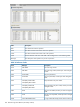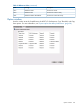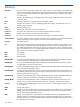HP XP P9000 Business Copy User Guide (AV400-96573, July 2013)
Table Of Contents
- HP XP P9000 Business Copy User Guide
- Contents
- 1 Business Copy overview
- 2 Requirements and planning
- 3 Sharing Business Copy volumes
- Cache Residency
- Fast Snap and Snapshot
- Data Retention
- Thin Provisioning and Smart Tiers
- External Storage Access Manager
- LUN Manager
- Open Volume Management
- Resource Partition
- Continuous Access Synchronous
- Continuous Access Journal
- External Storage
- Auto LUN
- 4 Performing configuration operations
- 5 Performing pair operations
- 6 Monitoring and maintaining the system
- 7 Troubleshooting
- 8 Support and other resources
- A Interface support for BC operations and options
- B Business Copy GUI reference
- Replications window
- Local Replications window
- View Pair Properties window
- View Pair Synchronous Rate window
- View Histories window
- Consistency Group Properties window
- Create Pairs wizard
- Split Pairs wizard
- Resync Pairs wizard
- Suspend Pairs window
- Delete Pairs window
- Edit Mirror Units dialog box
- Change Options dialog box
- Add Reserve Volumes Wizard
- Remove Reserve Volumes window
- Edit Local Replica Option wizard
- C Configuration operations (secondary window)
- D Pair operations (secondary window)
- E Monitoring and maintaining the system (secondary window)
- F Business Copy GUI reference (secondary window)
- Glossary
- Index

4. If the information on the list is not updated, click File and then Refresh. The list is updated to
the latest information.
For operations involving the copying process, the History window does not show information
about the operations until the copying process starts. If you perform an operation on a pair
before the copying process starts, the History window does not show information about the
operation.
5. If there are many records of operations, click the scroll button. The list scrolls and the operation
history that was not previously shown is shown.
If you click and drag down the frame border that divides the History window into upper and
lower panes, you can expand the display area of the list.
6. If there are more than 16,384 records of operations, click Next.
The list shows subsequent records of operations.
• If you click Previous, the list switches to the previous page.
• If there are 16,384 or fewer records of operations, you cannot click Previous and Next.
• The storage system saves up to 512,000 records of latest operations.
Maintaining the system (secondary window)
Some maintenance tasks are a response to behavior discovered during system monitoring. You
can also change certain settings to keep the system in tune with your changing requirements.
This section provides maintenance information and instructions for “Removing reserve attribute
from a volume ” (page 131).
For other maintenance tasks, including maintaining pairs during system and device maintenance,
see “Maintaining the system” (page 59).
Removing reserve attribute from a volume
You can remove the S-VOL reserve attribute from a volume.
Prerequisite information
Before removing the reserve attribute from a volume, make sure that the status is SMPL.
1. In RWC, click Actions > Local Replications > BC/SS > Pair Operation.
2. Click to change to the Modify mode.
3. In the tree, select the appropriate port or host group for the volumes from which you want to
remove the reserve attribute.
Related volumes display in the volume list. To show only reserved volumes (SMPL status), click
Display Filter, then complete the following:
1. Make sure that the Pair attribute is cleared.
2. Select Reserve.
3. Click OK.
4. In the volume list, right-click the desired SMPL volumes, then click Change Reserve from the
menu.
The Reset Reserve Attribute dialog box opens.
Maintaining the system (secondary window) 131