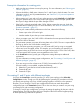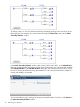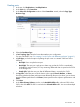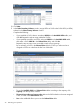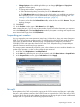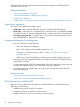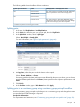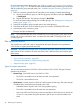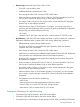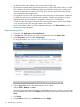HP XP P9000 Business Copy User Guide (AV400-96573, July 2013)
Table Of Contents
- HP XP P9000 Business Copy User Guide
- Contents
- 1 Business Copy overview
- 2 Requirements and planning
- 3 Sharing Business Copy volumes
- Cache Residency
- Fast Snap and Snapshot
- Data Retention
- Thin Provisioning and Smart Tiers
- External Storage Access Manager
- LUN Manager
- Open Volume Management
- Resource Partition
- Continuous Access Synchronous
- Continuous Access Journal
- External Storage
- Auto LUN
- 4 Performing configuration operations
- 5 Performing pair operations
- 6 Monitoring and maintaining the system
- 7 Troubleshooting
- 8 Support and other resources
- A Interface support for BC operations and options
- B Business Copy GUI reference
- Replications window
- Local Replications window
- View Pair Properties window
- View Pair Synchronous Rate window
- View Histories window
- Consistency Group Properties window
- Create Pairs wizard
- Split Pairs wizard
- Resync Pairs wizard
- Suspend Pairs window
- Delete Pairs window
- Edit Mirror Units dialog box
- Change Options dialog box
- Add Reserve Volumes Wizard
- Remove Reserve Volumes window
- Edit Local Replica Option wizard
- C Configuration operations (secondary window)
- D Pair operations (secondary window)
- E Monitoring and maintaining the system (secondary window)
- F Business Copy GUI reference (secondary window)
- Glossary
- Index
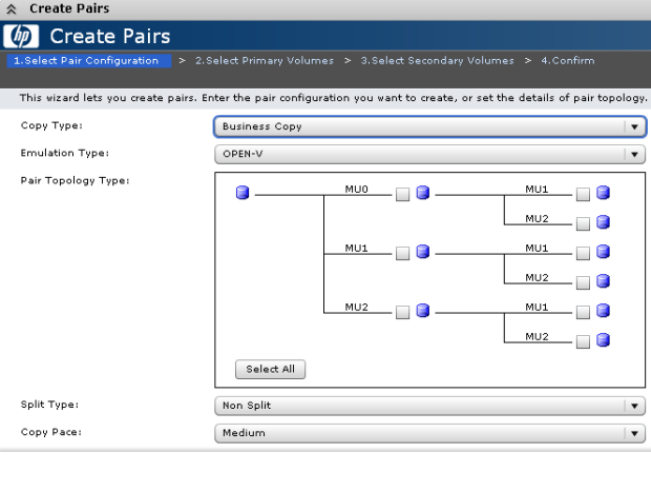
Creating pairs
1. In the tree, click Replications > Local Replications.
2. In the Pairs tab, click Create Pairs.
3. In the Select Pair Configuration window of the Create Pairs wizard, select the Copy Type,
Business Copy.
4. Select the Emulation Type.
5. In Pair Topology Type, select the boxes that matches your configuration.
For more information, see “On creating L1 and L2 pairs with different topologies” (page 41).
6. In Split Type, you have the option of splitting the pair once it is created. Select one of the
following:
• Non Split: Does not split the new pair.
• Quick Split: The new pair is split prior to data copy so that the S-VOL is immediately
available for read and write I/O. Any remaining differential data is copied to the S-VOL
in the background.
• Steady Split: Splits the new pair after all differential data is copied to the S-VOL.
7. In Copy Pace, select the pace at which data is to be copied, Slower, Medium, or Faster.
Processing speed and system performance are affected by the pace you select; you see slower
speed and better performance with Slower, faster speed but more impact to performance with
Faster.
8. Click Next.
9. In the Select Primary Volumes window, in the Available LDEVs table, select an LDEV to be a
P-VOL, then click Add. The LDEV is moved to the Selected LDEVs table. You can make multiple
selections.
Pair creation 43