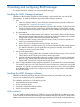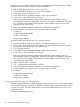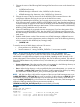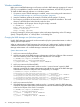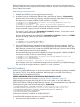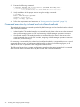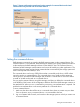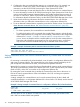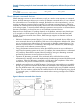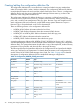HP XP P9000 RAID Manager Installation and Configuration User Guide (T1610-96046, August 2012)
Windows installation
Make sure to install RAID Manager on all servers involved in RAID Manager operations. If network
(TCP/IP) is not established, install a network of Windows attachment, and add TCP/IP protocol.
To install the RAID Manager software on a Windows system:
1. If a previous version of RAID Manager is installed, remove it according to the instructions in
“Removing RAID Manager in a Windows environment” (page 44).
2. Insert the installation medium (for example, CD-ROM) into the proper I/O device.
3. Run Setup.exe, and follow the instructions on screen to complete the installation. The install
directory is HORCM (fixed value) directly under the drive.
4. Verify installation of the proper version using the raidqry command:
D:\HORCM\etc> raidqry -h
Model: RAID-Manager/Windows2000
Ver&Rev: 01-22-03/06
Usage: raidqry [options]
A warning message for security may appear at the initial startup depending on the OS settings.
Specify "Temporarily Allow" or "Always Allow" in the dialog box.
Changing the RAID Manager user (Windows systems)
Usually, RAID Manager commands can be executed only by the system administrator in order to
directly open the PhysicalDrive.
When an administrator of RAID Manager does not have an “administrator” privilege or there is
a difference between the system administrator and the RAID Manager administrator, the RAID
Manager administrator can use RAID Manager commands as follows:
System administrator tasks
1. Add a user name to the PhysicalDrive.
2. Add the user name of the RAID Manager administrator to the Device Objects of the command
device for HORCM_CMD in the configuration definition file. For example:
C:\HORCM\tool\>chgacl /A:RMadmin Phys
PhysicalDrive0 -> \Device\Harddisk0\DR0
\\.\PhysicalDrive0 : changed to allow ‘RMadmin’
3. Add a user name to the Volume{GUID}.
4. If the RAID Manager administrator needs to use the “-x mount/umount” option for RAID
Manager commands, the system administrator must add the user name of the RAID Manager
administrator to the Device Objects of the Volume{GUID}. For example:
C:\HORCM\tool\>chgacl /A:RMadmin Volume
Volume{b0736c01-9b14-11d8-b1b6-806d6172696f} -> \Device\CdRom0
\\.\Volume{b0736c01-9b14-11d8-b1b6-806d6172696f} : changed to allow ‘RMadmin’
Volume{b0736c02-9b14-11d8-b1b6-806d6172696f} -> \Device\Floppy0
\\.\Volume{b0736c02-9b14-11d8-b1b6-806d6172696f} : changed to allow ‘RMadmin’
Volume{b0736c00-9b14-11d8-b1b6-806d6172696f} -> \Device\HarddiskVolume1
\\.\Volume{b0736c00-9b14-11d8-b1b6-806d6172696f} : changed to allow ‘RMadmin’
5. Add a user name to the ScsiX.
6. If the RAID Manager administrator needs to use the “-x portscan” option for RAID Manager
commands, the system administrator must add the user name of the RAID Manager administrator
to the Device Objects of the ScsiX. For example:
C:\HORCM\tool\>chgacl /A:RMadmin Scsi
Scsi0: -> \Device\Ide\IdePort0
\\.\Scsi0: : changed to allow ‘RMadmin’
Scsi1: -> \Device\Ide\IdePort1
\\.\Scsi1: : changed to allow ‘RMadmin ‘
34 Installing and configuring RAID Manager