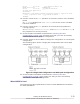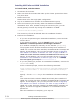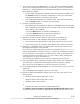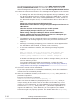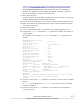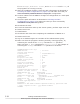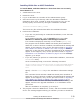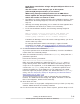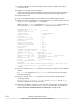Hitachi Dynamic Link Manager Software Users Guide for Windows (7.6)
7. The program checks the MPIO driver version, and then installs the MPIO
driver. If a message appears asking you whether you want to install the
MPIO driver, make sure that no multi-path management software other
than HDLM is installed.
¢
If multi-path management software other than HDLM is installed, click
the Cancel button to cancel the installation, remove the multi-path
management software, and then install HDLM.
¢
If no multi-path management software other than HDLM is installed,
click the Next button to continue the installation.
8. follow the procedure below:
¢
The KAPL09127-W message will appear if the MPIO driver has already
been installed and the version does not match the version of the MPIO
driver about to be installed.
- Click the Next button to install the MPIO driver.
- Click the Cancel button to cancel the installation.
¢
If no message appears, go to the next step.
9. Specify a license key file or enter a license key by following the
instructions shown in the messages that appear in the window.
¢
If a license key file was saved in step 5, specify that license key file.
¢
If a license key file is not being used, specify the license key directly.
10. Specify the installation folder by following the instructions shown in the
messages that appear in the window.
The utility for registering HDLM persistent reservation keys (dlmprsvkey)
will be automatically executed. However, creation of the PRSV key might
be unsuccessful if, for example, an NIC does not exist. If the PRSV key is
created with time information only, or if key creation fails, a dialog box
will prompt you to enter the PRSV key.
If this dialog box appears, go to step 10; otherwise, go to step 12.
11. Enter the PRSV key by following the instructions shown in the dialog box.
The PRSV key is required for the HDLM functions to properly operate.
Also, the value of the PRSV key must be unique for each host.
12. If the KAPL09128-W message appears, you will need to re-enter a correct
PRSV key.
If a message does not appear, go to the next step.
13. Select an HDLM management-target device only when the OS is one of
the following:
¢
Windows Server 2003 (x86) SP1 or later
¢
Windows Server 2003 (IPF) SP1 or later
¢
Windows Server 2003 (x64)
#
#
This OS cannot be used with the EMC DMX series.
The Hitachi storage systems and HP StorageWorks XP Series option
is always selected. To select an EMC DMX series or EMC CX series LU as
Creating an HDLM Environment
3-35
Hitachi Dynamic Link Manager User Guide for Windows
®