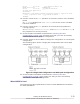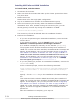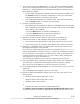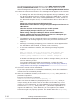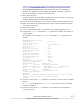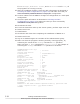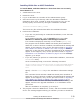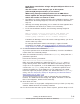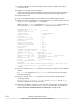Hitachi Dynamic Link Manager Software Users Guide for Windows (7.6)
Installing HDLM after an MSCS Installation
To install MSCS, and then HDLM on a host that does not currently
have HDLM on it:
1. Install MSCS on the host.
2. Restart the host.
3. Log on to Windows as a member of the Administrators group.
4. Save the license key file directly under the Windows installation-
destination drive. Also, instead of using the license key file, you can
directly specify the license key during the installation of HDLM.
installation-drive:\hdlm_license
The license key file will be deleted after the installation finishes.
5. Perform the installation.
¢
If you are not performing an unattended installation, insert the DVD
into the drive.
In the displayed window, click the Install button next to for
Windows of Hitachi Dynamic Link Manager Software.
If no window is displayed, manually run the installer (setup.exe).
The program checks whether HDLM has already been installed. If
HDLM 5.4 or earlier has been installed, the KAPL09129-E message will
appear. If this happens, carry out the procedure shown in
Migrating
from HDLM 5.4 or Earlier to HDLM 5.5 or Later on page 3-65. If
HDLM 5.5 or later has been installed, the KAPL09173-W message will
appear. If this happens, carry out the procedure shown in
Upgrade
Installation or Re-installation of HDLM on page 3-64. If no message
appears, go to step 6.
¢
If you are planning to perform an unattended installation, execute the
installhdlm utility.
At the command prompt, execute the following command:
drive-to-which-the-installation-DVD-is-inserted:\HDLM_Windows
\DLMTools\installhdlm -f installation-information-settings-
file
Specify n for the restart key in the installation-information settings
file.
This command checks whether HDLM has already been installed. If
HDLM 5.4 or earlier has been installed, the KAPL09129-E message will
appear. If this happens, carry out the procedure shown in
Migrating
from HDLM 5.4 or Earlier to HDLM 5.5 or Later on page 3-65. If
HDLM 5.5 or later has been installed, the KAPL09183-E message will
appear, and then the upgrade installation or re-installation will be
performed.
After the installation is complete, go to step 13.
6. The program checks the MPIO driver version, and then installs the MPIO
driver. If a message appears asking you whether you want to install the
Creating an HDLM Environment
3-39
Hitachi Dynamic Link Manager User Guide for Windows
®