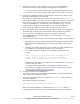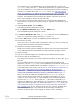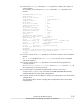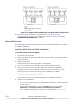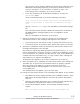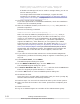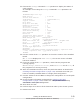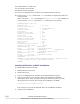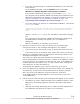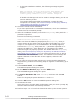Hitachi Dynamic Link Manager Software Users Guide for Windows (7.6)
20. Execute the dlnkmgr command's view operation to display the status of
each program.
An example of executing the dlnkmgr command's view operation is as
follows:
PROMPT>dlnkmgr view -sys
HDLM Version : x.x.x-xx
Service Pack Version :
Load Balance : on(extended lio)
Support Cluster : off
Elog Level : 3
Elog File Size (KB) : 9900
Number Of Elog Files : 2
Trace Level : 0
Trace File Size(KB) : 1000
Number Of Trace Files : 4
Path Health Checking : on(30)
Auto Failback : on(1)
Remove LU : off
Intermittent Error Monitor : off
Dynamic I/O Path Control : off(10)
HDLM Manager Ver WakeupTime
Alive x.x.x-xx yyyy/mm/dd hh:mm:ss
HDLM Alert Driver Ver WakeupTime ElogMem Size
Alive x.x.x-xx yyyy/mm/dd hh:mm:ss 128
HDLM Driver Ver WakeupTime
Alive x.x.x-xx yyyy/mm/dd hh:mm:ss
License Type Expiration
Permanent -
KAPL01001-I The HDLM command completed normally. Operation name
= view, completion time = yyyy/mm/dd hh:mm:ss
PROMPT>
21. Use the results of the view operation to check the version of the installed
HDLM.
If x.x.x-xx is displayed in HDLM Version, the correct version of HDLM
has been installed.
22. Use the results of the view operation to check that the programs are
running properly.
If HDLM Manager, HDLM Alert Driver, and HDLM Driver are all Alive, all
the programs are running correctly.
23. Check the path information as described in
Checking the Path
Configuration on page 3-69, and make sure that you have successfully
installed HDLM in a single-path configuration.
24. Connect cables to all the HBAs to change the configuration to a multi-path
configuration.
The following figure shows a single path configuration and a multi-path
configuration.
Creating an HDLM Environment
3-55
Hitachi Dynamic Link Manager User Guide for Windows
®