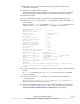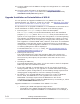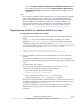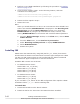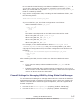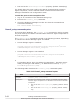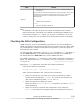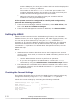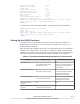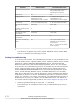Hitachi Dynamic Link Manager Software Users Guide for Windows (7.6)
27. Connect cables to all the HBAs to change the configuration to a multi-path
configuration.
28. Check the path information as described in Checking the Path
Configuration on page 3-69 to make sure that you have successfully
assembled a multi-path configuration.
Upgrade Installation or Re-installation of HDLM
You can perform an upgrade installation for only HDLM 5.5 or later. To
migrate HDLM 5.4 or earlier to version 5.5 or later, see
Migrating from HDLM
5.4 or Earlier to HDLM 5.5 or Later on page 3-65.
The procedure for an upgrade installation or re-installation is the same as for
a new installation of HDLM, with the exception of the following steps:
• Executing the dlmchkpath utility to check the HDLM paths.
The dlmchkpath utility is executed automatically when the installation
program (setup.exe) starts. The dlmchkpath utility checks whether the
system is in a single-path or multi-path configuration. If a warning dialog
box appears in a Windows Server 2003 environment in which no service
packs are installed, return everything to a single-path configuration, and
then upgrade or reinstall HDLM. Note, however, that when an unattended
installation is used and the system is determined to be in a multi-path
configuration, an HDLM upgrade installation or re-installation will end and
no warning dialog boxes will be displayed.
For details about the dlmchkpath utility, see
The dlmchkpath Utility for
Checking HDLM Paths on page 7-14.
• Entering the license key
The window displays the type and expiration date of the license key,
which were both entered when HDLM was installed for the first time. If
the license key has expired, the procedure is the same as for a new
installation.
• Checking the PRSV key
If an appropriate PRSV key exists, you do not need to check for duplicate
PRSV keys after the installation finishes.
• If you only upgrade or reinstall HDLM, you do not need to change the
storage system settings. If you upgrade or reinstall HDLM after changes
are made to system configurations, such as adding storage systems and
changing path configurations, revise the settings accordingly.
• By default, if you upgrade HDLM from version 6.3 or later in Windows
Server 2003, the MPIO driver is not upgraded. As a result, the
KAPL09281-I message reports that the MPIO driver will not be
overwritten. If you want to repair the MPIO driver by overwriting it, select
the Re-install MPIO drivercheck box.
Upgrade installation or re-installation from HDLM 5.7 or later
¢
Selecting an HDLM management-target device
The default of the HDLM management-target device is the same as
that before the upgrade installation or re-installation. For example, if
3-64
Creating an HDLM Environment
Hitachi Dynamic Link Manager User Guide for Windows
®