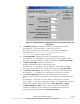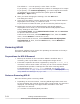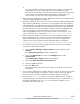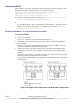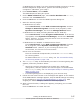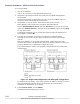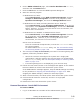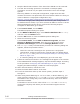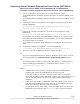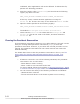Hitachi Dynamic Link Manager Software Users Guide for Windows (7.6)
Removing HDLM
After HDLM is removed, sometimes the files below will not be deleted. The
following files will be deleted when you restart the host:
HDLM-installation-folder\DLMTools\perfhdlm\provhdlm.dll
HDLM-installation-folder\lib\libdlm.dll
HDLM-installation-folder\lib\hdlmhcc60.dll
The default installation folder for HDLM is Windows-installation-drive:
\Program Files
#
\HITACHI\DynamicLinkManager.
#
For Windows Server 2003 (excluding the x86 edition) , Windows Server
2008 (excluding the x86 edition), or Windows Server 2012, Program
Files is Program Files (x86).
Removal Procedures - in a Non-Cluster Environment
To remove HDLM:
1. Log on to Windows.
Log on as a member of the Administrators group.
2. Stop all the processes and services that use the HDLM management-
target paths.
Stop any processes or application services, such as a DBMS, that are
using the HDLM management-target paths.
3. If the host and the storage system are connected via multiple paths,
reconfigure it so that only one path connects the host to the storage
system.
After removing HDLM, if you start the host in a multi-path configuration,
the disk contents might become corrupted.
The following figure shows a single path configuration and a multi-path
configuration.
Figure 3-6 Single Path Configuration and Multi-path Configuration
3-86
Creating an HDLM Environment
Hitachi Dynamic Link Manager User Guide for Windows
®