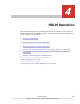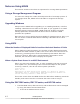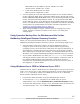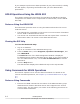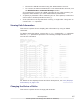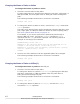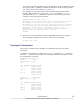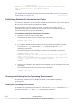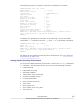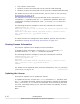Hitachi Dynamic Link Manager Software Users Guide for Windows (7.6)
If you attempt to perform an HDLM operation by any other method, a dialog
box will appear, requesting confirmation that you have administrator
permissions.
HDLM Operations Using the HDLM GUI
This chapter explains the procedures for operating the HDLM GUI window
components. For details on the components of each window, see the HDLM
GUI Help.
Notes on Using the HDLM GUI
This subsection provides notes on using the HDLM GUI window. Be sure to
read this section.
• The HDLM GUI is unavailable in the Server Core environment of Windows
Server 2008 or Windows Server 2012.
• You cannot use an HDLM GUI shortcut that was copied from a version of
HDLM earlier than 5.8. Create a new HDLM GUI shortcut.
Viewing the GUI Help
To view the HDLM GUI Help:
1. Log on to Windows.
Log on as a member of the Administrators group.
2. From the Start menu, select Programs, Dynamic Link Manager, and
then HDLM GUI.
The Path List view of the Path Management window is displayed.
In Windows Server 2008 or Windows Server 2012, if you have logged on
as a non-administrator user, use the Run as administrator to run the
HDLM GUI.
3. Click the Help button.
The Web browser displays the HDLM GUI Help in the Help window.
Using Commands for HDLM Operations
This section explains how to use the HDLM command. For details on the
various command operations, see
Chapter 6, Command Reference on page
6-1.
Notes on Using Commands
• Execute the HDLM command as a member of the Administrators group.
Windows Server 2008 or Windows Server 2012 supports user account
control (UAC). For this reason, use either of the following procedures to
execute HDLM commands:
4-4
HDLM Operation
Hitachi Dynamic Link Manager User Guide for Windows
®