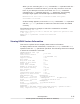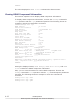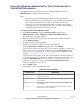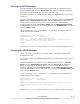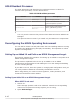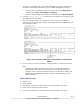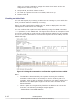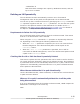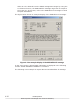Hitachi Dynamic Link Manager Software Users Guide for Windows (7.6)
3. If the LU is not displayed in the Disk Management window, perform the
following operations to add the LU as an HDLM management-target.
¢
From the Device Manager window of Windows, select Disk drives,
and then click Scan for hardware changes.
¢
From the Disk Management window of Windows, click Rescan Disks.
4. Use the dlnkmgr view -path command or the HDLM GUI to confirm that
the PathID has been added.
The figure below shows an example of how to use the command to
confirm that an LU has been added. For details about the HDLM GUI, see
the HDLM GUI Help.
Figure 4-1 Using the command to confirm that an LU has been
added
5. For the new LU, write a signature, create partitions, and then format it.
Note:
The PathID is determined by the system choosing the smallest,
available number that is not already in use for another path. For
example, when a path is deleted and then a new path is added, the
PathID for the added path might not be the same number as the
deleted PathID.
When MSCS is used
1. Add an LU.
2. Stop node B.
3. On node A, perform the steps shown in When MSCS is not used.
4. Stop node A, and then start node B.
5. On node B, perform the steps shown in When MSCS is not used.
HDLM Operation
4-17
Hitachi Dynamic Link Manager User Guide for Windows
®