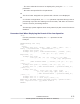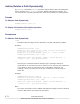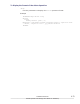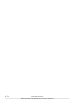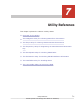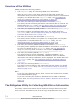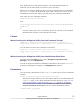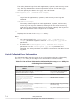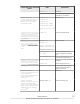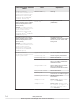Hitachi Dynamic Link Manager Software Users Guide for Windows (7.6)
files, definition files, and OS information. The collected information is
archived in a file and saved to a folder of your choosing.
Whenever the host is restarted, some of the information that is collected by
the DLMgetras utility will be cleared. As a result, whenever an error occurs,
immediately execute this utility to avoid losing any valuable information.
This utility is in the following locations:
HDLM-installation-folder\bin
and
drive-where-the-installation-DVD-has-been-inserted:\HDLM_Windows
\DLMTools
#
#
Use this utility only in an environment where the version of the installed
HDLM and the version on the DVD are the same.
Format
When Executing the DLMgetras Utility from the Command Prompt
DLMgetras {[folder-to-which-collected-information-is-output] [-
eventlogtime yyyy/mm/dd | -eventlogsize {all | maximum-file-length}]
| -h}
You can also use lower-case characters as follows:
dlmgetras {[folder-to-which-collected-information-is-output] [-
eventlogtime yyyy/mm/dd | -eventlogsize {all | maximum-file-length}]
| -h}
When Executing the DLMgetras Utility from the Windows Start Menu
From the Windows Start menu, choose Programs, Dynamic Link
Manager, and then DLMgetras.
You can change the Windows-installation-destination-drive-name\hdlmtemp
portion by changing the target in the DLMgetras properties.
Parameters
You can specify parameters for the DLMgetras utility only from the command
prompt.
folder-to-which-collected-information-is-output
Specify the output folder for the information that is to be collected by the
DLMgetras utility. The output-destination folders shown in Table 7-1 List
of Error Information Collected by the DLMgetras Utility for Collecting
Error Information on page 7-4 are created in a folder of your choosing,
and the information is then stored in the output-destination folders.
-eventlogtime yyyy/mm/dd
Utility Reference
7-3
Hitachi Dynamic Link Manager User Guide for Windows
®