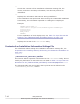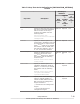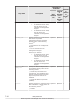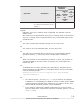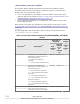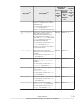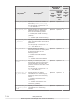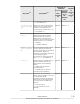Hitachi Dynamic Link Manager Software Users Guide for Windows (7.6)
Legend:
Optional:
¢
For a new installation:
If no key or setting value is specified, the installer uses the default
values.
¢
For an upgrade installation or re-installation:
If no key or setting value is specified, the installer uses the old HDLM
setting values.
#1
Keys that are not specified for an upgrade installation or re-installation
inherit the current key settings.
#2
Specifying an invalid value results in an error.
For details about the function settings, see set (Sets Up the Operating
Environment) on page 6-16.
#3
If the value exceeds the maximum value, an error occurs.
#4
You can specify this key only in the following cases:
¢
For a new installation:
When on is specified for the auto_failback key in the installation-
information settings file
¢
For an upgrade installation or re-installation:
When on is specified for the auto_failback key in the installation-
information settings file, or when automatic failbacks are enabled in
the installation pre-settings.
#5
If you want to enable intermittent error monitoring, specify this key after
specifying the auto_failback and auto_failback_interval keys.
#6
The checking interval can be set regardless of whether the dynamic I/O
path control function is enabled or disabled.
The following shows an example of an installation-information settings file.
[INSTALLATION_SETTINGS]
installfile_location=
workdir=
licensekeyfile=C:\temp\hdlm_license
installdir=D:\Program Files\HITACHI\DynamicLinkManager
storage_emc=n
storage_eva=n
HDLM_core=n
restart=n
[ENVIRONMENT_SETTINGS]
load_balance=on
7-26
Utility Reference
Hitachi Dynamic Link Manager User Guide for Windows
®