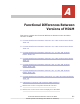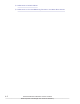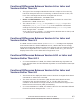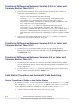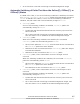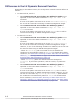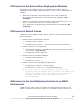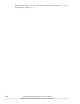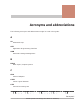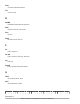Hitachi Dynamic Link Manager Software Users Guide for Windows (7.6)
Functional Differences Between Version 5.9.4 or Later and
Versions Earlier Than 5.9.4
• The following operations have been changed to reduce the number of
responses required during an installation:
¢
Entry of user information has been deleted.
¢
When the dlmprsvkey utility for registering an HDLM persistent
reservation key is automatically executed and a PRSV key is
successfully created, the PRSV key dialog box that prompts the user
for a response is no longer displayed.
¢
When the dlmprsvkey utility for registering HDLM persistent
reservation keys is automatically executed, and a PRSV key is
successfully created with time information only or the creation fails, a
dialog box would appear that prompted you to register a PRSV key.
This dialog box now includes an explanation of how to register a PRSV
key.
• The size of the log files obtained by the DLMgetras utility for collecting
HDLM error information has been changed.
Functional Differences Between Version 5.9.1 or Later and
Versions Earlier Than 5.9.1
• In HDLM 5.9.1, the default loading screen for the HDLM GUI Path
Management window has been changed from the Configuration view to
the Path List view.
Functional Differences Between Versions 5.9 or Later and
Versions Earlier Than 5.9
• In HDLM 5.9, the function for remotely operating HDLM from the HDLM
GUI or HDLM Web GUI by linking with HiCommand Device Manager is no
longer supported.
• In HDLM 5.9, the DLMgetras utility for collecting HDLM error information
can be started from the Windows Start menu.
Path Status Transition and Automatic Path Switching
Status Transition of Paths in the Online Status
In HDLM 5.5 or later, if one of the below conditions is satisfied, Online paths
will change to Online(E) or Offline(E). In HDLM 5.4 or earlier, even if one
of the following conditions is satisfied, the path status remains Online:
• A path is disconnected and is free from any I/O errors
A-4
Functional Differences Between Versions of HDLM
Hitachi Dynamic Link Manager User Guide for Windows
®