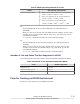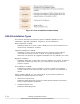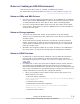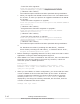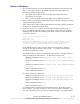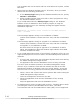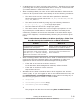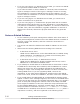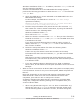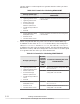Hitachi Dynamic Link Manager Software Users Guide for Windows (7.6)
• In Windows Server 2003 (excluding x86 versions) , Windows Server 2008
(excluding x86 versions) and Windows Server 2012, we recommend that
you install HDLM in a folder other than Program Files.
• When installing HDLM, the name of the HDLM installation folder and the
names of all its parent folders must satisfy all of the following conditions:
¢
The name must not be a reserved name specified in Windows.
Reserved names include names like CON, AUX, COM1 to COM9, LPT1 to
LPT9, PRN, and NUL.
¢
The name must be made by using only the following characters:
A - Z, a - z, 0 - 9, -, _, ., @, or a single byte space
¢
The last character cannot be a single byte space.
¢
The name cannot contain two or more single byte spaces in a row.
If you attempt to install HDLM in a folder that does not satisfy these
conditions, problems such as those described in the table below might
occur. If this happens, reinstall HDLM by following the procedures given
below.
Table 3-10 Problems and What to Do When Specifying a Folder That
Does Not Satisfy the Conditions for an HDLM Installation
Problem What to do
An internal error occurred and the
installation was interrupted.
Specify a folder that satisfies the above
conditions and re-install the HDLM.
After the installation has finished, the
error information could not be collected
when the DLMgetras utility for collecting
HDLM error information was executed.
Remove HDLM, and then re-install it by
specifying a folder that satisfies the
above conditions.
• When installing HDLM in Windows Server 2008 or Windows Server 2012,
perform the following operation before the installation to make sure
applications cannot access the HDLM management-target disks.
¢
If the disk is not used as a cluster resource:
In the Windows' Disk Management windows, offline the disk.
¢
If the disk is used as a cluster resource:
Stop Cluster Service.
• Windows Server 2008 or Windows Server 2012 supports user account
control (UAC). If you are logged on with a non-administrator account, use
the Administrator: Command Prompt window when executing any of
the following programs to install or remove HDLM:
¢
setup.exe
#
¢
installhdlm (installhdlm utility)
¢
removehdlm (removehdlm utility)
#
This program can also be executed using Run as administrator.
Creating an HDLM Environment
3-19
Hitachi Dynamic Link Manager User Guide for Windows
®