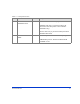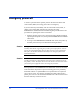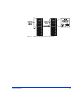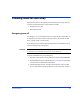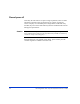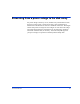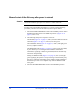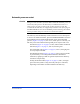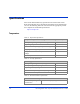HP StorageWorks Disk Arrays XP128/XP1024 Owner's Guide (A7906-96012, July 2005)
68 HP StorageWorks Disk Arrays XP128/XP1024 Owner’s Guide
Manual restart of the disk array after power is restored
Caution Before restoring power to the disk array, HP recommends that an
electrician check the input power to ensure it is stable and clean.
You may call a trained HP representative or you may use the following
procedure yourself to recover the disk array from a power failure:
1. Move the ENABLE/DISABLE switch to the ENABLE position. Move
the PWR ON/OFF switch to the PWR ON position. (
Figure 11 on
page 57, item 11/12)
2. The following LED power sequence will occur:
The BS-ON (Figure 11 on page 57, item 9) will turn amber and the PS
ON LED (Figure 11 on page 57, item 10) will turn green.
The CHANNEL LED (Figure 11 on page 57, item 7) will light green
for every adapter installed.
The MESSAGE LED (Figure 11 on page 57, item 3) may turn amber,
if your disk array is not configured for automatic maintenance
notification, signifying a SIM was generated (because the disk array
went down unexpectedly).
Finally, the READY LED (Figure 11 on page 57, item 1) will light
green signifying the system is ready. Powering on the disk array may
take up to 10 minutes, depending on the number of disks installed in
the disk array. Power-on is complete only when the READY LED
turns green.
3. Move the ENABLE/DISABLE switch to the DISABLE position.