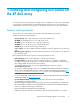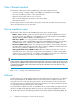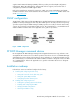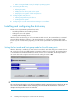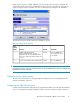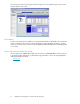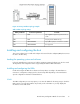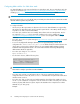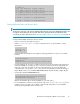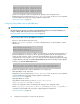HP StorageWorks Disk Array XP operating system configuration guide for Sun Solaris XP24000, XP12000, XP10000, SVS200, v01(A5951-96037, June 2007)
Configuring HBAs with the Sun SAN driver stack
Sun branded HBAs are only supported with the Sun SAN driver stack. The Sun SAN driver stack also
supports current Emulex (http://www.sun.com/io_technologies/vendor/emulex_corporation.html )
and Qlogic (http://www.sun.com/io_technologies/vendor/qlogic_corp_.html HBAs.
NOTE:
Ensure host group mode 7 is set for the XP array or SVS200 ports where the host is connected to enable
automatic LUN recognition using this driver.
To configure the HBA:
• Check with your HP representative to determine which non-Sun branded HBAs are supported by
HP with the Sun SAN driver Stack, and if a specific System Mode or Host Group Mode setting is
required for Sun and non-Sun branded HBAs.
• For Solaris 8/9, install the latest Sun StorEdge SAN software with associated patches. Use the
Sun supplied install_it script to automate installation. The script is available at http://
www.sun.com/storagetek/management_software/ (select “Sun StorageTek Traffic Manager
software”).
• For Solaris 10, use the Sun update manager (http://www.sun.com/service/sunupdate/) to install
the latest patches.
• To use Sun StorEdge Traffic Manager (MPxIO)/Sun Storage Multipathing, edit the driver
configuration file /kernel/drv/scsi_vhci.conf to add the Vendor ID and Product ID to the
“device-type-scsi-options-list” parameter. Refer to the Sun StorEdge Traffic Manager Software
Installation and Configuration Guide or the Solaris Fibre Channel and Storage Multipathing
Administration Guide as applicable.
• For Solaris 8/9 change to “no” as shown:
mpxio-disable="no";
• For all Solaris releases, add the following lines:
device-type-scsi-options-list =
"HP OPEN", "symmetric-option";
symmetric-option = 0x1000000;
NOTE:
There must be exactly 6 spaces between HP and OPEN.
• For Solaris 8/9, perform a reconfiguration reboot of the host to implement changes to the
configuration file. For Solaris 10, use the stmsboot command which will perform the modifications
and then initiate a reboot.
• For Solaris 8/9, after you have rebooted and the LDEV has been defined as a LUN to the host,
use the cfgadm command to configure the controller instances for SAN connectivity. The controller
instance (c#) may differ between systems. Replace the WWPN in the example below with the
WWPNs for your array ports):
Example
Installing and configuring Sun Solaris for the XP disk array18