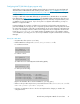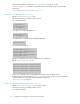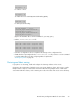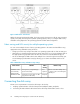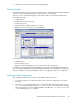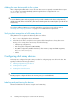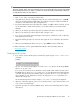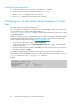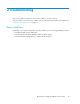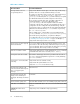HP StorageWorks Disk Array XP operating system configuration guide for Sun Solaris XP24000, XP12000, XP10000, SVS200, v01(A5951-96037, June 2007)
Adding the new device paths to the system
After configuring the HBAs and to ensure the new devices are recognized, some HBA drivers require
you to configure each LUN individually (either through the driver configuration file or in
/kernel/drv/sd.conf).
CAUTION:
To ensure that the system can boot properly even if you make a mistake in the driver configuration file,
add the new paths at the end of the file. (This ensures that the system boot entries higher up in the file will
execute first.)
Preconfigure additional LUNs (non yet made available) to avoid unnecessary reboots. Refer to
“Installing and configuring the HBAs ” on page 17 for individual driver requirements.
Verifying host recognition of disk array devices
Verify that the host recognizes the disk array devices as follows:
1. Use format to display the device information.
2. Check the list of disks to verify the host recognizes all disk array devices. If any devices are
missing or if no array devices are shown, check the following:
• SAN (zoning configuration)
• Disk array path configuration (HBA WWNs)
• Host HBA configuration (WWN information, driver instance, target and LUN assignment,
and /var/adm/messages)
• Cables
Configuring disk array devices
Disk arrays are configured using the same procedure for configuring any new disk on the host. This
typically includes the following procedures:
1. Labeling and partitioning the devices
2. Creating the file systems
3. Creating the mount directories
TIP:
Creating scripts to configure all devices at once may save you considerable time.
Labeling and partitioning the devices
Partition and label the new devices using the Sun format utility.
Installing and configuring Sun Solaris for the XP disk array26