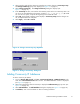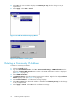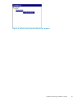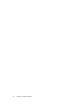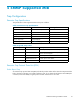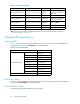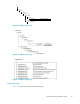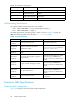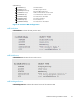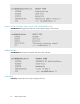HP StorageWorks XP24000 SNMP Agent Reference Guide, v01 (AE131-96006, June 2007)
3. Select and then right-click the community name that you want to change in Communit y & Trap.
The Change Community popup menu displays (see Figure 10 on page 21).
4. Select Change Community.The Change Community dialog box displays (see
Figure 11 on page 21).
5. In the Community text box, overwrite the old com munity name with a new community name. You
can
use up to 180 alphanumeric characters, except for ", \, ;, : , ,, *, ?, <, >, |, /, ^, &,and %.
You can also use spaces, except at the beginning or the end of the name.
6. Select OK. The changed community name displays in Community & Trap, but the changes are
not yet implemented in the subsystem.
7. Select Apply.Select OK or Cancel.
Figure 10 C hang e Community Pop-Up Menu
Figure 1
1
Change Community dialog box
Adding Community IP Addresses
To add a communit y IP address:
1. Log on to Remote Web Console.Click Go – Environmental Sett ings – SNMP Information in the
menu bar of Remote Web Console Main window. The SNMP Information window is displayed
(see Figure 4 on page 15).
2. Select and right-click the desired commu n ity to display the Add Community pop-up menu (see
Figure 12 on page 22).
3. Select Add I P Address.The Add IP Address dialog box displays (see Figure 13 on page 22).
4. In I P Address, enter a new IP address or select an existing IP address.
XP24000 SNMP Agent Reference Guide
21