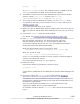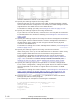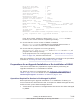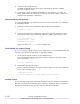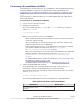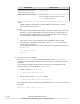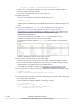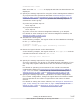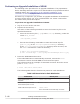Hitachi Dynamic Link Manager Software Users Guide for Linux
2. Unmount the HDLM devices.
If HDLM-managed devices have been mounted by specifying HDLM
devices, unmount them.
3. If necessary, back up HDLM-managed LUs (for example, to a tape or
disk). Follow the instructions of the backup software to back up the LUs.
Perform this operation if necessary.
Deactivating the md Devices
You must deactivate any md devices that are being used before re-installing
or upgrading HDLM.
1. Execute the following command to deactivate the md devices:
# mdadm -S --scan
2. Execute the following command to make sure that the md devices have
been deactivated. In the following example, RAID1 (mirroring) is used:
# cat /proc/mdstat
Personalities : [raid1]
unused devices: <none>
Make sure that mdx : active is not displayed.
Deactivating the Volume Group
If you are using a logical volume on an HDLM device, you must deactivate the
volume group before re-installing or upgrading HDLM.
1. Unmount the logical volume on the HDLM device.
In the following example, the logical volume subject to the move has
been mounted on /mnt/lvol1:
# umount /mnt/lvol1
2. Deactivate the volume group.
In the following example, the logical volume subject to the move belongs
to the vg01 volume group:
# vgchange -an vg01
0 logical volume(s) in volume group "vg01" now active
Setting Up Xen
If Xen is being used, make sure that domainU has been stopped. If domainU
has been set up to automatically start whenever domain0 starts, temporarily
change the setting so that domainU will not start automatically.
3-112
Creating an HDLM Environment
Hitachi Dynamic Link Manager (for Linux®) User Guide