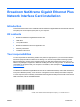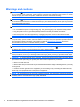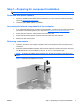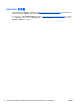Broadcom NetXtreme Gigabit Ethernet Plus Network Interface Card installation
Step 3—Reassembling the computer
1. Reinstall the card support, if applicable.
2. Reinstall the side access panel.
3. Reconnect power to the computer and all external devices.
4. Restore power to the computer and all external devices.
Step 4—Installing NIC software
For instructions on installing NIC software, see the driver CD supplied with this installation kit.
NOTE: At the time of component installation, look for device software, firmware, and driver updates,
designated for your computer model and operating system. Obtain updates from
http://www.hp.com/
support.
NOTE: For information about DASH manageability and setup for your computer, see
http://www.hp.com/support/manuals.
NIC LED behaviors
The faceplate on the 10/100/1000BASE-T NIC provides an RJ-45 connector for connecting the NIC to
another network device.
Figure 4 NIC faceplate
The NIC has two LEDs, one indicates port speed (10 Mb/s, 100 Mb/s, and 1000 Mb/s), and one indicates
ACT (activity). The port speed LED indicates active links, and the ACT LED indicates data transfer
status. After the NIC is installed and the cables are connected properly, the speed LED is lit and the
ACT LED is on if data traffic is present.
Table 1 NIC LED behaviors
LED State Description
Yellow ON 1000-Mb/s Ethernet link.
Orange ON 100-Mb/s Ethernet link.
Green ON 10-Mb/s Ethernet link.
OFF No Ethernet link.
ACT Blinking Brief bursts of data are detected on the port.
ON Streams of data are detected on the port.
OFF No data is detected on the port.
ENWW Step 3—Reassembling the computer 5