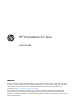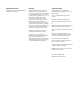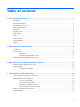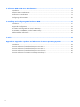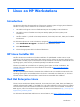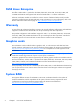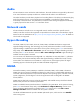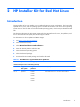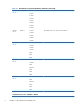HP Workstations for Linux User Guide SUMMARY This document supports the HP Z200, Z200 SFF, Z210 CMT, Z210 SFF, Z400, Z600, Z800, xw4x00, xw4550, xw6x00, xw8x00, and the xw9x00 Workstations. For information on using Linux with newer HP Workstations, please see the User Guide and the Maintenance and Service Guide for your workstation at http://www.hp.com/support/manuals.
Copyright Information Warranty Trademark Credits © 2007–2012 Copyright Hewlett-Packard Development Company, L.P. Hewlett-Packard Company shall not be liable for technical or editorial errors or omissions contained herein or for incidental or consequential damages in connection with the furnishing, performance, or use of this material.
Table of contents 1 Linux on HP Workstations ................................................................................................ 1 Introduction ............................................................................................................................. 1 HP Linux Installer Kit ................................................................................................................. 1 Red Hat Enterprise Linux ...............................................................
5 Software RAID in HP Linux Workstations ........................................................................ 19 Introduction ........................................................................................................................... 19 Software RAID considerations .................................................................................................. 19 Performance considerations .................................................................................................
1 Linux on HP Workstations Introduction This document describes the supported use of the Linux® operating system on legacy HP workstations. HP offers a variety of Linux solutions for HP workstation customers: ● HP certifies and supports versions of Red Hat Enterprise Linux (RHEL) on HP workstations. ● HP certifies versions of SUSE® Linux Enterprise Desktop (SLED) and Server (SLES) on HP workstations.
SUSE Linux Enterprise HP offers a 64-bit SLED 11 preload on the Z200, Z200 SFF, Z210 CMT, Z210 SFF, Z400, and xw4600 Workstations and supports both 32-bit and 64-bit SLED 11 on these workstations. Other HP workstation models are certified on various versions of SLED and SLES. Novell provides support for certified versions of SLED and SLES on HP workstations. For more information, refer to the Novell certification bulletin search page at: http://developer.novell.com/yessearch/.
Audio All HP workstations come with built-in audio hardware. The audio hardware is supported by Advanced Linux Sound Architecture (ALSA) sound drivers included with all modern Linux distributions. The audio hardware provides basic playback and recording features. The ability to simultaneously play audio from multiple sources, such as applications and CDROM, is provided by software mixing functionality in the ALSA driver.
On most recent 64-bit Linux distributions (including RHEL 5.4, SLED/SLES 10 SP2, SLED/SLES 11, and updates to those streams), the kernel automatically detects that NUMA is enabled. Certain older 64-bit Linux distributions such as RHEL 4.7 require the use of the numa=acpi kernel parameter on the Z600 and Z800 Workstations.
2 HP Installer Kit for Red Hat Linux Introduction The HP Installer Kit for Linux enables you to install Red Hat Linux on HP workstations. The kit provides updated drivers, tools, and an operating system to enable HP hardware with various Linux operating system versions. This kit does not include the RHEL operating system, which must purchased from Red Hat.
Table 2-1 Red Hat Linux supported hardware platforms (continued) Update 1 Rev. B Update 1 xw4400 HP Installer Kit for Linux—HP Driver CD for RHEL 5 xw4550 xw4600 xw6400 xw6600 xw8400 xw8600 xw9400 Update 2 Rev. B Update 2 xw4550 HP Installer Kit for Linux—HP Driver CD for RHEL 5 xw4600 xw6600 xw8600 xw9400 Update 3 Rev. C Update 3 xw4600 HP Installer Kit for Linux—HP Driver CD for RHEL 5 xw6600 xw8600 xw9400 Z400 Z600 Z800 Update 4 Rev.
Table 2-1 Red Hat Linux supported hardware platforms (continued) Revision Supported Red Hat update Supported hardware platforms CDs (ISOs) in the HP Installer Kit for Linux Update 1 Rev. A Update 1 xw4200 HP Installer Kit for Linux—HP Driver CD for RHEL 4 xw4300 HP Installer Kit for Linux—Red Hat Drivers Disk for RHEL 4 xw6200 xw8200 xw9300 Update 2 Rev. A Update 2 xw4200 HP Installer Kit for Linux—HP Driver CD for RHEL 4 xw4300 xw6200 xw8200 xw9300 Update 3 Rev.
Table 2-1 Red Hat Linux supported hardware platforms (continued) Update 6 Rev. B Update 6 xw4400 HP Installer Kit for Linux—HP Driver CD for RHEL 4 xw4550 xw4600 xw6400 xw6600 xw8400 xw8600 xw9400 Update 7 Rev. B Update 7 xw4550 HP Installer Kit for Linux—HP Driver CD for RHEL 4 xw4600 xw6600 xw8600 xw9400 Update 8 Rev. C Update 8 xw4600 HP Installer Kit for Linux—HP Driver CD for RHEL 4 xw6600 xw8600 xw9400 Z400 Z600 Z800 Update 8 Rev.
Table 2-1 Red Hat Linux supported hardware platforms (continued) Update 2 Rev. A Update 2 xw4200 HP Installer Kit for Linux—HP Driver CD for RHEL 3 xw6200 HP Installer Kit for Linux—Red Hat Drivers Disk for RHEL 3 xw8200 Update 4 Rev. A Update 4 xw4200 HP Installer Kit for Linux—HP Driver CD for RHEL 3 xw6200 xw8200 xw9300 Update 5 Rev. B Update 5 xw4200 xw4300 Update 5 Rev.
HP Driver CDs Description HP supports multiple versions of Red Hat Linux on HP xw and Z series Workstations. The supported versions include Red Hat Enterprise Linux WS 3 (RHEL WS 3), RHEL WS 4, and RHEL Desktop 5. To provide flexibility in installing the Red Hat operating system version, HP has created Driver CDs. These CDs are included in the HP Installer Kit for Linux. The CD images (ISOs) for these CDs can be downloaded from the HP support website at http://www.hp.com/go/workstationsupport .
Installing with the HP Driver CD Install the operating system using the CDs included in the Red Hat Linux box-set. 1. If there is a Red Hat Driver Disk that corresponds to the Red Hat Linux operating system that is being installed, enter linux dd on the initial install splash screen, and then press Enter. NOTE: You must enter linux dd before pressing Enter. 2. When asked if you have a driver CD, select Yes. Place the Red Hat Driver Disk in the drive, and select the appropriate drive:hd[abcd].
3 HP Installer Kit for SUSE Linux Enterprise Desktop HP provides an HP Installer Kit for SUSE Linux Enterprise Desktop 11 CD. This CD includes software packages (called RPMs) that enable or enhance the functionality or performance of SLED 11 on the Z Series and xw4600 Workstations. The contents of this CD are included in the SLED 11 preload on these workstations.
SUSE Linux Enterprise Desktop 11 (x86) SUSE Linux Enterprise Desktop 11 (AMD64/ EM64T) 11 Rev. A xw4600 HP Installer Kit for Linux - HP Driver CD for SLED11 xw9400 Z200 Z200 SFF Z400 Z600 Z800 11 Rev. A xw9400 HP Installer Kit for Linux - HP Driver CD for SLED11 SP1 Z200 Z200 SFF Z400 Z600 Z800 To obtain the HP Installer Kit CD for Linux from the HP support website: 1. Go to http://www.hp.com/go/workstationsupport. 2. Select the desired workstation. 3.
Restoring SLED The SLED restore media is required to restore the Linux operating system. Creating restore media THE SUSE Linux Enterprise Desktop preload includes a SUSE ISO icon on the desktop. Select this icon to go to the /iso directory. The /iso directory contains all iso images used to preload the workstation. Open the file that contains the instructions to create and restore the SUSE Linux Enterprise Desktop at / iso/ReadMe, or select the SUSE ISO icon.
4 Linux graphics for HP workstations This chapter provides an overview of accelerated graphics solutions for HP workstations running the Linux operating system and the X.org X Window System. It covers vendor-specific driver configuration utilities, system functionality, and support information for workstation users.
NVIDIA® Graphics Workstations This section describes NVIDIA graphics configurations for HP Linux Workstations. X Server configuration HP recommends that you use the interactive configuration utilities provided by NVIDIA after you install their accelerated driver packages. If you use the HP version of the tested NVIDIA drivers, use the /usr/bin/nvidia-settings command or click on the desktop icon to access the graphical utility.
Xinerama / NVIDIA TwinView The X.org extension supports continuous display technology on the X server for multiple card and monitor configurations. When enabled, it changes independent displays to continuous displays. ● Xinerama—The X.org/XFree86 extension that supports continuous display technology on the X server. When enabled, it changes independent displays to continuous displays. Xinerama is configured with a ServerFlags option or enabled with a command-line option.
In addition to the Catalyst Control Center application, the /usr/bin/aticonfig application can configure the following features: ● Xinerama/Xrandr— Xinerama is a X.org/XFree86 extension that supports continuous display technology on the X server. When enabled, it changes independent displays to continuous displays. Xinerama is configured with a ServerFlags option or enabled with a command-line option. Recent releases of the X server support the Xrandr extension in preference to Xinerama. If version 1.
5 Software RAID in HP Linux Workstations Introduction This chapter provides a summary of software RAID considerations for HP workstations running the Linux operating system. This chapter also provides references to procedures on configuring software RAID. NOTE: While BIOS messages might refer to hardware RAID, only SAS hardware RAID is supported by HP Linux Workstations. See Installing and configuring SAS hardware RAID on page 21 the for information about configuring hardware RAID.
Several RAID levels offer improved performance relative to a standalone disk. If the disk throughput is lessened by a single disk controller, there is probably little you can do with RAID to improve the performance without adding another controller. On the other hand, if the raw disk performance is the bottleneck, a tuned software RAID solution can dramatically improve the throughput.
6 Installing and configuring SAS hardware RAID Introduction This chapter provides an overview of hardware RAID solutions for HP workstations running the Linux operating system. It assumes a basic understanding of workstation hardware, filesystems, and the Linux operating system. It covers an overview of hardware RAID solutions, the differences between software and hardware RAID offerings, and information regarding the configuration of hardware RAID on HP Linux Workstations.
Supported Configurations Hardware RAID for HP Linux Workstations is currently supported for user-configured RAID solutions for the HP workstations below. Not all configurations that are made available by the RAID chipsets or plugin cards are supported by HP; only the configurations listed below are supported on HP Linux Workstations. NOTE: Hardware RAID is not supported on the Z200, Z200 SFF, Z210 CMT, or Z210 SFF Workstations.
LSI 3041E and Integrated LSI 1064/1068 Setup The LSI 3041E is a 4-port SATA/SAS RAID controller providing SAS support for the HP xw4000 and xw6000 Workstation series as well as the Z400 and Z600. NOTE: While the controller provides functionality for SATA RAID, SATA RAID is not supported on HP Linux Workstations. The HP xw8000, xw9000, and Z800 Workstation series use an onboard LSI 1064, 1068 or 1068e SAS controller, which uses the same BIOS configuration utility as the LSI 3041E plug-in card.
3. Press CTRL-C when indicated to begin RAID configuration and enter the LSI Logic MPT Setup Utility. The first screen displays a list of available adapters. The LSI 3041E plug-in card appears on this list as the SAS1064E, the LSI onboard controllers are listed as the LSI1064 or LSI1068. This screen can be used to change the boot order of the adapters. Figure 6-2 LSI Logic MPT Setup Utility – Adapter selection 4. Press Enter to select and configure the highlighted adapter from the list.
5. To create, manage or delete a SAS RAID array, highlight RAID Properties, and press Enter. If an array is presently configured on the controller, the View Existing Array message will be present.
6. To create a new array, select one of the options to create either an IM, IME, or IS volume and press Enter. IM, or Integrated Mirroring, is also known as RAID-1. IME, or Integrated Mirroring Enhanced, is RAID-10. IS, or Integrated Striping, is RAID-0. The next screen lists the disks. For each disk to be part of the array, move to the column labeled RAID Disk, and press the Space Bar to add the disk to the array.
7. After an array has been created, the utility gives options for managing it through the View Existing Array menu. Viewing the array displays various properties of the RAID array, including the disks present and their status. Figure 6-6 LSI Logic MPT Setup Utility – View array 8. Select Manage Array and press Enter to use the management features.
When finished, or at any step in the process, press Esc to exit the current view, canceling or saving any changes. LSI 8344ELP, LSI 8888ELP, and LSI 9260-8i Setup The LSI 8344ELP, LSI 8888ELP, and LSI 9260-8i are 8-port SATA/SAS RAID controllers providing additional SAS support for the HP xw8000, xw9000, and Z series Workstations.
4. The main WebBIOS screen lets you configure the adapter, the physical disks, and the virtual disks or RAID arrays. The first view shows the physical disks connected to the adapter, any RAID arrays presently configured, and the status of both physical and virtual disks.
5. The Configuration Wizard lets you create a new RAID array on the device. From the MegaRAID Configuration Wizard screen, use the options clear any existing device configuration, add new drives to an existing configuration, or create a new configuration from scratch. Select either New Configuration or Add Configuration proceeds to the next step of the wizard, where options let you set up custom or automatic configurations.
6. Auto Configurations automatically adds all available disks to a RAID array, with the RAID level determined by whether or not Redundancy is selected. Custom configuration lets you select disks, array size, and RAID level. The next screen lets you select the disks that will be part of the RAID array by creation of a "Disk Group" (or DG). Select from the available disks those disks that you want to be part of the RAID array, and then click Accept DG to proceed.
8. The Virtual Disk Config screen lets you configure advanced settings for the RAID array, including many details about the disk policies. The most important options are the RAID level and size. First select the RAID level from the drop-down menu- the RAID levels available vary depending on the number of physical disks in the disk group. The configuration window to the right of the screen displays information on the maximum size of the RAID array for the different available RAID levels.
9. The next screen displays the physical disks on the left and the proposed virtual disk (RAID array) on the right as a preview of the proposed disk configuration. If changes are needed, select Back to go back and change details of the configuration, or select Accept to accept the configuration. On the next screen, select Yes to save the configuration, then click Yes to initialize the new RAID array. Figure 6-13 Foreign configuration on LSI adapter 10.
11. Press C or CTRL+H when indicated to enter the utility. When the home screen appears, the new disk will be marked as Unconfigured bad and the missing disk will be labeled in red. Click on the new unconfigured disk in order to configure it and add it to the RAID array.
12. From the next screen, select the option to make the disk Unconfigured good so it can be made to be part of a disk group, and then select Go. The next screen displays the configured disk groups. The group from which the original disk was missing is indicated. Select the location of the disk from the row labeled DG Missing Row, where the listed options are the locations where a disk was missing from the RAID array. The radio button marked Replace Missing PD is checked. Select Go to complete the operation.
7 Links Check the following resources for additional information on topics presented in this user manual. ● ● ● 36 Linux on HP workstations: http://www.hp.com/go/linux ◦ Select Platforms ◦ Select Workstations Driver Updates and HPIKL images: http://www.hp.com/support/ ◦ Select the country ◦ Select Download drivers and software...
For more information, contact any of our worldwide sales offices or HP Channel Partners (in the U.S. call 1 800 637 7740).
A Appendix—Updates and Advisories for Linux Operating Systems Introduction This appendix presents customer advisories for Release Notes for Red Hat Enterprise Linux (RHEL) contain a list of known issues on HP Linux Workstations when using RHEL 3, RHEL 4, and RHEL Client 5, and SLED 11 To get updated software, go to http://www.hp.com/go/workstationsupport and complete the following steps: 1. In the Personal Workstations section, select your workstation (for example, Z400). 2.
Customer advisories for Red Hat Enterprise Linux WS 3 Use the following table to determine which advisories are applicable to the RHEL 3 workstation.
Table A-1 Customer advisories for Red Hat Enterprise Linux WS 3 (continued) Advisory Update 8 Update 7 Update 6 Update 5 Update 4 Update 2 xw4200 /c01122454 (AMD64/ EM64T) System Hangs Booting if APIC Disabled /c00676511 ATI Graphics X Hangs xw4300 xw4400 xw6400 xw8400 xw4300 xw6400 xw8400 /c00676526 No Audio with UP Kernel xw4300 xw4400 xw6400 xw8400 xw9400 xw4300 xw6400 xw8400 c/00676466 ATI Graphics Resolution Unexpected xw4300 xw4400 xw6400 xw8400 xw4300 xw6400 xw8400 xw4300 /c00532521
Table A-1 Customer advisories for Red Hat Enterprise Linux WS 3 (continued) Advisory Update 8 /c00767604 High Speed USB Fails xw4400 /c00680525 FX4500 Graphics Problems xw4400 xw6400 xw8400 /c00767062 ATI Graphics Install Problems xw4400 xw6400 xw8400 /c00768052 RHEL3U8 x86 Currently Not Supported xw9400 /c00768016 Network Interface eth0 May Fail xw9400 /c00767049 Wake-onLAN May Fail xw9300 /c00909919 (AMD64/ EM64T) FX4600 issues with vesa driver xw4400 xw6400 xw8400 xw9400 Update 7 Update
Customer advisories for Red Hat Enterprise Linux WS 4 Use the following tables to determine which advisories are applicable to the RHEL 4 workstation.
Table A-2 Customer advisories for Red Hat Enterprise Linux WS 4 (continued) Advisory Update s7&8 Update 6 Update 5 /WV050624_CW02 Creating X Configs with ATI FireGL V3100 Update 4 Update 3 Update 2 xw4300 xw4300 xw4300 /c00517759 (x86) SMP Kernel may Panic after X Starts xw4300 xw9300 /c00645864 LAN Driver Issues xw4300 /c00632558 Network Issues with System BIOS Prior to v2.
Table A-2 Customer advisories for Red Hat Enterprise Linux WS 4 (continued) Advisory Update s7&8 /c00778021 (AMD64/EM64T) Kernel May Panic in time_cpufreq_notifier Update 6 Update 5 Update 4 Update 3 xw6400 xw8400 xw6400 xw8400 xw6400 xw8400 xw6400 xw8400 xw6400 xw8400 /c00683113 Audio is Muted /c00909919 (AMD64/EM64T) FX4600 issues with vesa driver xw6400 xw8400 xw6400 xw8400 xw6400 xw8400 /c01106514 X may fail to start with Specific NVIDIA Quadro Graphics Cards and certain Red Hat Linux 32
Customer advisories for Red Hat Enterprise Linux Client 5 Use the following tables to determine which advisories are applicable to the RHEL Client 5 workstation.
Table A-3 Customer advisories for Red Hat Enterprise Linux Client 5 (continued) Advisory /c01742190 Linux Operating Systems using NVIDIA Graphics Driver Need to be Upgraded Update 3 Update 1 xw4600 xw6600 xw8600 xw9400 Z400 Z600 Z800 /c01742190 Linux Operating Systems using NVIDIA Graphics Driver Need to be Upgraded xw4600 xw6600 xw8600 xw9400 Z400 Z600 Z800 /c01766812 HP Workstations - Workstations Connected to a Dual Link Monitor or a HP LP3065 Monitor Display Black Screen when Installing the Linux
Customer advisories for SUSE Linux Enterprise Desktop 11 Advisory Base /c01742190 HP Z series Workstations - Linux Operating Systems using NVIDIA Graphics Driver Need to be Upgraded xw4600 xw6800 xw9400 Z400 Z600 Z800 /c01742287 HP xw4600 and Z400 Workstations Configure Audio on HP Workstations running SuSE Linux Enterprise Desktop 11 xw4600 /c01766812 HP Workstations - Workstations Connected to a Dual Link Monitor or a HP LP3065 Monitor Display Black Screen when Installing the Linux Operating System