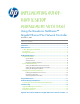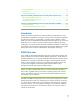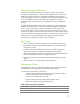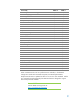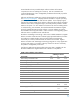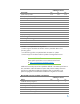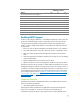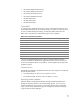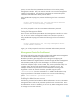Implementing Out-Of-Band Desktop Management with DASH
system, we must inform the system BIOS which device will act as the primary
management controller. Only one network controller can act as the management
interface for the platform. This allows the system BIOS to communicate system
information and health status directly with the device.
Using Windows® Scripting Host, execute the following line from a Command
Prompt:
cscript ChangeSetting.wsf /setting:"Broadcom Ethernet
controller" /value:"Primary" remotePC
You will be prompted to enter the current BIOS Administrator password.
Setting the Management Mode
Once we have informed the system BIOS which management controller we wish to
use, we can now select a management mode for the controller to operate in.
Using Windows® Scripting Host execute the following line from a Command
Prompt:
cscript ChangeSetting.wsf /setting:"Management Mode"
/value:"DASH" remotePC
Again, you will be prompted to enter the current BIOS Administrator password.
Management Controller Enablement
This section outlines the steps required to configure and enable DASH management
from the Broadcom NetXtreme™ Gigabit Ethernet controller.
Broadcom provides a general-purpose tool for setting and configuring the
Broadcom NetXtreme™ Gigabit Ethernet controller through Windows Management
Instrumentation (WMI) as part of the TruManage™ 12.4 software package.
All of these examples require access to WMI. They can be performed locally on a
computer system, but the scripts are designed to run remotely as well. The
examples will be from the point-of-view of an Administrator executing a task
targeted at a remote PC named “remotePC” specified using the syntax:
-remote:RemotePC from the command line. In addition the Broadcom script
supports specification of the WMI connection user account with the following
syntax: -user:<UserID> -password:<Password>.
Enabling the Administrator account
The following command will enable the default administrator account on the DASH
management device and use the password specified via the command line. Once
the administrator account is enabled, you can use any DASH management console
to manage user accounts and roles.