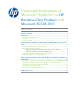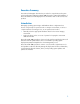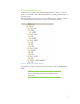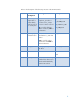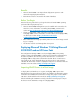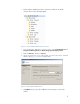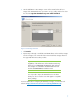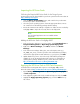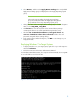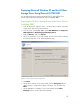Unattended Deployment of Microsoft® Windows® on HP Business-Class Products with Microsoft SCCM 2007 - White Paper
7
6. On the “Add Driver to Boot Images” screen of the wizard, select the boot
image of the WinPE architecture you want to use (e.g. x86), and click to select
the check box Update distribution points when finished.
Figure 4 – Boot image selection
7. Click Finish.
8. Repeat steps 2 through 7 to add the x64 WinPE drivers to the x64 boot image.
Your boot images now contain all of the network and mass storage drivers for
the supported HP business-class products.
Important:
Regardless of the architecture of the Windows OS being
deployed, it is IMPERATIVE that BOTH the x86 and x64
boot images are on BOTH a standard Distribution Point
and the SMSPXEIMAGES$ Distribution Point.
Note:
You only need to import the WinPE drivers to the driver
library. You do not need to store them again in a separate
driver package.
For more details about configuring the WinPE boot images, visit the Microsoft
website at http://technet.microsoft.com/en-us/library/bb680372.aspx.