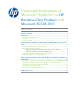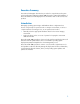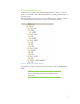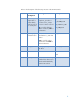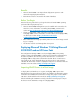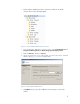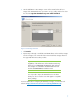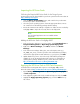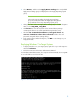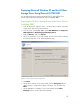Unattended Deployment of Microsoft® Windows® on HP Business-Class Products with Microsoft SCCM 2007 - White Paper
8
Importing the HP Driver Packs
Collecting the Required HP Driver Pack for the Target System
HP Driver Packs must be downloaded for specific HP systems from the HP website at
http://www.hp.com/sup
port.
1. Click the Drivers and Software button, and search for the product name
for which you want to download drivers.
2. Select the specific operating system to obtain the appropriate drivers. Drivers
are contained in a self-extracting package called a SoftPaq.
3. Execute the HP Driver Pack SoftPaq to expand it into folder structures needed by
ConfigMgr 2007 to import the necessary files for OS deployment.
Note:
The associated applications are not installed with HP
Driver Pack.
Adding the HP Driver Pack to ConfigMgr 2007
1. In the Configuration Manager Console tree pane, expand Site Database ->
Computer Management -> Operating System Deployment.
2. Right-click on Driver Packages, select New, and then select Driver
Package.
3. In the “New Driver Package” dialog box, enter a descriptive name (e.g.
HP_8200_ x64_win7), select the top folder of the extracted driver packages,
and select the appropriate OS and architecture (e.g. x64_win7). Click OK.
4. Update distribution points to ensure the newly created driver packages are
available for use by the OS deployment task sequence. For information on
updating driver package distribution points, visit the Microsoft website at
http://technet.microsoft.com/en-us/library/bb633285.aspx
.
Applying the HP Driver Pack to OSD Task Sequences
For details about creating OSD task sequences in ConfigMgr 2007, visit the
Microsoft website at
http://technet.microsoft.com/en-us/library/bb632767.aspx.
1. Expand Computer Management -> Operating System Deployment
-> Task Sequences.
2. In the right pane, right-click the newly created task sequence and select Edit.
3. Highlight the Apply Operating System group, and click Add at the top
left of menu.