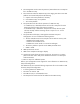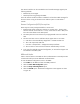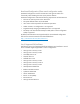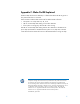Intel vPro Processor Technology Setup and Configuration for the HP Z1, Z210, Z420, Z620 and Z820 Workstations
31
4. The management console writes the password, PID and PPS sets to a Setup.bin
file in the USB Drive Key.
5. The IT technician takes the USB Drive Key to the staging area where new AMT
platforms are located and performs the following:
a. Unpack and connect platforms if necessary.
b. Insert USB Drive Key into a platform.
c. Turn on that platform.
6. The system BIOS will check for the presence of a USB Drive Key.
-- If a USB drive key is detected, the BIOS will look for a Setup.bin file at the
beginning of the Drive Key and continue with Step 7.
-- If no USB Drive Key is detected or Setup.bin file is found, then the system
will boot normally and the remaining actions in steps 7 thru 11 will not
be performed.
7. The system BIOS will display a message that automatic Setup and
Configuration will occur and take the following actions:
a. The first available record in the Setup.bin will be read into memory and:
- Validate the file header record
- Locate the next available record
- Invalidate the current record so it cannot be used again
b. The memory address is placed into the MEBx parameter block.
c. MEBx is called.
8. MEBx processes the record.
9. MEBx writes completion message to display.
10. IT technician powers down the system. At the time, the system is in In-Setup
phase at this time and is ready to be distributed to the user in an Enterprise
mode environment.
11. Return to Step 5 for additional systems.
Refer to your management console supplier for more information on USB Drive Key
Setup and Configuration.
The USB Drive Key must meet the following requirements for it to be usable in USB
Drive Key Setup and Configuration:
• It must be greater than 16MB in size.
• The sector size must be 1KB.
• The USB Drive Key is not formatted to boot.
• The Setup.bin file must be the first file landed on the USB Drive Key.