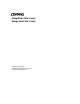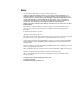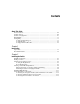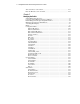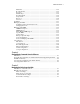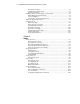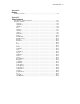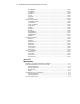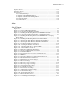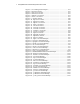StorageWorks Fibre Channel Storage Switch User's Guide First Edition (April 1999) Part Number AA-RHBYA-TE 135267-001 Compaq Computer Corporation Compaq Confidential – Need to Know Required Writer: Bill Reitz Project: StorageWorks Fibre Channel Storage Switch User's Guide Comments: Part Number: AA-RHBYA-TE 135267-001 File Name: a-frnt Last Saved On: 4/7/99 11:57 AM
Notice The information in this publication is subject to change without notice. COMPAQ COMPUTER CORPORATION SHALL NOT BE LIABLE FOR TECHNICAL OR EDITORIAL ERRORS OR OMISSIONS CONTAINED HEREIN, NOR FOR INCIDENTAL OR CONSEQUENTIAL DAMAGES RESULTING FROM THE FURNISHING, PERFORMANCE, OR USE OF THIS MATERIAL.
Contents About This Guide Text Conventions ................................................................................................ xiii Symbols in Text .................................................................................................. xiii Symbols on Equipment ........................................................................................ xiv Rack Stability.......................................................................................................
iv StorageWorks Fibre Channel Storage Switch User's Guide Turn on the Power to the Switch ........................................................................ 2-13 Enter the IP Address of Your Switch.................................................................. 2-15 Chapter 3 Managing the Switch Switch Management Overview ............................................................................ 3-1 Comparing Switch Management Access Methods ................................................
About This Guide v Flash Date .................................................................................................. 3-22 Boot Prom Date .......................................................................................... 3-22 Port Type.................................................................................................... 3-23 Module Type .............................................................................................. 3-24 Port Throughput .......................
vi StorageWorks Fibre Channel Storage Switch User's Guide Port Detail View Page................................................................................... 5-3 Administrative Interface Page ....................................................................... 5-4 Telnet Interface Page .................................................................................... 5-4 Installing Web Tools and Logging on to the Switch.............................................
About This Guide vii Appendix A Glossary Definition of Terms ............................................................................................ A-1 Appendix B Telnet Commands Introduction to Telnet Commands ....................................................................... B-1 General Commands ............................................................................................ B-2 agtcfgSet .............................................................................................
viii StorageWorks Fibre Channel Storage Switch User's Guide switchEnable ..............................................................................................B-54 switchName................................................................................................B-55 switchShow ................................................................................................B-56 tempShow ..................................................................................................
About This Guide ix Japanese Notice .................................................................................................. C-5 Taiwanese Notice ............................................................................................... C-5 Laser Devices..................................................................................................... C-5 Laser Safety Warnings.................................................................................
x StorageWorks Fibre Channel Storage Switch User's Guide Figure 6-3. Zone Management Example 2......................................................... 6-12 Figure 6-4. aliAdd Command ........................................................................... 6-18 Figure 6-5. aliCreate Command ........................................................................ 6-18 Figure 6-6. aliDelete Command ........................................................................ 6-18 Figure 6-7.
About This Guide xi Figure B-26. Figure B-27. Figure B-28. Figure B-29. Figure B-30. Figure B-31. Figure B-32. Figure B-33. Figure B-34. Figure B-35. Figure B-36. Figure B-37. Figure B-38. Figure B-39. Figure B-40. Figure B-41. Figure B-42. Figure B-43. Figure B-44. Figure B-45. Figure B-46. Figure B-47. Figure B-48. Figure B-49. Figure B-50. Figure B-51. Figure B-52. Figure B-53. Figure B-54. Figure B-55. Figure B-56. Figure B-57. Figure B-58. Figure B-59. Figure B-60. Figure B-61. Figure B-62.
xii StorageWorks Fibre Channel Storage Switch User's Guide Table 2-2 Fiber-optic Cable Specifications......................................................... 2-12 Table 2-3 Port LED Status Indicators................................................................. 2-14 Table 3-1 Comparison of Managegement Access Methods ................................... 3-2 Table 3-2 Front Panel Control Buttons .................................................................
About This Guide This guide is designed to be used as step-by-step instructions for installation and as a reference for operation, troubleshooting, and future upgrades. Text Conventions This document uses the following conventions to distinguish elements of text: Keys Keys appear in boldface. A plus sign (+) between two keys indicates that they should be pressed simultaneously. Type When you are instructed to type information, type the information without pressing the Enter key.
xiv StorageWorks Fibre Channel Storage Switch User's Guide IMPORTANT: Text set off in this manner presents clarifying information or specific instructions. NOTE: Text set off in this manner presents commentary, sidelights, or interesting points of information. Symbols on Equipment These icons may be located on equipment in areas where hazardous conditions may exist. Any surface or area of the equipment marked with these symbols indicates the presence of electrical shock hazards.
About This Guide xv Rack Stability WARNING: To reduce the risk of personal injury or damage to the equipment, be sure that: ■ The leveling jacks are extended to the floor. ■ The full weight of the rack rests on the leveling jacks. ■ The stabilizing feet are attached to the rack if it is a single rack installations. ■ The racks are coupled together in multiple rack installations. ■ A rack may become unstable if more than one component is extended for any reason. Extend only one component at a time.
xvi StorageWorks Fibre Channel Storage Switch User's Guide ■ Add-on boards or hardware ■ Third-party hardware or software ■ Operating system type and revision level ■ Detailed, specific questions Compaq Website The Compaq website has information on this product as well as the latest drivers and Flash ROM images. You can access the Compaq website by logging on to the Internet at http://www.compaq.com.
Chapter 1 Introduction Option Kits The StorageWorks Fibre Channel Storage Switch is a key component of the Enterprise Network Storage Area (ENSA) implementation. The Switch is used to connect network servers with storage devices, such as Compaq’s RA8000/ESA12000 HSG80 RAID Array Storage Subsystems, to create a Storage Area Network (SAN). There are two Switch Option Kits (Models), an 8-port model and a 16-port model.
1-2 StorageWorks Fibre Channel Storage Switch User's Guide Table 1-1 Option Kits Model Part Number 8-port Fibre Channel Switch, rack mount kit, software/doc. kit, no GBICs DS-DSGGA-AA 380591-B21 16-port Fibre Channel Switch, rack mount kit, software/doc.
Introduction 1-3 3 Front Panel Display: Shows menu selections. Used to configure and manaage the Switch using the front panel controls. 4 Power Connector: Connects the Switch to the power source. 5 ON/OFF Switch: Turns the Switch ON and Off. 6 Front Panel Controls: The front panel controls are used to navigate through the built-in menus and to make menu selections.
Chapter 2 Installing the Switch Installation Summary To install the Switch you have to perform the following steps: ■ Unpack the shipping container ■ Select an operating location ■ Select a Switch mounting method ■ Install the Gigabit Interface Converter (GBIC) modules (ordered separately) ■ Connect cables to the Switch ■ Turn on the power to the Switch ■ Enter the IP address.
2-2 StorageWorks Fibre Channel Storage Switch User's Guide ■ A software and documentation kit ■ An Installation Kit that includes rubber mounting feet ■ A Universal Mounting Kit for mounting the Switch in an equipment rack. Table 2-1 describes the kit contents, while Figure 2-1 illustrates the parts.
Installing the Switch 2-3 Mounting bracket; Extender bracket; Slide bracket; Hardware bag Figure 2-1. Universal Mounting Kit Parts Selecting an Operating Location The Switch should be located in a secure or limited-access place to control use of the Switch front panel controls, and to ensure that cable connections are not compromised. The operating location you select for the Switch must meet cooling air requirements and power requirements.
2-4 StorageWorks Fibre Channel Storage Switch User's Guide Selecting a Switch Mounting Method The Switch can be placed on a table top or other surface, or it can be mounted in an equipment rack. Placing the Switch on a Surface (Table-top Mounting) You can set the Switch on a surface, such as a table top, and operate it from that location. Although adhesive rubber feet are included in the Installation Kit, they are not necessary for proper or safe operation of the Switch.
Installing the Switch 2-5 ■ Verify that all the other equipment installed in the rack has a reliable ground connection; do not rely on connection to a branch circuit, such as a power strip. ■ Route and support the power cord to ensure that the Switch moves freely on the slide brackets without crimping or chafing the power cord, or interfering with other equipment and cables installed in the rack. Before you install the Switch in the rack you must attach mounting brackets to the rack rails.
2-6 StorageWorks Fibre Channel Storage Switch User's Guide 2. Pencil–mark the mounting bracket holes on each side of the rack with an M. 3. Slide a clip nut over the marked hole on each rear rail (Figure 2–3). 4. Attach a mounting bracket to the rails on each side of the rack and secure each bracket with three 10–32x5/8 SEMS screws; tighten the screws at the front before you tighten the one at the rear. 5. Go to the section entitled Attaching the Slide Brackets to the Switch.
Installing the Switch 2-7 3. Connect an extender bracket to each mounting bracket using two SEMS 10-32x5/8 screws (Figure 2–4); just finger–tighten the screws. SHR-1381 Figure 2-4. Connecting an Extender Bracket to a Mounting Bracket 4. Insert an alignment washer into each of the eight rail holes marked M (Figure 2–5). SHR-1382 Figure 2-5. Installing the Mounting Brackets in a RETMA 42U or Compaq Classic Rack 5.
2-8 StorageWorks Fibre Channel Storage Switch User's Guide IMPORTANT: These screws must be fully tightened to ensure to strength of the extended bracket. 7.Go to the subsection entitled Attaching the Slide Brackets to the Switch. Attaching Mounting Brackets in a Metric Rack You mount the Switch in this rack from the front of the rack only. Perform the following steps: 1.
Installing the Switch 2-9 Attaching the Slide Brackets to the Switch You attach the slide brackets to the Switch using different bracket mounting holes for a rack-front installation than for a rack-rear installation. Use Figure 2–7 or Figure 2–8 to guide you in installing the slide brackets on the Switch; attach each bracket with two SEMS 10–32 x 9/32 pan–head screws. CAUTION: Make sure you use the right screws. If you use screws longer than 9/32", you can damage the Switch. SHR-1385 Figure 2-7.
2-10 StorageWorks Fibre Channel Storage Switch User's Guide Installing the Switch in the Rack To install the Switch in the rack you have to lift up the Switch and insert the slide brackets into the mounting brackets. CAUTION: Make sure you keep the Switch parallel to the floor when you insert the slide brackets into the mounting brackets; you could damage the brackets if you tilt the Switch.
Installing the Switch 2-11 Figure 2-10. Securing the Brackets in the Rear Installing GBIC Modules Each interface card installed in the Switch has two G_Ports. A GBIC module must be installed in each G_Port in order to use that port. Perform the following steps to install a GBIC module. CAUTION: The GBIC modules contain static sensitive components. Use ESD precautions when handling this card. CAUTION: When you insert the GBIC module in the next step, do not force the module if you feel resistance. 1.
2-12 StorageWorks Fibre Channel Storage Switch User's Guide SHR-1388 Figure 2-11. Attaching Cable Ties to the Rack Rails Connecting the StorageWorks Subsystem and the Host to the Switch The StorageWorks subsystem and the host connect to the Switch by fiber– optic cables that have the specifications shown in Table 2–2. Table 2-2 Fiber-optic Cable Specifications Item Specific ation Cable type Multimode fiber, 50 µm or 62.
Installing the Switch 2-13 1 2 3 0 2 4 6 8 10 12 14 1 3 5 7 9 11 13 15 6 7 5 4 SHR-1309 Figure 2-12. Switch Cable Connections Connecting an Ethernet Network to the Switch Connect an Ethernet 10BaseT network to the Switch by plugging in the Ethernet cable at the RJ-45 connector . Connecting the Power Cable to the Switch Connect the ac power cable to the Switch ac connector . Turn on the Power to the Switch Turn on the ac power switch . The Switch runs the power–on self test (POST).
2-14 StorageWorks Fibre Channel Storage Switch User's Guide If the POST encounters errors, the last error discovered is retained on the front panel display after the POST is complete. If the POST is completed successfully, the Switch is ready to operate. Table 2-3 Port LED Status Indicators Port’s LED Port’s LED No light showing No light or signal carrier (no module, no cable) for media interface LEDs. Steady yellow Receiving light or signal carrier, but not yet online.
Installing the Switch 2-15 Enter the IP Address of Your Switch To enter an IP address you use the front panel display and the four buttons under the display. (Refer to Chapter 3 for more information on managing the Switch using the front panel.) After the Switch successfully completes POST, proceed as follows: 1. Press the down-arrow button (far left button). The display shown Configuration Menu. 2. Press the left-arrow button, far right button. This button is the enter button.
Chapter 3 Managing the Switch Switch Management Overview This chapter contains general information and examples on managing and monitoring the Switch. This chapter discusses: ■ Comparing Switch Management Methods ■ Managing the Switch Using the Front Panel Controls ■ Managing Via Telnet ■ Managing with SNMP ■ syslog Daemon ■ Managing the Switch using StorageWorks Command Console (refer to Chapter 4 for an introduction to StorageWorks Command Console software).
3-2 StorageWorks Fibre Channel Storage Switch User's Guide Comparing Switch Management Access Methods There are several access methods for managing a Switch. Table 3-1 summarizes the different management access methods.
Managing the Switch 3-3 Figure 3-1 shows the various methods and communication paths for accessing Switch management information. (StorageWorks Comand Console GUI interface is not shown.) Management Information Front-Panel SES Device SNMP Agent Telnet Web SNMP FCP Push Buttons LED Display HTTP UDP TCP FC-IP IP Over Ethernet Fibre Channel (In Band) Ethernet (Out-of-Band) SHR-1208 Figure 3-1.
3-4 StorageWorks Fibre Channel Storage Switch User's Guide Fabric Management through a Single Ethernet Port Multiple Compaq Storage Switches can be managed through a single IP connection to one of the Switches using Telnet services, Web Tools or SNMP commands, shown in Figure 3-2. Each Switch supports a 10bT ethernet connection that has generally been the link for IP services. There is a second IP connection, the Fibre Channel IP or in-band support which is also available for use when managing a Switch.
Managing the Switch 3-5 The Switches not connected to the ethernet must have their default gateways set to the Fibre Channel IP address of the Switch connected to the ethernet. Also, these Switches must have their FC IP addresses in a different subnet from the ethernet IP addresses of the management station. Lastly, the FC IP addresses of all Switches must be in the same subnet. Example settings follow: Management Station Switch 1 Switch 2 Switch 3 Ethernet IP Address 192.168.1.09 192.168.1.10 204.
3-6 StorageWorks Fibre Channel Storage Switch User's Guide 1 2 3 4 5 6 SHR-1209 Figure 3-3. Front Panel Buttons Table 3-2 lists the primary control button functions. Button function changes depending on the menu level. Buttons either control navigating through the menus or incrementing/decrementing numeric values.
Managing the Switch 3-7 Activating Menu Display The Switch’s front panel display is normally not illuminated. Pressing any front panel buttons activates the display: If no command is issued, the display turns off after 30 seconds Menus The menus are controlled using front panel buttons. From the initial display, users can navigate to commands and configure the Switch. The following menus are discussed: ■ Configuration Menu ■ Operation Menu ■ Status Menu ■ Test Menu.
3-8 StorageWorks Fibre Channel Storage Switch User's Guide Table 3-3 shows the front panel commands and their equivalent Telnet command. NOTE: For most applications default values should be used. Table 3-3 Front Panel and Telnet Commands Menu Conjfiguration FRONT PANEL TELNET COMMAND DEFAULT Ethernet IP Address ipAddrSet 192.168.90.x Ethernet Subnetmask ipAddrSet none Fibre Channel IP Address ipAddrSet 192.168.91.
Managing the Switch 3-9 Table 3-3 Front Panel and Telnet Commands continued Menu Operation Status Test FRONT PANEL TELNET COMMAND DEFAULT Switch Offline SwitchDisable N/A Switch Online SwitchEnable N/A Port Disable portDisable N/A Port Enable portEnable N/A Close Telnet Session exit N/A Reboot reboot N/A Switch Name switchShow N/A Worldwide Name switchShow N/A Firmware Version version N/A Current Date date N/A Booted At dateShow N/A Firmware Date d
3-10 StorageWorks Fibre Channel Storage Switch User's Guide Table 3-3 Front Panel and Telnet Commands continued Menu FRONT PANEL TELNET COMMAND DEFAULT Port Register Test portRegTest N/A Central Memory Test centralMemoryTest N/A RDRAM Test rdramTest N/A Port Loopback Test portLoopbackTest N/A Cross Port Test crossPortTest N/A Spin Silk Test spinSilk N/A Display Test N/A N/A Push Button Test N/A N/A Configuration Menu You configure the Switch using the Configuration Menu.
Managing the Switch 3-11 To enter an IP address: 1. Use and to increment or decrement the displayed value. The underlined cursor indicates the numbers to modify. When entering a number, and start in the slow mode and move to the fast mode if the button is held down. The numbers go to a maximum of 255 and wraps to zero; for a large number, it may be faster to use the button. 2. After entering a number, press to move the cursor to modify the next field. 3.
3-12 StorageWorks Fibre Channel Storage Switch User's Guide 4. Use and to increment or decrement the displayed value. The underlined cursor indicates the numbers to modify. 5. After entering a number, press to move the cursor to modify the next field. 6. After setting the Fibre Channel’s IP address, pressing stores the value.
Managing the Switch 3-13 Domain Pressing , while Domain is selected, displays: Domain 1 The domain number uniquely identifies the Switch in a Fabric. This Switch ID is normally automatically assigned by the Switch and may be any value between 0 and 31. You may also assign the initial domain number manually. The Switch with the lowest initial domain will become the master Switch and control the configuration.
3-14 StorageWorks Fibre Channel Storage Switch User's Guide E_D_TOV Pressing , while E_D_TOV is selected, displays: E_D_TOV 2000 E_D_TOV (Error Detect Time Out Value) is adjustable in 1-second increments using the front panel controls, but its value is displayed in milliseconds. NOTE: Use the flashSet command during a Telnet session to set the E_D_TOV or R_A_TOV value (in milliseconds) for values other than whole seconds.
Managing the Switch 3-15 The operating modes are determined by the host adapter. The five operating modes for the Switch are described in Table 3-4. Table 3-4 Operating Mode Definitions Mode Description 0 Normal operating mode, none of the following modes are in effect 1 Tachyon operating mode. Set this mode when there is one or more Tachyon host adapters connected to the Fabric, and a protocol other than SCSI-FCP is being used over this host adapter.
3-16 StorageWorks Fibre Channel Storage Switch User's Guide VC Link Ctl Pressing, while VC Link Ctl is selected, displays: VC Link Ctl 0 The Virtual Channel Link Control changes the link control channel. There are two options: 0 and 1. Option 0 forces data receipt acknowledgments on Class 2 channels to be sent back on the data channel. This traffic consumes a portion of the available data channel bandwidth.
Managing the Switch 3-17 7 The virtual channel multicast is shown as channel 7 in the example. You may change the multicast transmission channel to either virtual channel 6 or 7. Verify that the multicast channel has the frame class priority set to the frame class of the expected traffic. VC Priorities Pressing , while VC Priorities is selected, displays: VC Priorities 0.1.2.2.2.2.3.3 The numbers displayed show the priorities assigned to each of the Switch’s virtual channels.
3-18 StorageWorks Fibre Channel Storage Switch User's Guide Open/Opened BB_credit Pressing , while Open/Opened BB_credit is selected, displays: Open/Opened BB_credit 4 The number is used to specifies the maximum number of R_RDY's an FL_Port can issue (provided buffers are available) at the beginning of each loop tenancy. Configuring a higher value allows NL_Ports to send out more frames to the Fabric in a loop, and can increase performance especially in bigger loops.
Managing the Switch 3-19 Operation Menu You control the Switch’s overall operational state using the Operation Menu. Pressing while the Operation Menu is selected, allows you to select commands: Switch Offline The shutdown process is initiated from the front panel by pressing while the Switch Offline message is displayed.
3-20 StorageWorks Fibre Channel Storage Switch User's Guide Port Enable Pressing while the Port Enable message is displayed opens a submenu where you select the port. Operation Menu: Port Enable Pressing , while the selected port is displayed, enables the selected port. The LED associated with selected port changes from amber to green indicating the port has been enabled. When FL_Ports are enabled, the port initializes the loop attempting to be the master.
Managing the Switch 3-21 Selecting Yes causes the Switch to immediately reboot. Selecting No or pressing exits this function. Status Menu You can retrieve information on the Switch using the Status Menu. The menu is informational only; you cannot make changes to the Switch’s status from this menu. Press while the Status Menu is selected to select commands.
3-22 StorageWorks Fibre Channel Storage Switch User's Guide Current Date: Mon Oct 21 10:23:35 1997 Booted At Pressing , while Booted At is selected, displays the Switch’s boot time: Boot AT: Mon Dec 14 18:34:20 1998 Firmware Date The date always reflects the firmware assembly date. The Firmware Date reflects the date code of the current executing firmware on the CPU. Flash Date reflects the firmware date in flash memory.
Managing the Switch 3-23 Boot Prom Date Jun 12 08:48:29 PST 1997 This display gives the date and time the Boot Prom was manufactured. Use this date to establish the Boot Prom version. Port Type Port Type displays E/F/G/L for each port and by GBIC Type which displays C/L/S for copper, longwave and shortwave GBICs. Pressing , while Port Type is selected, displays: Port Type: GEEF GEEF GEFF GEFF This display shows the status of each port on the Switch.
3-24 StorageWorks Fibre Channel Storage Switch User's Guide Table 3-5 Port Types Type Description E E_Port is an interSwitch expansion port, used to connect to an E_Port of another Switch to build a larger Switch Fabric. F F_Port, the Fabric access port is used to connect an N_Port and is used within the Switch Fabric for control and management.. G G_Port is a generic port that can operate either as an E_Port or an F_Port but has not yet assumed a specific function in the Fabric.
Managing the Switch 3-25 This display shows port throughput on the Switch. The throughput number represents the number of bytes received plus the number of bytes transmitted per second and is displayed as bytes/second (B/s), kilobytes/second (KB/s) or megabytes/second (MB/s). You can select different ports using and , from port 0 to port 15, and all ports, and is used to monitor a single or the aggregate of all port(s) performance.
3-26 StorageWorks Fibre Channel Storage Switch User's Guide The temperature readings are shown at a rate of one reading per second on the front panel. Readings obtained during a Telnet session are single reading made at command execution. Error Log Selecting Error Log, then pressing , displays: 01 Feb 12 08:48:29 (23) Err SENSOR-FAILED-3 The error log stores the last 30 error types sensed by the Switch.
Managing the Switch 3-27 Licenses Selecting Licenses, then pressing , displays: Licenses 000 Features requiring a license are: Table 3-7 Licenses Type Description 000 None 001 Web Tools is installed. 002 Zoning is installed.. 004 SES is installed. Test Menu The tests available from the Test Menu are part of the diagnostic and fault isolation capabilities. These tests, and their use, are discussed in the Service Guide.
3-28 StorageWorks Fibre Channel Storage Switch User's Guide Default Usernames and Security Levels Each Username has a security level associated to it. Username 3 is the least privileged and the security level goes up to Username 0 which is the most privileged. Table 3-8 Default Username Default Username Description other (username 3) Gives users access to execute commands ending in Show, such as dateShow.
Managing the Switch 3-29 Changing Passwords 1. Log in as admin. 2. Issue the command passwd. Each username (admin, user, other) is displayed in sequence allowing the administrator to modify each password and name. 3. Enter a password or name while a user name is displayed to replace the existing password or name. NOTE: If you lose the password, refer to Table 3-3 for commands.
3-30 StorageWorks Fibre Channel Storage Switch User's Guide ■ SNMP-BULKGET (SNMPv2C). A manager can change management information on the agent. This operation is termed SNMP-SET. An agent can send information to the manager without being explicitly polled for. This operation is termed a trap in SNMPv1 or a notification in SNMPv2C. Traps or notifications would alert the manager to events that occur on the agent system, such as reboot. For the rest of the document, the term trap is used.
Managing the Switch 3-31 iso(1) org(3) dod(6) internet(1) directory (1) mgmt(2) mib-2(1) experimental(3) private (4) fibreChannel(42) enterprise(1) system(1) interface(2) fcFe(1) bcsi(1588) sysObjectID(2) sysDescr(1) fcFabric(2) commDev(2) SHR-1210 Figure 3-5. MIB Tree A MIB object is therefore uniquely identified or named by its position in the tree. A full object identifier consists of the identifier of each branch along the path through the tree.
3-32 StorageWorks Fibre Channel Storage Switch User's Guide MIB-II Support There are eleven groups of objects specified in MIB-II. The Switch’s SNMP agent supports 3 of these groups.
Managing the Switch 3-33 Specific MIBs Five groups of MIBs are defined and supported: ■ Switch System Group ■ Fabric Group ■ SNMP Agent Configuration Group ■ Fibre Channel Port Group ■ Name Server Group. Generic Traps Setting up the Switch’s SNMP connection to an existing managed network allows the network system administrator to receive the following generic traps: ■ coldStart – indicates the agent has reinitialized itself such that the agent’s configuration can be altered.
3-34 StorageWorks Fibre Channel Storage Switch User's Guide ■ swFCPortScn - a notification that a Fibre Channel Port changes its operational state. For instance, the Fibre Channel Port goes from on-line to offline. The VarBind in the Trap Data Unit contains the corresponding instance of the port's operational status. NOTE: SNMP swFCPortScn traps are generated on GBIC insertion and removal even though the state remains offline.
Managing the Switch 3-35 Tools for Managing with SNMP Compaq’s StorageWorks Command Console (SWCC) software is the easiest tool to set up for managing the Storage Switch. The SNMP MIBs are integrated into the SWCC software. Refer to SWCC documentation included with the Storage Switch CD. Information is provided for Compaq CNMS and HP OpenView for those sites that want to control the Switch using tools other than SWCC.
3-36 StorageWorks Fibre Channel Storage Switch User's Guide 5. Go to the pull-down menu under tools and click on “Create Custom Device.” You will be prompted for a Device Type Name. 6. Enter a name such as “FC Switch”. Click on next. You will be prompted for an icon. 7. Click on “none selected”. Choose an icon. Click on next. 8. Skip the “batch file” prompt. You will be prompted for the type of MIB this device supports. 9. From the list select RFC1213-MIB and then click on next.
Managing the Switch 3-37 19. Click OK on the next window, then choose “Browse MIB to parse” from the next window. 20. Choose the sw.mib. The MIB should compile successfully. Exit out of the Parse MIB Window. Exit out of the MIB Browser window. HP OpenView SNMP Setup The following example explains how to integrate a Switch Enterprise MIB to the SNMP database through HP OpenView in a Windows NT environment. For specific SNMP site requirements, refer to your system administrator.
3-38 StorageWorks Fibre Channel Storage Switch User's Guide syslog Daemon A UNIX style syslog daemon (syslogd) process has been added. Syslogd reads system events and forwards system messages to users and/or writes the events to log files according to your system configuration. Introduction Syslogd reads system events and forwards system messages to users and/or stores them in log files according to your system configuration. Events are categorized by facility and severity.
Managing the Switch 3-39 An example entry in a syslogd log file is: Jul 18 12:48:00 sendmail[9558]: NOQUEUE: SYSERR(uucp): /etc/mail/sendmail.cf: line 0: cannot open: No such file or directory The first two items are the event’s date/time (as known by the machine where syslogd is running) and the machine name that issued the error. This would be the local machine, if the message is generated by a task running on the same machine as syslogd, or a remote machine, if the message was received on UDP port 514.
3-40 StorageWorks Fibre Channel Storage Switch User's Guide Error Message Format Each error message logged sends the following information: ■ Error number (1 for the first error after boot, increments by one with each new error). ■ The error message, exactly as it is stored in the error log (and printed via the command errShow). The error number makes it easy to identify the error and also determine when a Switch rebooted.
Managing the Switch 3-41 Example: syslogd running on Switch sw9 is sending log events to the UNIX machine called example. The following is an example of a No memory error generated by the shell. This is a severity 1 (LOG_CRITICAL) error. syslogd is configured to store the errors in: /var/adm/silkworm file.
3-42 StorageWorks Fibre Channel Storage Switch User's Guide Switch configuration To start the syslogd type the following command: syslogdIp The command with no parameter prints the IP address of the current target syslogd machine. An IP address of 0.0.0.0 disables the forwarding of error messages to syslogd. In this case, error messages are still logged internally to the Switch, but it is not forwarded to the syslogd.
Managing the Switch 3-43 The local7 prefix identifies the message from a Switch. Note that usually a file must exist and have the proper permission in order for the syslogd to write to it.
Chapter 4 StorageWorks Command Console Software Introduction The StorageWorks Command Console (SWCC) Fibre Channel Switch software allows you to manage the Switch, Fabric and your HSG80 Storage Subsystem from the same window. Once the software is installed, you can access, manage, and configure the Switch and Fabric by double-clicking on an icon, the Fabric Window, in Command Console’s Navigation Window, shown in Figure 4-1. Figure 4-1.
4-2 StorageWorks Fibre Channel Storage Switch User's Guide If you choose to install and use the Fibre Channel Switch software, detailed instructions on how to install, configure and use SWCC are provided in: ■ Getting Started with SWCC for the Fibre Channel Switch Guide, xxAA-RHDAA-TE (included in the Fibre Channel Switch software kit) ■ Command Console V2.
StorageWorks Command Console Software 4-3 Accessing the Command Console Fabric Window To create the Fabric, add Fabric elements, and monitor and manage the Switch and Fabric, double-click on the Fabric Network icon in the Navigation Window to display the Fibre Channel Network Window, shown in Figure 4-2. Figure 4-2. Fibre Channel Network Window Accessing Switch Web Tools From the Command Console Fabric Window you can enable Switch Web Tools.
Chapter 5 Managing the Switch over the Web Introduction to Switch Web Tools This chapter discusses how to manage and monitor a Switch using Switch Web Tools. To manage the Switch over the web, you log onto a Switch from a host with a Java enabled web browser by means of the Internet or Intranet.
5-2 StorageWorks Fibre Channel Storage Switch User's Guide ■ Glossary help ■ Online help HTML pages ■ Out-of-band interface via a 10BaseT Ethernet connection. Main Web Tools Screens The Web management tools provide five screens, shown in Figure 5–1, as follows: Figure 5-1.
Managing the Switch over the Web 5-3 Fabric View Page The Fabric View Page shows the number of network Switches and confirms worldwide names, domain IDs, and Switch names. Fabric Topology View Page The Fabric Topology View Page shows the physical configuration including active domains, paths and routing information. For example, the hop count which is the number of Switches that handle a data frame from origination through to the destination.
5-4 StorageWorks Fibre Channel Storage Switch User's Guide LED status which allows you to monitor all port status at the same time. Port details include statistics about frames, interrupts, and errors that are helpful when troubleshooting. Administrative Interface Page The Administrative Interface Page is used to perform routine functions such as enabling and disabling ports. Upgrading firmware can also be initiated from this page.
Managing the Switch over the Web 5-5 License Installation Web management requires a license to operate. Without a License key installed in the Switch, Web browsers are not able to connect to the Switch. The License Key has been installed at the factory for Compaq Switches. CAUTION: If an invalid key number is entered the existing license (if any) is overwritten, thus eliminating any/all valid license keys.
5-6 StorageWorks Fibre Channel Storage Switch User's Guide Logging On to the Switch Via the Web The Switch web management JAVA code runs on the following browsers: ■ Internet Explorer 4.0 /Netscape 4.0 or above on Windows NT or Windows 95. ■ Netscape 4.0/HotJava 1.1 or above on Compaq Tru64, and Solaris 2.5. To log on to the Switch Via the Web: 1. Launch a Web browser. 2. Connect to the Switch by entering a URL for the Ethernet IP address or Switchname or such as http://IP Address or http://switchname.
Managing the Switch over the Web 5-7 Using Web Tools This section contains general information and examples on managing and monitoring the Switch via the Web Tools. It discusses each of the Web pages. They are: ■ Fabric View Page ■ Fabric Topology View Page ■ General Switch View Page ■ Port Detail View Page ■ Performance View Page ■ Administration Interface Page ■ Telnet Interface Page.
5-8 StorageWorks Fibre Channel Storage Switch User's Guide Fabric View Page The Fabric View Page, Figure 5–2 is the first Web Page displayed. This is a global page and shows all Switches that comprise the Fabric. Note that any Switch in the Fabric can show the overall Fabric view, therefore it is not critical which Switch is accessed initially. The Fabric View Page can show a maximum of 16 Switches in a grid and uses Switch names to connect to individual Switches.
Managing the Switch over the Web 5-9 Fabric Topology View Page The Fabric Topology View Page, displayed by clicking on the Fabric Topology button, shows the physical configuration including active domains and paths, and routing information. Figure 5–3 and Figure 5–4 show the Fabric Topology View Page. The Fabric topology shown is viewed from the host domain (or host Switch) which is initially requested from the web browser.
5-10 StorageWorks Fibre Channel Storage Switch User's Guide Figure 5-3.
Managing the Switch over the Web 5-11 Figure 5-4.
5-12 StorageWorks Fibre Channel Storage Switch User's Guide Table 5-1 Fabric Topology Fields Field Description List of Active Domains in the Fabric Displays the number of active domains in the Fabric including Switch names and Switch domain ID. List of Active Paths by Domain. Displays the domain ID associated with the Switch name, WWN, and total number of paths by domain.
Managing the Switch over the Web 5-13 Under normal conditions, the browser’s lower right corner holds animated thermometers and spinning fans. The color and blinking speed of the port LEDs are updated every 1 to 2.5 seconds depending on the operating system and browser used. Warning messages show up in a popup window automatically if problems occur. For example, temperature exceeding maximum value, a fan stops rotating or a port state becomes problematic.
5-14 StorageWorks Fibre Channel Storage Switch User's Guide Table 5-2 General Information Fields Field Description WWN The Switch’s WWN is a unique numeric identifier for each Switch and it is assigned by the manufacturer. A numbering scheme administrated globally assures that this WWN is unique to this Switch. Domain ID The domain ID 0 to 31. This number uniquely identifies the Switch in a Fabric.
Managing the Switch over the Web 5-15 If the port contains a GBIC, one of the following is shown: ■ For copper GBICs, a graphic representation of a copper GBIC with the letters “CU” ■ For short wave fiber GBICs, a graphic representation of a GBIC with the letters “S” and “W” ■ For long wave fiber GBICs, a graphic representation of a GBIC with the letters “L” and “W” ■ If the port is on an arbitrated loop, the letters “F/L” are displayed in an oval between the ports associated with the card.
5-16 StorageWorks Fibre Channel Storage Switch User's Guide Port Detail View Page The Port Detail View Page, Figure 5-6, provides statistics for each port. The page features 16 cascaded folders (tabs) one for each port. Each folder has a tab on the top to show the port number and a status light to tell the port state. The port information is updated once per second. However, the time interval maybe as long as 2.5 seconds depending on the browser used.
Managing the Switch over the Web 5-17 Figure 5-6.
5-18 StorageWorks Fibre Channel Storage Switch User's Guide Table 5-4 Port Detail View Page Fields Field Description Port Number The port number. Port Status The port state follows the GBIC type.
Managing the Switch over the Web 5-19 Table 5-4 Port Detail View Page Fields continued Field Description Rx_flushed Number of flushed transmissions. Tx_unavail Number of interrupted transmissions. Free_buffer Number of buffer interrupts. Overrun Number of buffer overruns. Suspended Number of suspended interrupts. Parity_err Number of parity errors. Frjt Number of Frame rejected. Fbsy Number of frames busy. Link_Failure Number of link failure. Loss_of_sync Loss of synchronization.
5-20 StorageWorks Fibre Channel Storage Switch User's Guide Performance View Page The Performance View Page, Figure 5-7, displays port and Switch throughput in bytes per second. Each port is numbered and throughput for the entire Switch is displayed under the individual port readings. The first 16 graphs show the port throughput for port number 0 through 15. Throughput for the entire Switch is displayed in the long rectangular graph at the bottom. Horizontal axis represents time elapsed.
Managing the Switch over the Web 5-21 Figure 5-7.
5-22 StorageWorks Fibre Channel Storage Switch User's Guide Administrative Interface Page The Administrative Functions Page, Figure 5-8, is used to enable (or disable) the Switch or ports, and change the Switch name, date/time, IP addresses, user name, and password. It is also used to download firmware, and to reboot a Switch. Only users with admin privilege can access this page. Any changes made through this page may fundamentally change the Switch/port status and its role in the Fabric.
Managing the Switch over the Web 5-23 Table 5-5 System Administration Fields Category Field Switch Administration Switch Disabled Description If the box is checked, the Switch is disabled. It may need to be enabled after firmware upgrades, maintenance, and diagnostic tests. To enable the Switch, click the check box to remove the check and select the Commit Configuration Changes button. Network Administration Switch Domain The Switch domain text box displays or sets the Switch domain.
5-24 StorageWorks Fibre Channel Storage Switch User's Guide Table 5-5 System Administration Fields continued Category Field Switch Port Configuration Description Gateway The gateway address. Refer to the network administrator for the appropriate gateway address value to enter here. Fibre Channel IP The Fibre Channel IP address. The default IP address is a temporary number derived from the Switch’s WWN. Refer to the network administrator for the appropriate IP address.
Managing the Switch over the Web 5-25 Table 5-5 System Administration Fields continued Category Field Reset Flash Download Description Resets the display to previous defaults. Host Name or Host IP The host name or Host IP address Remote User Name The remote user name Download File From The absolute directory path from the source host where the binary firmware file resides. Note that you must use UNIX style forward slashes (/) when downloading firmware from a Windows NT system.
5-26 StorageWorks Fibre Channel Storage Switch User's Guide Telnet Interface Page The Telnet Interface Page, Figure 5-9, allows you to launch a Telnet session directly from your Web browser. Only users with admin or user privilege can access this page and is not in the help menu. To launch a Telnet session click on the Telnet button in the General Switch View Page. Refer to Appendix B for Telnet commands. Figure 5-9.
Managing the Switch over the Web 5-27 Popup Help Dialog Box The Popup Help Dialog Box, Figure 5-10, displays all glossary help and warning messages in a single popup dialog box. This popup dialog box can contain up to 100 entries, each with a time stamp. The top item is deleted sequentially in order to display a new message when over 100 entries are recorded. A single click on each item brings up a separate browser displaying glossary help or troubleshooting information.
Chapter 6 Zoning Zoning Overview This chapter discusses general information about managing and monitoring the Switch using Zoning, as follows ■ Zoning Components ■ Zone Management ■ Zone Enforcement ■ Multi Switch Fabrics. Zoning is used to setup barriers between different operating environments, to deploy logical Fabric subsets by creating defined user groups, or to create test and/or maintenance areas that are separate within the Fabric.
6-2 StorageWorks Fibre Channel Storage Switch User's Guide Figure 6-1. Fabric with Three Zones The benefits of Zoning include: ■ Increased environmental security where and when needed ■ Optimization of Information Technology (IT) resources in response to user demand and changing user profiles ■ Versatility to customize environments as and when needed. One or more Switches create the Fibre Channel Fabric.
Zoning 6-3 Zone members see only members in their zones and, therefore, access only one another. A device not included in a zone is not available to the zone devices. The Simplicity of Zoning Zoning involves: ■ Zone Specification – Telnet commands are used to create, delete, and display zones, to add or remove zone members, and to configure zone sets. ■ Zone Enforcement – the Fabric automatically and transparently restricts access to only the devices that are defined zone(s) members.
6-4 StorageWorks Fibre Channel Storage Switch User's Guide ■ Automatic, transparent distribution throughout the Fabric, a single failure cannot interrupt Zoning Enforcement to other SAN connections ■ Automatic service scaling with Fabric size, no requirement to upgrade systems as Switches are added and connectivity increases ■ Automatic, transparent deployment, no requirement for human intervention unless Zoning Specification must change. Questions and Answers about Zoning 1.
Zoning 6-5 5. Why is this service a software service, wouldn't the zones be more stable in hardware? The Fabric retains the Zoning specification in two ways: ■ Information persists until it is deleted or changed. ■ Zoning information is recorded in the Switch’s flash memory. Zoning Specifications Zoning Specifications, they are: ■ Administration ■ Zoning Enforcement ■ Zoning Management ■ Zoning Backup.
6-6 StorageWorks Fibre Channel Storage Switch User's Guide Zoning Management Methods Zones are managed by Telnet commands. Zoning Backup When the Switch is powered off and back on, Zoning configuration data is retained in Switch flash memory. Zoning Concepts This section discusses the Zoning concepts and components. Zoning Components Zoning has several components besides the zones themselves, as follows: ■ Zone members ■ Zone configurations ■ Zone aliases.
Zoning 6-7 Zone definitions are persistent. That is the definition remains in effect across reboots and power cycles until it is deleted or changed. A device may be a member of multiple zones. Zone Members Zone members may be specified using one of the following notations: ■ Node World Wide Name ■ Port World Wide Name ■ Physical Fabric port number.
6-8 StorageWorks Fibre Channel Storage Switch User's Guide Names. For example, the name “host” could be used as an alias for 10:00:00:60:69:00:00:8a. Zone Configurations A zone configuration is a set of zones. At any one time, zoning may be disabled or one zone configuration may be in effect. When a zone configuration is in effect, all zones that are members of that configuration are in effect. You select which zone configuration is currently in effect.
Zoning 6-9 Using Zoning This section contains general information and examples on managing and monitoring the Switch using Zoning. The section discusses: ■ Zoning Components ■ Easy Setup and Administration of Zoning ■ Zone Management ■ Zone Enforcement ■ Multi Switch Fabrics. Zoning Components Zoning has several components. In addition to the zones themselves, zoning is comprised of: zone members, zone aliases, and zone configurations. These components are referred to as zone objects.
6-10 StorageWorks Fibre Channel Storage Switch User's Guide Zoning uses logical device subsets within an SAN network for resource partitioning for management and access control. Within a zone the device sets may access one another. All Fabric connected devices can be configured into one or more zones. Devices that are in different zones do not see each other. Zoning allows you to setup: ■ Barriers between systems with different operating environments or uses.
Zoning 6-11 ■ Zone member additions and removals. Zone members can be displayed for all zones or by individual zone or configuration. The Telnet commands are based on the three object types: ■ Alias ■ Configuration ■ Zone. They provide five “same set” commands for each object type: ■ Create ■ Delete ■ Add ■ Remove ■ Show.
6-12 StorageWorks Fibre Channel Storage Switch User's Guide admin> aliCreate "array1", "21:00:00:20:37:0c:76:85; 21:00:00:20:37:0c:71:df" admin> aliAdd "array1", "21:00:00:20:37:0c:72:51; 21:00:00:20:37:0c:71:0a" admin> aliCreate "array2", "21:00:00:20:37:0c:66:23; 21:00:00:20:37:0c:73:7f" admin> aliAdd "array2", "21:00:00:20:37:0c:9c:6b; 21:00:00:20:37:0c:66:3a" admin> aliCreate "loop1", "21:00:00:20:37:0c:67:e3; 21:00:00:20:37:0c:76:1f" admin> aliAdd "loop1", "21:00:00:20:37:0c:6a:40; 21:00:00:20:37:0c:5
Zoning 6-13 Multi-Switch Fabrics There are two databases used by Zoning: ■ The zone configuration data ■ The N_Port login data. Zone Configuration Data This data is shown as the defined configuration by the cfgShow command, and is stored in flash by the cfgSave command. This data is a replicated database, all Fabric Switches have a complete copy.
6-14 StorageWorks Fibre Channel Storage Switch User's Guide Adding a New Fabric Adding a new Fabric (a Fabric where there is no zone configuration information) to an existing Zoned Fabric is similar to adding a new Switch. All Switches in the new Fabric inherit the zone configuration data. If a zone configuration is enabled, then the same configuration becomes enabled in the new Switches.
Zoning 6-15 Zoning Commands Zoning is managed by logging into a Switch via Telnet. Any Fabric Switch can be used to manage Zoning. A change made to the Zoning information on the master Switch is replicated through all Switches in the Fabric. This chapter contains information and examples on managing zones, including: ■ Zone Alias Commands ■ Zone Configuration Commands ■ Zone Commands ■ Configuration Management Commands.
6-16 StorageWorks Fibre Channel Storage Switch User's Guide Table 6-1 Zoning Commands Command Description aliAdd Adds a member to a zone alias aliCreate Creates a zone alias aliDelete Deletes a zone alias aliRemove Removes a member from a zone alias aliShow Shows zone alias definition cfgAdd Adds a zone to a configuration cfgCreate Creatse a zone configuration cfgDelete Deletes a zone configuration continued Compaq Confidential – Need to Know Required Writer: Bill Reitz Project: StorageWo
Zoning 6-17 Table 6-1 Zoning Commands continued Command Description cfgRemove Removes a zone from a configuration cfgShow Show zones configuration definition zoneAdd Adds a member to a zone zoneCreate Creates a zone zoneDelete Deletes a zone zoneRemove Removes a member from a zone zoneShow Shows zone definition cfgClear Clears all zone configurations cfgDisable Disables a zone configuration cfgEnable Enables a zone configuration cfgSave Saves zone configurations in flash cfgShow Sh
6-18 StorageWorks Fibre Channel Storage Switch User's Guide aliAdd Figure 6-4 shows the aliAdd command adds one or more new alias_members to an existing zone alias and is a list of one or more physical Fabric port numbers (for example, 1,2) or World Wide Names (for example, 10:00:00:60:69:00:00:8a) separated by semicolons. White space are ignored. The alias_members list cannot contain another zone aliases.
Zoning 6-19 aliRemove Figure 6-7 shows the aliRemove command which removes one or more alias_members from an existing zone alias. The members removed are found by an exact string match when removing multiple members order is important. If this command results in all members being removed the zone alias is deleted. admin> aliRemove "array1", "21:00:00:20:37:0c:71:d2" value = 0 = 0x0 Figure 6-7.
6-20 StorageWorks Fibre Channel Storage Switch User's Guide Zone Configuration Commands Zone Configuration commands allow you to manipulate the zone configurations. Table 6-3 summarizes the commands.
Zoning 6-21 cfgDelete Figure 6-11 shows the cfgDelete which deletes an existing zone configuration. admin> cfgDelete "USA_cfg" value = 0 = 0x0 Figure 6-11. cfgDelete Command fgRemove Figure 6-12 shows the cfgRemove command which removes one or more cfg_members from an existing zone configuration. The members removed are found by an exact string match when removing multiple members order is important. If this command results in all members being removed the zone configuration is deleted.
6-22 StorageWorks Fibre Channel Storage Switch User's Guide cfgShow Figure 6-13 shows the cfgShow command which prints the specified zone configuration definition if a parameter is given, otherwise all zone configuration information is printed.
Zoning 6-23 Zone Commands Zone commands allow you to manipulate the zones within a Fabric. Table 6-4 summarizes the commands. Table 6-4 Zone Command Descriptions Command Description zoneAdd Adds a member to a zone zoneCreate Creates a zone zoneDelete Deletes a zone zoneRemove Removes a member from a zone zoneShow Shows zone definition zoneAdd Figure 6-14 shows the zoneAdd command which adds one or more new zone_members to an existing zone.
6-24 StorageWorks Fibre Channel Storage Switch User's Guide zoneCreate Figure 6-15 shows the zoneCreate command which creates a new zone. zone_name is a C-style name for the zone and cannot already used for any other zone object. zone_members is a list of one or more physical Fabric port numbers (for example, 1,2), World Wide Names (for example, 10:00:00:60:69:00:00:8a), or zone alias names separated by semicolons. White space is ignored.
Zoning 6-25 admin> zoneShow Defined configuration: cfg: USA_cfg Red_zone; Blue_zone; Green_zone zone: Blue_zone 0,1; array1; 0,2; array2 zone: Red_zone 0,0; loop1 alias: array1 21:00:00:20:37:0c:76:8c; 21:00:00:20:37:0c:71:02 alias: array2 21:00:00:20:37:0c:76:22; 21:00:00:20:37:0c:76:28 alias: loop1 21:00:00:20:37:0c:76:85; 21:00:00:20:37:0c:71:df Effective configuration: cfg: USA_cfg zone: Blue_zone 0,1 21:00:00:20:37:0c:76:8c 21:00:00:20:37:0c:71:02 0,2 21:00:00:20:37:0c:76:22 21:00:00:20:37:0c:76:28 zo
6-26 StorageWorks Fibre Channel Storage Switch User's Guide Configuration Management Commands Configuration Management commands allow you to configure the zones. Table 6-5 summarizes the commands.
Zoning 6-27 cfgDisable Figure 6-20 shows the cfgDisable command which disables the current zone configuration. The Fabric returns to non zoning mode where all devices see each other. admin> cfgDisable "USA_cfg" value = 0 = 0x0 Figure 6-20. cfgDisable Command cfgEnable Figure 6-21 shows the cfgEnable which requires a license.
6-28 StorageWorks Fibre Channel Storage Switch User's Guide cfgShow Figure 6-23 shows the cfgShow command output, the specified zone configuration definition if a parameter is given, otherwise all zone configuration information is printed.
Appendix A Glossary Definition of Terms Table A-1 contains terms relating to the Switch and Fibre Channel connections. Table A-1 Switch Terminology Term Definition Alias Server A Fabric software facility that supports multicast group management. Arbitrated Loop The FC Arbitrated Loop (FC-AL) is a standard defined on top of the FC-PH standard. It defines the arbitration on a loop where several FC nodes share a common medium.
A-2 StorageWorks Fibre Channel Storage Switch User's Guide Table A-1 Switch Terminology continued Community (SNMP) An SNMP community is a relationship between an SNMP agent and a set of SNMP managers that defines authentication, access control, and proxy characteristics.
Glossary A-3 Table A-1 Switch Terminology continued E_Port A port is designated an E_Port when it is used as an interSwitch expansion port to connect to the E_Port of another Switch to build a larger Switch Fabric. E_D_TOV (Error Detect Time Out Value) E_D_TOV (Error-Detect Time-Out Value) defines the time the Switch waits for an expected response before declaring an error condition. The error detect time out value is adjustable in 1ms increments from two seconds up to ten seconds.
A-4 StorageWorks Fibre Channel Storage Switch User's Guide Table A-1 Switch Terminology continued Interswitch Link (ISL) ISL is a fiber link between two Switches Loop A loop is a configuration of devices (for example, JBODs) connected to the Fabric via and FL_Port interface card. Multicast Multicast is used when multiple copies of data are to be sent to designated multiple destinations. N_Port The N_Port is the designation of an equipment port connected to the Fabric.
Glossary A-5 Table A-1 Switch Terminology continued Isolated E_Port ISL is online but not operational between Switches because of overlapping domain ID or nonidentical parameters such as E_O_TOVs. Simple Network Management Protocol (SNMP) SNMP is a TCP/IP protocol that generally uses the User Datagram Protocol (UDP) to exchange messages between a management information base and a management client residing on a network.
Appendix B Telnet Commands Introduction to Telnet Commands This Appendix contains information and examples on managing and monitoring the Switch via Telnet, including: ■ General Commands ■ Diagnosis Commands ■ Routing Commands ■ License Commands Telnet Zoning commands are in Chapter 6. The user can configure, operate, and test the Switch using the following commands and settings through the Telnet interface.
B-2 StorageWorks Fibre Channel Storage Switch User's Guide General Commands General commands allow you to control basic Switch operations. agtcfgSet Figure B-1 shows the agtcfgSet command which is used to set the SNMP agent configuration to a fiber channel Switch. The fields are described in Table B-1. NOTE: Any change to the SNMP configuration are not shown until you reboot the Switch.
Telnet Commands B-3 agtcfgShow Figure B-2 shows agtcfgShow command displays SNMP agent configuration. The fields are described in Table B-1. admin> agtcfgShow Current SNMP Agent Configuration Customizable MIB-II system variables: sysDescr = Fibre Channel Switch. sysLocation = End User Premise sysContact = Field Support.
B-4 StorageWorks Fibre Channel Storage Switch User's Guide Table B-1 agtcfgShow Field Command Descriptions Field Description sysDescr System description: the default value is set as “Fibre Channel Switch” sysLocation The node’s physical location. The default setting is “End User Premise”. sysContact The identification and contact information for this system. By default, this is set as “Field Support”. authTrapsEnabled Trap authentication.
Telnet Commands B-5 aliasShow Figure B-3 shows the aliasShow command which displays local Alias Server information. If there is no local alias group, a message stating that is displayed. If there are one or more local entries, the output looks like. admin> aliasShow The Local Alias Server has 1 entry Alias ID Creator Token [rb, type, grptype, qlfr] Member List fffb01 fffffd [40, 05, 10000060 69000015] {2d0113 2d0813} Figure B-3.
B-6 StorageWorks Fibre Channel Storage Switch User's Guide date Figure B-4 shows the date command entered by itself displays the system date and time. You can also set the date as shown below: To set the date: 1. Type the command followed by the date in the format “mmddHHMMyy” where: ■ mm is the month ■ dd is the day ■ HH is the hour ■ MM is the minutes ■ yy is the year – Year 2000 compliant, where 00 through 69 equals 20xx and 70 through 99 equals 19xx 2. Press enter to set date and time.
Telnet Commands B-7 dateShow Figure B-5 shows the dateShow command which displays system and firmware dates. admin> dateShow Current date: Mon Booted at: Mon Firmware date: Mon Flash date: Mon Boot prom date: Tue value = 45 = 0x2d = Nov Nov Nov Nov Feb ’-’ 16 16 16 16 18 21:34:08 21:26:33 18:15:26 18:15:42 09:30:53 1998 1998 PST 1998 PST 1998 PST 1997 Figure B-5.
B-8 StorageWorks Fibre Channel Storage Switch User's Guide ■ Date and time of the first occurrence each error type was sensed ■ Total number of occurrences of each error type (up to 999) ■ The maximum error number is 999.
Telnet Commands B-9 admin> errShow Error 02 -------0x103dc470 (tSilkworm): Apr 9 10:41:06 Error SENSOR-FAILED, 3, sensor 7 (Fan 2) is below minimum Type to continue, Q to stop: Error 01 -------0x103dc470 (tSilkworm): Apr Error DIAG-TIMEOUT, 1, Port 2 receive timeout. 9 10:40:51 Type to continue, Q to stop: value = 1 = 0x1 Figure B-6. errShow Command Example fabricShow Figure B-7 shows the fabricShow command which displays a list of Switches and multicast alias groups in a Fabric.
B-10 StorageWorks Fibre Channel Storage Switch User's Guide Table B-4 fabricShow Command Field Descriptions Fabric Element switch n Description Each line shows: The Switch's domain ID (0 - 31) The Switch's embedded port ID The Switch's WorldWide Name The Switch’s Ethernet and FC IP addresses The Switch's name (a “>” indicates the Principle Switch in the Fabric) multicast alias group Each line shows: The alias group number (0-30) The alias group ID The alias token Alias groups are only created on demand
Telnet Commands B-11 flashDefault Figure B-9 shows the flashDefault command resets the Switch to the factory default configuration values. This command may not be executed on an operational Switch. You must first disable the Switch using the switchDisable command. admin> flashDefault value = 0 = 0x0 Figure B-9.
B-12 StorageWorks Fibre Channel Storage Switch User's Guide flashDownload The flashDownload command is used to download firmware into flash memory. This command can be executed on an operational Switch. A reboot is required to initiate the new firmware after the download has completed. Firmware can be downloaded from either a Unix host, Windows95 or NT host. For a Unix host, no special software is needed. For Windows95 or NT, a daemon to support a remote shell (RSH) is required.
Telnet Commands B-13 4. and hold it down and select RUN. 5. Let go of the left mouse button and type in Telnet. 6. Select Connect and a menu will open. 7. Select Remote System. A text box will show up. 8. In the box labled Host Name: Type in XXX.XXX.XXX.XXX where XXX.XXX.XXX.XXX is the IP address of the Compaq StorageWorks Fibre Channel Switch that you want to download. 9. Connect to the Switch and login as: admin password: password 10. Then type: flashDownload "192.168.60.200", "administrator","V1.
B-14 StorageWorks Fibre Channel Storage Switch User's Guide To load the Compaq StorageWorks Fibre Channel Firmware from an ALPHA NT machine: 1. Copy the files Rshd.exe and Cat.exe from D:\DSGGA\Firmware\NTAlpha\Rshd.exe, D:\DSGGA\Firmware\NTAlpha\Cat.exe, and the firmware file D:\DSGGA\firmware\NTAlpha\V1.6b onto the top root directory C:\. Where D:\ is the drive letter for the CD and C:\ is the root directoryfor your system. 2. Double-click on Rshd.exe. Rshd will just run in the background.
Telnet Commands B-15 To load the firmware from Compaq Tru64 (UNIX): 1. The first step in downloading the firmware from a Compaq Tru64 (UNIX) machine is to copy it from the Compaq StorageWorks CD as follows: mount -t cdfs -r /dev/rz5c /mnt 2. You may have to change the 5 to the unit number of your CD drive. cd mnt This will change to the CD directory. cd DSGGA/Firmware/v1.6b /mary/tmp/v1.6b where: mary is the user name on the Compaq Tru64 system.
B-16 StorageWorks Fibre Channel Storage Switch User's Guide 6. Instruct the Switch to reboot on the new firmware image :admin> reboot flashSet Figure B-10 shows the flashSet command which is used to set the Switch’s configuration parameters. This command may not be executed on an operational Switch. You must first disable the Switch using the switchDisable command. Values may be changed by typing the new value after the prompt or left unchanged by pressing the Return.
Telnet Commands B-17 Table B-5 flashSet Command Field Descriptions Field Description domain_id The domain number uniquely identifies the Switch in a Fabric. Normally, this Switch ID is automatically assigned by the Switch and may be any value between 0 and 31. b_to_b credit The number represents the number of buffers, in a range from 1 to 16, available to the host.
B-18 StorageWorks Fibre Channel Storage Switch User's Guide Table B-5 flashSet Command Field Descriptions continued Field e_d_tov Description Error Detect Time Out Value E_D_TOV) is displayed in milliseconds. This timer is used to flag a potential error condition when an expected response is not received (an acknowledgment or reply in response to packet receipt, for example) within the set time limit. If the time for an expected response exceeds the set value, then an error condition is met.
Telnet Commands B-19 Table B-5 flashSet Command Field Descriptions continued Field op_mode Description The administrator determines the adapter, then sets the Switch for the corresponding operating mode. The modes are: 0 - Normal operating mode, none of the following modes are in effect 1 - Tachyon operating mode. Set this mode when there is one or more Tachyon host adapters connected to the Fabric, and a protocol other than SCSI-FCP is being used over this host adapter.
B-20 StorageWorks Fibre Channel Storage Switch User's Guide Table B-5 flashSet Command Field Descriptions continued Field vc_link_ctl Description The Virtual Channel Link Control changes the link control channel. There are two options: 0 and 1. Option 0 forces data receipt acknowledgments on Class 2 channels to be sent back on the data channel. This traffic consumes a portion of the available data channel bandwidth.
Telnet Commands B-21 Table B-5 flashSet Command Field Descriptions continued Field collection method Description FL_Port supports 2 frame collection methods, piling and bundling. If NL_Ports can handle multiple frame context in a loop, using piling can minimize loop tenancies, reduce overhead and increase loop efficiency.
B-22 StorageWorks Fibre Channel Storage Switch User's Guide flashShow Figure B-11 shows the flashShow command which displays the Switch’s configuration status. The display shows remote host and flash configuration information for flash-0 and flash-1 (a mirrored image of flash-0 and included as a fail safe device). admin> flashShow Ethernet address: 0:60:69:0:4:64 Nvram data: ei(0,0)host:/usr/switch/firmware e=192.168.64.146:ffffff00 g=192.168 .64.
Telnet Commands B-23 Code ---text off text addr text size data off data addr data size magic tsum dsum hsum fl-0 ---00000020 10330000 0000d990 0000d9b0 1033d9c0 00001b48 2112 2638 376d b87b OK fl-1 ---00000020 10330000 0000d990 0000d9b0 1033d9c0 00001b48 2112 2638 376d b87b OK value = 25 = 0x19 Figure B-11.
B-24 StorageWorks Fibre Channel Storage Switch User's Guide Table B-6 flashShow Command Field Descriptions continued Field Description df_size The receive data field size. r_a_tov The resource allocation time out value. e_d_tov The error detect time out value. op_mode Operating mode. vc_link_ctl Virtual channel link control. vc_class2 Virtual channel class 2. vc_class3 Virtual channel class 3. vc_multicast Virtual channel multicast.
Telnet Commands B-25 Table B-6 flashShow Command Field Descriptions continued Field Description open bb_credit The maximum number of R_RDY's an FL_Port issues (provided buffers are available) at the beginning of each loop tenancy. send FAN frames Fabric Address Notification (FAN frames are sent by the Fabric to notify the public loop devices about their node ID and address. csum Checksum. text off Text offset in flash. text addr Text address in RAM. text size Text size (bytes).
B-26 StorageWorks Fibre Channel Storage Switch User's Guide Table B-6 flashShow Command Field Descriptions continued Field Description dsum Data checksum. hsum Header checksum. h Figure B-12 shows the h command which displays the shell history of the previous 20 commands. The older commands are replaced by new commands. The shell history is similar to the Unix Korn shell history facility with a builtin line editor (similar to Unix vi) that allows previously typed commands to be edited.
Telnet Commands B-27 help Figure B-13 shows the help command which displays a list of commands in alphabetical order. With an additional lists of “grouped” commands: NOTE: The help display changes depending on the login user level and will display only those commands that are available to the current user. This example shows admin level commands.
B-28 StorageWorks Fibre Channel Storage Switch User's Guide admin> help agtcfgSet agtcfgShow aliasShow date dateShow errDump errShow fabricShow fastboot flashDefault flashDownload flashSet flashShow h help i ifShow ipAddrSet ipAddrShow login logout nsAllShow nsShow passwd portDisable portEnable portLogClear portLogDump portLogShow portPerfShow portShow portStatsShow reboot syslogdIp switchDisable switchEnable switchName switchShow tempShow version diagHelp licenseHelp routeHelp zoneHelp Set SNMP agent con
Telnet Commands B-29 i Figure B-14 shows the i command which displays a currently running task summary. The fields are described in Table B-7.
B-30 StorageWorks Fibre Channel Storage Switch User's Guide Table B-7 i Command Field Descriptions Field Description Name Task name Entry Task entry point ID TID Task ID PRI Task priority with VxWorks Status Current executing state of task PC Program counter SP Stack pointer ERRNO Last error number generated by this task Delay For pending tasks, the amount of time a task has been waiting to execute Compaq Confidential – Need to Know Required Writer: Bill Reitz Project: StorageWorks Fibr
Telnet Commands B-31 ifShow Figure B-15 shows the ifShow command which displays network interface information. The display includes three sections organized by interface: ■ ei – Ethernet 10-BaseT port ■ lo – loopback interface ■ fc – Fibre Channel. This section is omitted if IP over Fibre Channel is not configured admin> ifShow ei (unit number 0): Flags: (0x63) UP BROADCAST ARP RUNNING Internet address: 192.168.64.146 Broadcast address: 192.168.64.
B-32 StorageWorks Fibre Channel Storage Switch User's Guide ipAddrSet Figure B-16 shows the ipAddrSet command which is used to set the Switch’s Ethernet IP Address, Ethernet Subnetmask, Fibre Channel IP Address, Fibre Channel Subnetmask, and Gateway Address. The fields are described in Table B-8. admin> ipAddrSet Ethernet IP Address [192.158.1.14]: Ethernet Subnetmask [255.255.255.0]: Fibre Channel IP Address [none]: Fibre Channel Subnetmask [none]: Gateway Address [192.158.1.
Telnet Commands B-33 login Figure B-17 shows the login command which logs in a user from a remote host. If a user is already logged in, the command logs out the user and allow a new user login. admin> login Figure B-17. login Command Example ipAddrShow Figure B-18 shows the ipAddrShow command which is used to display the Switch’s IP addresses. The fields are described in Table B-8. admin> ipAddrShow Ethernet IP Address: 192.158.1.14 Ethernet Subnetmask: 255.255.255.
B-34 StorageWorks Fibre Channel Storage Switch User's Guide nsAllShow Table B-20 shows the nsAllShow command which displays a list of PIDs of nodes connected to the Fabric. The nsAllShow command optionally takes an integer parameter, the value of the FC-PH type. For example, nsAllShow 8 shows all SCSI- FCP nodes. If the parameter is not provided, then Nx_Ports are displayed.
Telnet Commands B-35 passwd Figure B-22 shows the passwd command which is used to set user names and passwords. admin> passwd username 1 [admin]: "admin" password: username 2 [user]: "user" password: username 3 [other]: "other" password: Figure B-22. passwd Command Example The command syntax is passwd [ "user name" ] The optional parameter is a double-quoted, valid user name. NOTE: If the current password is incorrect the command exits without saving any changes.
B-36 StorageWorks Fibre Channel Storage Switch User's Guide Examples The following is a list of possible examples: 1. Invalid user name. admin> passwd "nobody" passwd: nobody is not a valid user name. 2. Invalid command usage. admin> passwd "" Usage: passwd [username] 3. Permission denied. admin> passwd "root" passwd: Permission denied. 4. Just change the user name. admin> passwd "admin" New username [admin]: maint Old password: passwd: Password unchanged. Updating flash...done. 5.
Telnet Commands B-37 admin> passwd New username [admin]: Old password: New password: Re-enter new password: passwd: Passwords do not match; try again. New password: Re-enter new password: passwd: Passwords do not match; try again. New password: Re-enter new password: passwd: Number of failure attempts exceeded. New username [user]: ^C 8. Change the user name and then finish with Ctrl-D. admin> passwd New username [admin]: maint Old password: ^D Updating flash...done.
B-38 StorageWorks Fibre Channel Storage Switch User's Guide portEnable Figure B-24 shows the portEnable command which is used to enable a specific port. The first example shows a L-Port and the second an F-Port (as displayed by the switchShow command). The command syntax is portEnable . admin> portEnable 2 value = 0 = 0x0 admin> portEnable 5 admin> fabric: reconfiguring 5 4 3 2 1 10 9 8 7 6 5 4 3 2 value = 0 = 0x0 Figure B-24.
Telnet Commands B-39 portLogDump Figure B-26 shows the portLogDump command which displays the port log without page breaks. Note that the portLogDump and portLogShow commands are the same except for how much information the port log displays without intervention. The fields are described in Table B-9. The command syntax is portLogDump. admin> portLogDump time task event port cmd args -----------------------------------------------------May 18 21:35:21.000 tSwitch create tTimers May 18 21:35:22.
B-40 StorageWorks Fibre Channel Storage Switch User's Guide portLogShow Figure B-27 shows the portLogShow command which displays the Switch’s port activity. Entries consist of Fabric login (ext. Link Service request to a Fabric F_Port, 22fffffe), Port login (ext. Link Service request to the management server, 22fffffa), and a SES Inquiry request (unsolicited command to the management server, 06fffffa). Note the entries like the initial handshake between an F_Port and the Host Bus Adapter.
Telnet Commands B-41 Table B-9 portlogShow Command Field Descriptions Field Description NOTE: Lower case entries are defined in the “cmd” section in Table 5-9. Upper case entries in the “cmd” field are summarized in Table 5-9 and detailed in the Fibre Channel ANSI Standard (FC-PH). Time The event’s date and time in milliseconds. Task The task name that logged the event, or “interrupt” if the event was recorded from interrupt level code.
B-42 StorageWorks Fibre Channel Storage Switch User's Guide Table B-9 portlogShow Command Field Descriptions continued Field Port cmd Description Either the port number of the affected port, or the last byte of a well-known address (e.g. fc for the well- known Name Server address). The cmd field represents different values depending on the task and event. The following definitions are included: For ioctl events, cmd is the I/O control command code. More explanations are provided shortly.
Telnet Commands B-43 Table B-9 portlogShow Command Field Descriptions continued Field Description For ioctl events, the cmd field entries in upper case are Fibre Channel ANSI Standard (FC-PH) as follows: AC - Active State LR1 - Link Reset: LR Transmit State LR2 - Link Reset: LR Receive State LR3 - Link Reset: LRR Receive State LF1 - Link Failure: NOS Transmit State LF2 - Link Failure: NOS Receive State OL1 - Offline: OLS Transmit State OL2 - Offline: OLS Receive State OL3 - Offline: Wait for OLS State con
B-44 StorageWorks Fibre Channel Storage Switch User's Guide Table B-9 portlogShow Command Field Descriptions continued Field args Description For ioctl events, the cmd field entries in lower case are Switch specific as follows: a1 - port is an E_Port a2 - port is an F_Port a3 - port is segmented a4 - domain name is known a5 - port enable a6 - port disable a7 - link reset a8 - add unicast route a9 - delete unicast route aa - add multicast route ab - delete multicast route ac - unicast routing table done a
Telnet Commands B-45 portPerfShow Figure B-28 shows the portPerfShow command which displays the throughput for all ports. The output is terminated by typing Return or Ctrl-C. The throughput number represents the number of bytes received plus the number of bytes transmitted and is displayed as bytes/second (B/s). Throughput numbers are shown either as bytes/second, kilobytes/second (the number is followed by 'k') of megabytes/second (the number is followed by 'm').
B-46 StorageWorks Fibre Channel Storage Switch User's Guide portShow Figure B-29 shows the portShow command which displays a summary of all ports. The fields are described in Table B-10. The command syntax is portShow . admin> portShow 2 portFlags: 0x20021 PRESENT L_PORT LED portType: 2.
Telnet Commands B-47 Table B-10 portShow Command Field Descriptions Type Port Definition Interrupt Statistics Field Description portFlags The bitmap port status. portType The port type (G_port or FL_Port) portState The port SNMP state. Values include Online/Offline. portPhys The port physical state - Insync portScn The port LED state portRegs Pointer of hardware register. portData Pointer to driver private data. portId The port address ID. portWwn The port worldwide name.
B-48 StorageWorks Fibre Channel Storage Switch User's Guide Table B-10 portShow Command Field Descriptions continued Type Error Statistics Field Description Suspended Number of suspended interrupts Parity_err Number of parity errors. Link_failure Number of link failures. Loss_of_sync Loss of synchronization. Loss_of_sig Loss of signal (no light). Protocol_err Protocol error. Invalid_word Invalid word (encoding errors inside of frames). Invalid_crc Invalid CRC in a frame.
Telnet Commands B-49 portStatsShow Figure B-30 shows the portStatsShow command when used with a port number gives a static view of port status when the Switch executed the command. For example, to update the command and check if an error count is increasing, reissue the portStatsShow command to capture another snapshot. The command syntax is portStatsShow .
B-50 StorageWorks Fibre Channel Storage Switch User's Guide NOTE: The first column shown in Figure 5-31 is an address and it is not included in the explanations below. Table B-11 portStatsShow Command Field Descriptions Field Description stat_wtx Number of 4-byte words transmitted from the port. stat_wrx Number of 4-byte words received by the port. stat_ftx Number of frames transmitted from the port. stat_frx Number of frames received by the port. stat_c2_frx Number of Class 2 frames received.
Telnet Commands B-51 Table B-11 portStatsShow Command Field Descriptions continued Field Description er_enc_in Received data: the number of 8b/10b encoding errors that have occurred inside frame boundaries. This counter is generally a nonzero value, although occasional errors may occur on a normal link and give a zero result. (Minimum compliance with the link bit error rate specification on a link continuously receiving frames would cause approximately one error every 20 minutes.
B-52 StorageWorks Fibre Channel Storage Switch User's Guide Table B-11 portStatsShow Command Field Descriptions continued Field Description fl_cls_rx Number of times the FL_Port has been sent CLS while in the OPEN state fl_bb_stall Number of times FL_Port could not send or forward CLS because receive BB_Credit was not available (Login BB_Credit = 1) or the number of times FL_Port could not send R_RDY immediately after receiving OPN because receive BB_Credit was not available (Login BB_Credit = 0) fl_
Telnet Commands B-53 reboot Figure B-31 shows the reboot command which reboots the Switch to the stored configuration in flash memory and takes about 1 1/2 minutes. The Switch maybe in any operational state (enabled or disabled) before rebooting. admin> reboot Figure B-31. reboot Command Example syslogdIp Figure B-32 show the syslogdIp command which sets or displays the Switches system log daemon IP address. The command syntax is syslogdIp <“ip address”>. admin> syslogdIp syslog daemon’s address: 0.0.0.
B-54 StorageWorks Fibre Channel Storage Switch User's Guide switchEnable The switchEnable command enables the Switch and provides Fabric information. The Switch may need to be enabled after maintenance and diagnostic tests. In Figure B-34, the Switch is enabled with a domain ID of 1. After the Fabric is reconfigured this Switch is the principle address manager that is capable of assigning domain IDs to other Switches in the same Fabric.
Telnet Commands B-55 switchName Figure B-35 shows the switchName command which displays or sets the Switch’s name. If a new name is specified and it is enclosed in quotes “” the command sets the Switch to that name. If no new name is included, the command displays the Switch’s name. admin> switchName “sw3” sw3 value = 0 = 0x0 Figure B-35. switchName Command Example The command syntax is switchName <“name-of-switch”>. The switchName command displays the name of the current Switch.
B-56 StorageWorks Fibre Channel Storage Switch User's Guide switchShow Figure B-36 shows the switchShow command which displays Switch and port status. The fields are described in Table B-12.
Telnet Commands B-57 Table B-12 switchShow Command Field Descriptions Field Description switchName The Switch name. switchRole There are three possibilities for switchRole including: Master: the principal Switch, as defined in FC-SW Slave: this switch is enabled and not the principal Switch Disabled: the Switch is disabled. switchDomain The domain ID of this Switch: 0 to 31. The lowest domain numbered Switch in a Fabric will become the master.
B-58 StorageWorks Fibre Channel Storage Switch User's Guide Table B-12 switchShow Command Field Descriptions continued Field GBIC type Description The GBIC type follows the port number. The four GBIC types include: -- no GBIC present sw shortwave GBIC lw longwave GBIC cu copper GBIC Port state The port state follows the GBIC type.
Telnet Commands B-59 tempShow Figure B-37 shows the tempShow command which shows the Switch’s temperature as measured by five sensors on the motherboard. admin> tempShow 29 29 31 27 84 84 87 80 value = 11 = 0xb 32 89 Centigrade Fahrenheit Figure B-37. tempShow Command Example version Figure B-38 shows the version command. The fields are described in Table B-13. admin> version VxWorks version: 5.3.1 Firmware version: v1.6a Made on: Mon Nov 16 18:15:26 PST 1998 Figure B-38.
B-60 StorageWorks Fibre Channel Storage Switch User's Guide Table B-13 version Command Field Descriptions Field Description VxWorks version VxWorks operating environment version used on the processor Firmware version Switch firmware version Made on Switch firmware release date and time Compaq Confidential – Need to Know Required Writer: Bill Reitz Project: StorageWorks Fibre Channel Storage Switch User's Guide Comments: Part Number: AA-RHBYA-TE 135267-001 File Name: i-appb Telnet Commands Last Save
Telnet Commands B-61 diagHelp Figure B-39 shows the diagHelp command which displays the diagnostic help commands available for troubleshooting Switch problems.
B-62 StorageWorks Fibre Channel Storage Switch User's Guide Diagnostic Commands Diagnostic commands enables you to monitor, test, and evaluate the Switch. centralMemoryTest Figure B-42 shows the centralMemoryTest command which is used to check the motherboard’s memory. A diagnostic pattern is written and read from memory to ensure all memory is functioning properly. This command may not be executed on an operational Switch.
Telnet Commands B-63 The command syntax is crossPortTest , <0 or 1>, where ■ determines the number of frames to run If you do not include the parameter the test runs until you press Return. ■ <0 or 1> determines if a single port looped back to itself is allowed: ■ 0 – default, not allowed ■ 1 – allowed NOTE: The single port feature of crossPortTest only supports G_Ports when the Switch is enabled. In order to test a single FL_Port, the Switch must be disabled.
B-64 StorageWorks Fibre Channel Storage Switch User's Guide admin> crossPortTest Running Cross Port Test .......***** One or more ports is not active, please doublecheck fibres on all ports.
Telnet Commands B-65 portLoopbackTest Figure B-44 shows the portLoopbackTest command which is used to validate the data path to the optical interface and is intended to verify that the G_port or FL_Port interface card is error free. This is an internal test and checks all of the Switch’s internal firmware and circuitry. The command syntax is portLoopbackTest nFrames. This command may not be executed on an operational Switch.
B-66 StorageWorks Fibre Channel Storage Switch User's Guide admin> portLoopbackTest Running Port Loopback Test ....
Telnet Commands B-67 Table B-14 portloopbackTest Command Field Descriptions Field Description Diagnostics Status The duration of the portLoopbackTest. port# The port number. diags Possible values include OK, BAD. state Possible values include UP (active), DN (inactive). st0-16 The tested ports. The display shows the diagnostics frames are transmitted and received and Low Level Interface counts (LLI_errs). Central Memory Status The central memory status. Possible values include OK, FAULTY.
B-68 StorageWorks Fibre Channel Storage Switch User's Guide portRegTest Figure B-45 shows theportRegTest command which is used to check each register located on the motherboard and interface card(s) chips. Registers are set under firmware control and are used to control the hardware route selection and other internal hardware functions. This command may not be executed on an operational Switch.
Telnet Commands B-69 rdramTest Figure B-47 shows the rdramTest command which is used to check the memory on the FL_Port interface cards. A diagnostic pattern is written and read from memory to ensure all RDRAM memory is properly functioning. This command may not be executed on an operational Switch. Before issuing rdramTest, disable the Switch using the switchDisable command. admin> rdramTest Running Rambus DRAM Test ......
B-70 StorageWorks Fibre Channel Storage Switch User's Guide NOTE: When running the Spin Silk Test, you must set the operating mode value to 0 or 1. Modes 2 and 3 do not send out the ELP used to discover Switches. If the ELP is not sent, the Switch does not know the port is connected to another port on the same Switch and the test fails. Using operating mode 0 when running spinSilk is preferred. If an error is encountered during the test, the error is displayed during the Telnet session.
Telnet Commands B-71 spinSilk nMillions where nMillions is the number of frames for the test to execute expressed as millions of frames. If you do not include the nMillions parameter, the spinSilk test runs until is pressed. admin> spinSilk 5 Running Spin Silk ............. One moment please ... Transmitting ... done. Spinning ... port 0 Rx/Tx 1 of 5 million frames. port 1 Rx/Tx 1 of 5 million frames. port 0 Rx/Tx 2 of 5 million frames. port 1 Rx/Tx 2 of 5 million frames.
B-72 StorageWorks Fibre Channel Storage Switch User's Guide diagClearError The diagClearError command clears diagnostic errors detected on a specified port. The command syntax is diagClearError , without this parameter all errors are cleared. When you issue this command, it resets the port(s) diagnostic errors, but does not clear the error log. diagDisablePost Figure B-50 shows the diagDisablePost command which disables POST processing.
Telnet Commands B-73 diagShow Figure B-52 shows the diagShow command which summarizes the diagnostics results run since the Switch was last booted, including POST results. The fields are described in Table B-15. NOTE: This command shows an FL_Port as being offline if you are running cross port connected testing, the reason is that you can have only one Principle per Switch. The FL_Port to FL_Port testing still proceeds even though this is NOT the correct way to connect FL_Ports.
B-74 StorageWorks Fibre Channel Storage Switch User's Guide admin> diagShow 4 Diagnostics Status: Thu Jul 30 port#: 0 1 2 3 4 5 diags: OK OK OK OK OK OK state: UP UP UP UP UP UP st0: 4 frTx 4 st1: 4 frTx 4 st2: 4 frTx 4 st3: 4 frTx 4 st4: 6 frTx 6 st5: 6 frTx 6 st6: 4 frTx 4 st7: 4 frTx 4 st16: 0 frTx 0 Central Memory OK Total Diag Frames Tx: 0 Total Diag Frames Rx: 0 11:08:26 1998 6 7 16 OK OK OK UP UP UP frRx 1 frRx 7 frRx 7 frRx 14 frRx 18 frRx 270303 frRx 6 frRx 13 frRx 2 LLI_errs. LLI_errs.
Telnet Commands B-75 Table B-15 diagShow command field descriptions Field Description Diag Port Status The port status port# The port number diags Possible values include OK, BAD. state Possible values include UP (online), DN (offline.) st0-16 The tested chips. The display shows the diagnostics frames are transmitted and received and Low Level Interface counts (LLI_errs). Note that port 16 is the embedded port. Central Memory Status The central memory status.
B-76 StorageWorks Fibre Channel Storage Switch User's Guide Routing Commands Routing commands allow you to view Switch routing information. bcastShow Figure B-53 shows the bcastShow command which displays broadcast tree information, and all ports that are currently transmitting and receiving broadcast frames. The fields are described in Table B-16. This command is used to understand routes the broadcast frames take through the Fabric.
Telnet Commands B-77 Table B-16 bcastShow Bitmap Field Descriptions Bitmap Field Description Group The multicast group. Member Ports All ports currently transmitting or receiving broadcast frames. Member ISL Ports Ports that belong to the interSwitch broadcast distribution tree, as selected by the dynamic broadcast path selection protocol. These are all E_Ports, and this set is a subset of m_port. Broadcast frames use these ports to reach all Fabric Switches and to enter into the Switch.
B-78 StorageWorks Fibre Channel Storage Switch User's Guide fspfShow Figure B-54 shows the fspfShow command which displays Fibre Channel Shortest Path First (FSPF) information. The fields are described in Table B-17. admin> fspfShow version domainID isl_ports minLSInterval fspfQ fabP agingTID agingTo flushTID ddb_sem = = = = = = = = = = 2 1 0x00000000 5 0x103ab560 0x103abde0 0x103a98c0 10000 0x0 0x103ab530 fabP: event_sch lsrRefreshCnt = 0x3 = 0 value = 20 = 0x14 Figure B-53.
Telnet Commands B-79 interfaceShow Figure B-55 shows the interfaceShow command which displays FSPF interface information. This includes static information about the port (for example, variables allocated even when a port is down), and “neighbor” information which includes variables associated with the remote Switch connected to the port. A FSPF interface corresponds to an E_Port. The fields are described in Table B-18. With no parameters, it shows the information for all Switch interfaces.
B-80 StorageWorks Fibre Channel Storage Switch User's Guide admin> interfaceShow idbP = 0x103a6490 Interface 9 data structure: nghbP = 0x1036d9b0 ifNo = 9 cost = 1000 delay = 1 upCount = 1 iState = UP Neighbor 9 data state nghbCap nghbId idbNo remPort nflags initCount &dbRetransList &lsrRetransList &lsrAckList inactTID helloTID dbRtxTID lsrRtxTID inactTo helloTo rXmitTo nCmdAcc nInvCmd nHloIn nInvHlo nLsuIn nLsaIn attHloOut nHloOut attLsuOut nLsuOut attLsaOut nLsaOut value = 1 = 0x1 structure: = NB_ST_FUL
Telnet Commands B-81 Table B-18 interfaceShow Command Field Descriptions Field Description idbP The port number. nghbP The neighbor (adjacent) Switch’s port ifNo The port number. It should be identical to the value specified in the command line. cost The cost of sending a frame over the ISL connected to this port. The value 1000 indicates a 1 Gbps link. delay The conventional delay incurred by a frame transmitted on this ISL. It is required by the FSPF protocol, and is a fixed value.
B-82 StorageWorks Fibre Channel Storage Switch User's Guide Table B-18 interfaceShow Command Field Descriptions continued Field Description Debug fields These fields are internal Fibre Channel Shortest Path First (FSPF) information and is used by Customer Support for debug purposes only: &dbRetransList, &lsrRetransList, &lsrAckList, inactTIDt, helloTID, dbRtxTID, and lsrRtxTID. inactTo Inactivity time out (in milliseconds). When this timeout expires, the adjacency with the neighbor Switch expires.
Telnet Commands B-83 Table B-18 interfaceShow Command Field Descriptions continued Field Description attLsuOut The number of attempted transmissions of Link State Updates to the neighbor Switch. nLsuOut nLsuOut is the number of Link State Updates actually transmitted to the neighbor Switch. attLsaOut The number of attempted transmissions of Link State Acknowledges to the neighbor Switch. nLsaOut The number of Link State Acknowledges actually transmitted to the neighbor Switch.
B-84 StorageWorks Fibre Channel Storage Switch User's Guide LSDbShow Figure B-56 shows the LSDbShow command which displays domain Link State Database entries. The fields are described in Table B-19. The database record for any Fabric Switch can be displayed from any Switch. It also gives the same information regardless of Switch used to run it (unless there is a database update in progress, which occurs every 10 minutes in a stable network).
Telnet Commands B-85 admin> LSDbShow Domain=0, Link State Database Entry pointer=0x10393140 lsrP = 0x1036b650 earlyAccLSRs = 0 ignoredLSRs = 0 lastIgnored = Never installTime = 0x96a64 (617060) lseFlags = 0xa uOutIfs = 0x2000 uPathCost = 1000 uHopsFromRoot = 1 mOutIfs = 0x0 parent = 0x0 mPathCost = 0 mHopsFromRoot = 0 Link State Record: Link State Record pointer = 0x1036b650 lsAge = 512 reserved = 0 type = 1 options = 0x0 lsId = 0 advertiser = 0 incarn = 0x800003a0 length = 60 chksum = 0x9afe linkCnt = 2,
B-86 StorageWorks Fibre Channel Storage Switch User's Guide Table B-19 LSDbShow Command Field Descriptions Field Description domain Indicates that domain 1 is the local Switch’s domain ID. lsrP Link State Database Entry pointer. earlyAccLSRs The number of LSRs (Link State Records) accepted within the 5 sec window. ignoredLSRs The number of LSRs ignored because it was inside the 5 sec window. lastIgnored The time the last LSR was ignored because it was inside the 5 sec window.
Telnet Commands B-87 Table B-19 LSDbShow Command Field Descriptions continued Field Description lsId The record’s Link State ID, equal to the Switch’s domain ID as described by the record. advertiser Switch ID of the Switch that issued this LSR. Currently set to lsId. incarn The incarnation number. When a record is refreshed, every 10 minutes, its incarnation number is incremented by 1.
B-88 StorageWorks Fibre Channel Storage Switch User's Guide mcastShow Figure B-57 shows the mcastShow command without parameters it shows multicast tree information for all the multicast groups. Figure B-58 shows mcastShow with a parameter (group number). It shows information about one multicast group only. The fields are described in Table B-20.
Telnet Commands B-89 admin> mcastShow 1 Group Member Ports Member ISL Ports Static ISL Ports ----------------------------------------------------------1 0x00000011 0x00000011 0x00000000 value = 1 = 0x1 Figure B-57. mcastShow Command Example 2 Table B-20 mcastShow Bitmap Field Descriptions Bitmap Field Description Group The multicast group. Member Ports All ports currently transmitting or receiving broadcast frames.
B-90 StorageWorks Fibre Channel Storage Switch User's Guide nbrStateShow Figure B-59 and Figure B-60 shows the nbrStateShow command which displays neighbor's summary information. This information can also be retrieved using interfaceShow. The command provides essential information to determine the Fabric topology in a concise way. By using this command, you can discover the domain ID of all Switches directly connected to the local Switch, and the port number on the local and remote Switch.
Telnet Commands B-91 The command syntax is nbrStateShow to list the neighbor on the specified port. admin> nbrStateShow 1 Local Domain ID: 3 Local Port Domain Remote Port State ------------------------------------------------------1 2 1 NB_ST_FULL value = 1 = 0x1 Figure B-59. nbrStateShow Command Example Table B-21 nbrStateShow Command Field Descriptions Field Description Local Port Corresponds to idbNo in the neighbor data structure.
B-92 StorageWorks Fibre Channel Storage Switch User's Guide topologyShow Figure 5-61 and Figure 5-62 shows the topologyShow command which displays all paths to a domain including: ■ Output port(s) used to route frames to the domain ■ The routing cost to reach the domain ■ The input ports routed through the output port The FSPF protocol supports equal cost multipaths, so there could be multiple 'parallel' paths between two Switches. The command syntax is topologyShow to list all domains.
Telnet Commands B-93 The command syntax is topologyShow to list the specified domain. admin> topologyShow 1 Local Domain ID: 1 Domain Metric Hops Out Port In Ports Flags Name ------------------------------------------------------------1 2000 2 2 0x00000050 D "open148" 2 1 0x00000020 D 2 0 0x00000080 D value = 1 = 0x1 Figure B-61.
B-94 StorageWorks Fibre Channel Storage Switch User's Guide Table B-22 topologyShow Command Field Descriptions Field Description Domain The destination domain Metric The total cost to reach the destination domain, the sum of all links costs traversed by a frame to reach the destination domain. A metric of 1000 indicates the destination domain is one hop away from the local Switch, since 1000 is the cost of a 1 Gbps link. Hops The number of hops (Switches) between the local and remote Switches.
Telnet Commands B-95 uRouteShow Figure B-63 shows the uRouteShow command which displays the port's unicast routing information which is the output port used to forward frames from a port to the domain. Only one output port is used to forward frames from one input port to a destination domain.
B-96 StorageWorks Fibre Channel Storage Switch User's Guide Table B-23 uRouteShow Command Descriptions Field Description In Port A bitmap field that indicates what ports are routed through the out port to reach the destination domain. Domain The destination domain Out Port The out port(s) used to route frames to the domain. Metric The total cost to reach the destination domain, the sum of all links costs traversed by a frame to reach the destination domain.
Telnet Commands B-97 License Commands licenseHelp Figure B-64 shows the licenseHelp command which displays the license help commands. admin> licenseHelp licenseAdd Add a license key to this switch licenseRemove Remove a license key from this switch licenseShow Show current license key value = 1 = 0x1 Figure B-63. licenseHelp Command Example NOTE: If you issue a licenseAdd you delete any license key if already installed.
B-98 StorageWorks Fibre Channel Storage Switch User's Guide licenseShow Figure B-66 shows the licenseShow command displays the optionally licensed products installed on the fibre channel Switch. The value returned will depend on the license keys installed, the name of each license will be displayed. admin> licenseShow Webtools Zoning SES value = 7 = 0x1 Figure B-65. licenseShow Command Example licenseRemove Figure B-67 shows the licenseRemove command that deletes licenses.products.
Appendix C Agency Notices Regulatory Compliance Identification Numbers For the purpose of regulatory compliance certifications and identification, your Fibre Channel Storage Switch (SWK FC STG Switch) is assigned a Compaq Series Number. The Compaq Series number for this product is: Series NA2101. The Fibre Channel Storage Switch Series Number can be found on the product label, along with the required approval markings and information.
C-2 StorageWorks Fibre Channel Storage Switch User's Guide in both classes to bear a label indicating the interference potential of the device as well as additional operating instructions for the user. The rating label on the device shows which class (A or B) the equipment falls into. Class B devices have an FCC logo or FCC ID on the label. Class A devices do not have an FCC ID on the label. Once the class of the device is determined, refer to the following corresponding statement.
Agency Notices C-3 Declaration of Conformity for Products Marked with the FCC logo – United States Only This device complies with Part 15 of the FCC Rules. Operation is subject to the following two conditions: (1) this device may not cause harmful interference, and (2) this device must accept any interference received, including interference that may cause undesired operation. For questions regarding your product, contact: Compaq Computer Corporation P. O.
C-4 StorageWorks Fibre Channel Storage Switch User's Guide Canadian Notice (Avis Canadien) Class A Equipment This Class A digital apparatus meets all requirements of the Canadian Interference-Causing Equipment Regulations. Cet appareil numérique de la classe A respecte toutes les exigences du Règlement sur le matériel brouilleur du Canada. Class B Equipment This Class B digital apparatus meets all requirements of the Canadian Interference-Causing Equipment Regulations.
Agency Notices C-5 Japanese Notice Taiwanese Notice Laser Devices All Compaq systems equipped with a laser device comply with safety standards, including International Electrotechnical Commission (IEC) 825. With specific regard to the laser, the equipment complies with laser product performance standards set by government agencies as a Class 1 laser product. The product does not emit hazardous light; the beam is totally enclosed during all modes of customer operation and maintenance.
C-6 StorageWorks Fibre Channel Storage Switch User's Guide Laser Safety Warnings WARNING: To reduce the risk of exposure to hazardous radiation: ■ Do not try to open the laser device enclosure. There are no userserviceable components inside. ■ Do not operate controls, make adjustments, or perform procedures to the laser device other than those specified herein. ■ Allow only Compaq Authorized Service technicians to repair the laser device.
Agency Notices C-7 Divergence Angle 53.5 degrees +/- 0.5 degrees Output Power Less than 0.2 mW or 10,869 W·m-2 sr-1 Polarization Circular 0.25 Numerical Aperture 0.45 inches +/- 0.
Index A E active domains 5-9 European Union Notice C-4 B F browser support 5-6 button functions 3-6 fabric topology 5-9 FCC Class A compliance notice C-2 FCC Class B compliance notice C-2 Federal Communications Commission (FCC) notice C-1 fiber– optic cables 2-12 Fibre Channel IP Address 3-11 Fibre Channel Network Window 4-3 Fibre Channel Subnetmask 3-12 Firmware Version 3-21 front panel commands 3-8 front panel menus 3-7 C cables FCC compliance statement C-3 Canadian Notice (Avis Canadien) C-4 CE
2 StorageWorks Fibre Channel Storage Switch User's Guide additional sources xvii Compaq website xviii Compq authorized resellers, telephone numbers xviii technical support telephone numbers xvii HP OpenView SNMP Setup 3-37 http://www.compaq.
Index 3 Telnet commands general B-2 Telnet Commands B-1 diagnostic B-62 lincese B-97 Telnet session 5-26 temperature readings 5-13 temperature sensor locations 3-25 text conventions xv thermometer 5-13 Traps 3-33 Enterprice Specific 3-33 U Universal Mounting Kit 2-2 V W warning messages 5-27 warnings electrical shock xvi rack stability xvii Web pages 5-7 www.compaq.com.