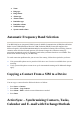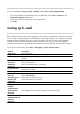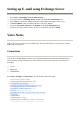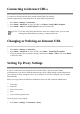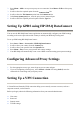User's Manual
Automatically Connecting to a Wi–Fi Network
When you turn on the Wi–Fi radio, your HP iPAQ automatically detects Wi–Fi networks that are
broadcasting their signals. If your Wi–Fi network is not set to broadcast, then you have to connect to
it manually. Before trying to connect to a Wi–Fi network, determine if authentication information is
needed by contacting your network administrator.
Manually Connecting to a Wi–Fi Network
Term Definition
802.11 standard An approved standard specification of radio technology from the
Institute of Electrical and Electronics Engineers (IEEE) used for wireless
local area networks
(
WLANs
)
.
Device-to-computer or
a
d
-hoc
A mode that does not use access points. It provides independent
p
ee
r
-to-
p
eer connectivit
y
in a wireless LAN.
Domain Name System
(
DNS
)
The way that Internet domain names are located and translated into IP
addresses. It is an easy to remember name for an Internet address. Every
Web site has its own s
p
ecific IP address on the Internet.
Encr
yp
tion An alphanumeric (letters and/or numbers) conversion process of data
p
rimaril
y
used for
p
rotection a
g
ainst an
y
unauthorized
p
eo
p
le.
Hots
p
ots Public or private areas where you can access Wi–Fi service. These
wireless connections can be located, for example, at a library, cyber cafe,
hotel, airport lounge, or convention center. This service can be free or
sometimes re
q
uires a fee.
Infrastructure This connection mode uses wireless access points to connect to
networks.
1. Press
Start
>
Settin
g
s
>
Connections > Wireless Mana
g
er
.
2. On the
Home
screen, scroll and select
Wi–Fi
to o
p
en
Wireless Mana
g
er
.
3. Scroll and select
Wi–Fi
to turn Wi–Fi on.
4. After your HP iPAQ detects any existing Wi–Fi network, select the network you want to
connect to and
p
ress
Connect
.
1. Press
Start
>
Settin
g
s
>
Connections > Wi–Fi > New
.
2. Enter the network name.
3. Choose a network type. Select
Internet
to connect to the Internet through an Internet Service
Provider (ISP) or select Private/Work Network to connect to a company network. You should
onl
y
choose Private/Work if the network re
q
uires a
p
rox
y
server.
4.
Press
Next
to
g
o to the Network Ke
y
screen.
●
To use authentication, select the authentication method from the
Authentication list
.
●
To use data encr
yp
tion, select an encr
yp
tion method from the
Data encr
yp
tion list
.
●
To automaticall
y
use a network ke
y
, select the
The ke
y
is automaticall
y
p
rovided
check