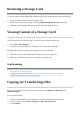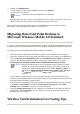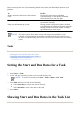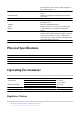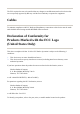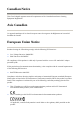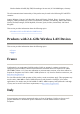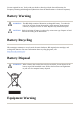User's Manual
Removing a Storage Card
To remove a Micro Secure Digital (Micro–SD) storage card from the storage slot on the HP iPAQ:
Viewing Content of a Storage Card
Use File Explorer to view the files that are located on your optional storage card.
If the HP iPAQ does not recognize your storage card, try the following:
Synchronizing
z
Copying (or Transferring) Files
z
Migrating Data from Palm Desktop to Microsoft Windows Mobile 6.0 Standard
z
Wireless Synchronization Cost Saving Tips
Copying (or Transferring) Files
You can copy (transfer) files to and from your computer using
Explore
in
ActiveSync
and
Windows Explorer
.
To copy (transfer) files:
1. Close all
p
ro
g
rams that are usin
g
the stora
g
e card.
2. Remove the card from the stora
g
e card slot b
y
li
g
htl
y
p
ushin
g
on the card
to unlock it.
3. When the card disen
g
a
g
es and
p
o
p
s out,
p
ull it from the stora
g
e card slot.
1. Press
Start
>
File Mana
g
er
.
2.
N
avi
g
ate to select the Memor
y
Card folder to see a list of files and folders.
●
Make sure
y
ou have firml
y
p
ushed the stora
g
e card into the stora
g
e slot.
●
Make sure to install an
y
drivers that came with the stora
g
e card.
1. Connect
y
our HP iPAQ to
y
our com
p
uter via the mini–USB s
y
nchronization cable.
2. On
y
our com
p
uter, select
Start
>
Pro
g
rams > Microsoft ActiveS
y
nc
.
3. Select
Ex
p
lore
.