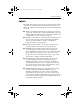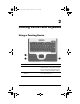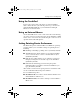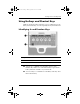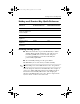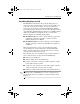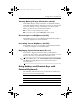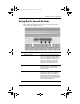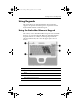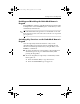User's Guide
Table Of Contents
- Contents
- Notebook Features
- Pointing Devices and Keyboard
- Battery Packs
- Running the Notebook on Battery Power
- Identifying Battery Packs
- Inserting or Removing a Primary Battery Pack
- Inserting or Removing a MultiBay Battery Pack
- Charging a Battery Pack
- Monitoring the Charge in a Battery Pack
- Managing Low-Battery Conditions
- Calibrating a Battery Pack
- Battery Conservation Procedures and Settings
- Storing a Battery Pack
- Disposing of a Used Battery Pack
- Finding More Power Information
- Drives
Pointing Devices and Keyboard
Hardware Guide 2–6
Viewing Battery Charge Information (fn+f8)
Press fn+f8 to display charge information for all installed battery
packs. The display indicates which battery packs are charging and
reports the amount of charge remaining in each battery pack.
Battery pack locations are indicated by number:
■ Location 1 is the primary battery pack.
■ Location 2 is the optional MultiBay battery pack.
Decreasing Screen Brightness (fn+f9)
Press fn+f9 to decrease screen brightness. Hold down the hotkey to
change the brightness level incrementally.
Increasing Screen Brightness (fn+f10)
Press fn+f10 to increase screen brightness. Hold down the hotkey
to change the brightness level incrementally.
Displaying System Information (fn+esc)
Press fn+esc to display information about system hardware
components and software version numbers. Press
fn+esc a second
time to remove the system information from the screen.
✎
The system BIOS date is the version number of the system ROM.
The BIOS date might display in a decimal format, such as
10/19/2002 F.07.
Using Hotkeys and Shortcut Keys with
External Keyboards
The following table describes how certain hotkeys and shortcut
keys are used on external keyboards:
Notebook Keys External Keyboard Keys
fn+esc scroll lock+scroll lock+esc
fn+f8 scroll lock+scroll lock+f8
345582-001.book Page 6 Friday, September 12, 2003 2:40 PM