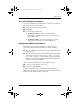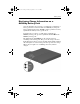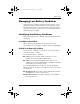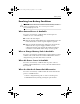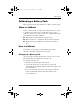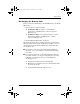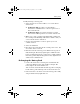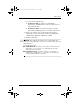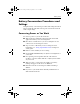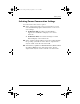User's Guide
Table Of Contents
- Contents
- Notebook Features
- Pointing Devices and Keyboard
- Battery Packs
- Running the Notebook on Battery Power
- Identifying Battery Packs
- Inserting or Removing a Primary Battery Pack
- Inserting or Removing a MultiBay Battery Pack
- Charging a Battery Pack
- Monitoring the Charge in a Battery Pack
- Managing Low-Battery Conditions
- Calibrating a Battery Pack
- Battery Conservation Procedures and Settings
- Storing a Battery Pack
- Disposing of a Used Battery Pack
- Finding More Power Information
- Drives
Battery Packs
Hardware Guide 3–10
Displaying Charge Information on a
MultiBay Battery Pack
You can determine the percentage of a full charge remaining in a
battery pack that is not inserted into the MultiBay by using the
battery Quick Check feature. MultiBay battery packs have battery
Quick Check. Primary battery packs do not.
To display the percentage of a full charge remaining in a
MultiBay battery pack, press the Quick Check button 1 on the
MultiBay battery pack.
The Quick Check lights 2 indicate the amount of charge
remaining in the battery pack. The greater the charge, the more
lights that turn on when you press the Quick Check button. When
all of the lights are on, the battery pack has a great deal of charge.
When only one light is on or blinking, the battery must be
charged.
345582-001.book Page 10 Friday, September 12, 2003 2:40 PM