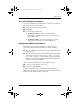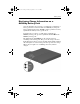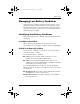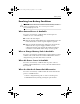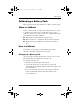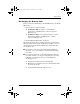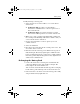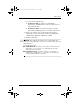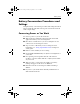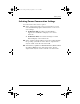User's Guide
Table Of Contents
- Contents
- Notebook Features
- Pointing Devices and Keyboard
- Battery Packs
- Running the Notebook on Battery Power
- Identifying Battery Packs
- Inserting or Removing a Primary Battery Pack
- Inserting or Removing a MultiBay Battery Pack
- Charging a Battery Pack
- Monitoring the Charge in a Battery Pack
- Managing Low-Battery Conditions
- Calibrating a Battery Pack
- Battery Conservation Procedures and Settings
- Storing a Battery Pack
- Disposing of a Used Battery Pack
- Finding More Power Information
- Drives
Battery Packs
Hardware Guide 3–16
3. Access the Power Schemes tab:
❏ In Windows XP, select Start > Control Panel >
Performance and Maintenance > Power Options icon >
Power Schemes tab.
❏ In Windows 2000, select Start > Settings > Control
Panel > Power Management icon > Power Schemes tab.
4. Refer to the settings you recorded earlier. Re-enter the
settings that you recorded for the items in the Plugged In
column and the Running on Batteries column.
5. Click the OK button.
Ä
CAUTION: After calibrating the battery pack, re-enable Hibernation.
Failure to re-enable Hibernation can result in a complete battery drain and
potential data loss.
To re-enable Hibernation:
■ In Windows XP, select Start > Control Panel > Performance and
Maintenance > Power Options icon > Hibernate tab. Select the
Enable Hibernation check box.
■ In Windows 2000, select Start > Settings > Control Panel >
Performance and Maintenance > Power Options > Hibernate tab.
Select the Enable Hibernation check box.
345582-001.book Page 16 Friday, September 12, 2003 2:40 PM